DLL is an important file used in a Windows-based system. It holds huge potential value as it contains multiple codes and procedures used for Windows programs. It is a Dynamic Link Library file format and created to ensure the smooth running of various programs in the system. With the help of this file, the programs are allowed to use their respective information simultaneously.
Like other files, DLL files are also vulnerable to corruption and errors in any system. Sometimes, when using Microsoft Access wizard (Import Text wizard/Spreadsheet wizard), you may receive the following error message:
“Error in loading DLL”
Some easy methods are available to fix the loading error in a DLL file. But, before proceeding towards the solutions, it is important to know the exact reasons behind the loading DLL error, also referred to as “error 48”.
What Causes Access Database ‘Error in Loading DLL’?
The error usually occurs due to missing, corrupted, or outdated Microsoft Data Access Components (MDAC) files. Some other reasons that may cause the ‘Error in loading DLL’ error message are as follows:
- The DLL file is not present in the directory specified in the path.
- The DLL file references another DLL file – which does not exist.
- The error in system hardware has damaged the DLL file as well.
- The DLL cannot execute the file.
- The file does not belong to MS Windows DLL.
- A virus attack on the system has affected the DLL file and has added some strange code.
- Issues such as Spyware infection, hardware problems, problems in the Windows registry, etc., can cause potential damage to the DLL file.
How ‘Error in Loading DLL’ Impacts MS Access Users?
- Error in DLL can crash the program’s active window.
- You may experience system crashes at regular intervals while working on a similar program where the error occurred.
- It may change Windows functions, and the system might not respond to commands correctly.
- You may experience system freezing issues.
How to Fix Access Database ‘Error in Loading DLL’?
There are various solutions to fix this error. However, methods may vary depending on the reason that has resulted in the DLL error. So, identifying the cause behind the error offers great help in resolving error 48.
Note: Solution 1 and Solution 2 only apply to Access users using the .mdf database file.
Solution 1: Try Registering the Dao360 and Msado15 DLL Files
Microsoft recommends registering the Dao360 and Msado15 DLL files with the help of the Regsvr32.exe program to fix the error. To do so, perform the following:
Step 1: Open the Run window by clicking the ‘Windows’ + ‘R’ keys.
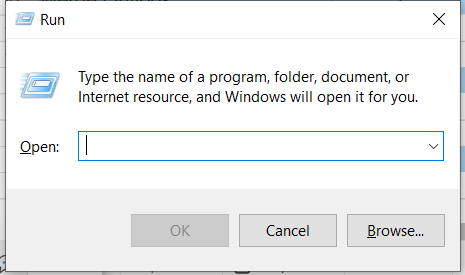 Figure 2 – Run Window
Figure 2 – Run Window
Step 2: In the Run window, enter the following command, and then hit the OK button.
Regsvr32.exe "C:\Program Files\Common Files\Microsoft Shared\DAO\Dao360.dll"
Step 3: Next, enter another command and click OK.
Regsvr32.exe "C:\Program Files\Common Files\system\ado\Msado15.dll"
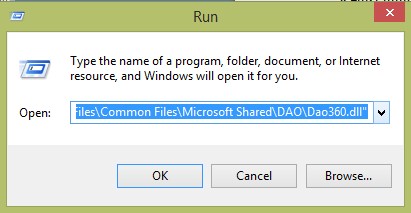 Figure 3- Run the Window command
Figure 3- Run the Window command Once the files are successfully registered, check if the issue is resolved. If not, move to the next method.
Solution 2: Update MDAC (Microsoft Data Access Components)
Another Microsoft Official solution to resolve the ‘Error loading in DLL’ issue is to update MDAC. For this, you need to install the latest MDAC version from here.
Solution 3: Program Reinstallation
Some Access users have reported that simply reinstalling the MS Access program helped them fix the error. But, while reinstalling the program, check if the program is sharing the DLL file with any other program. If so, you should not reinstall the Access application as it will disturb other programs.
Moreover, if any doubt prevails in identifying this fact, you should also drop the idea of program reloading. For example, if a user gets an error in loading DLL access, before removing the access program, the user should ensure that the program is not sharing DLL files.
Solution 4: Repair and Clear the Registry
The Windows registry registers every action that takes place in a system if an error occurs. When a DLL error appears, the Windows registry gets modified at the same time. Scanning the Windows registry to fix and clear errors may help in fixing the error. The Windows registry registers every action in a system if an error occurs. When a DLL error appears, the Windows registry gets modified simultaneously. Scanning the Windows registry to fix and clear errors may help resolve the error.
The DLL error may result in data inaccessibility and data loss. Therefore, fixing this error as early as possible becomes extremely important.
Solution 5: Fix the ‘Error in Loading DLL’ using Access Repair Software
If the methods mentioned above do not work and DLL does not get fixed, the error likely occurs due to problems with the Access database files. In that case, try repairing the file by using Access database repair software possesses all the features to ensure a hundred percent resolution of Access Database Error in loading DLL.
Conclusion
You may encounter an Access Database ‘Error in loading DLL’ because of some problem with Microsoft Data Access Components (MDAC) or a damaged DLL file.
You can resolve the error manually by registering for Dao360 and Msado15 DDL files, updating MDAC, reinstalling the Access program, or cleaning registry errors. But, these manual methods can be time-consuming. Also, you must carefully clean the registry, as the misconfiguration of any component from the registry can lead to system instability.
If manual methods do not resolve the issue, chances are that the Access database file is damaged. Use Stellar Repair for Access software to quickly and easily repair the db file.
Was this article helpful?