Despite all the efforts of keeping your system in a healthy state, one thing or the other can always ruin your experience. Lately, we came across the error code 0xc00007b that’s been troubling many users while opening several applications on their system. The error usually pops up when you open gaming apps, design software, or other programs. It blocks you from performing your desired action and throws an error code that says, “The application was unable to start correctly.”
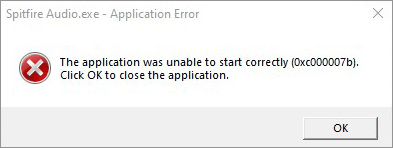
What is 0xc00007b Error?
This is a Windows system error that usually occurs when you try to open applications on your system. Mostly, gaming apps, such as GTA V, and Assassin’s Creed Games, and designing software/apps, such as SolidWorks are affected due to this error. Reportedly, users also have experienced the “application was unable to start correctly 0xc00007b error” while updating the .NET framework, DLL, DirectX, Microsoft Visual C++ Redistributable, or even when installing the latest Windows updates.
What Causes 0xc00007b Error?
The primary reason could be missing necessary files to load the application and running a 32-bit game/program on a 64-bit supported system. Other reasons may include outdated or buggy software installed, missing DLL files, and hard drives with bad sectors, etc.
If not fixed on time, the error may keep haunting you. Reasons such as buggy software/app, missing system files, bad memory sector, etc. may even put you in a vicious loop of problems, such as system boot-up errors, BSoD errors, system breakdown, etc.
How do I Fix the Application Was Unable to Start Correctly Error?
Let’s start fixing the 0xc00007b code with the following DIY (do-it-yourself) methods:
#1 Restart Windows
Well, as in most cases, restarting Windows has proved to be of much use. Therefore, we recommend rebooting Windows once and checking if the problem is gone. You can restart Windows by right-clicking on the Start menu and selecting shut down or sign out > Restart. If you see the option Update and restart, select that.
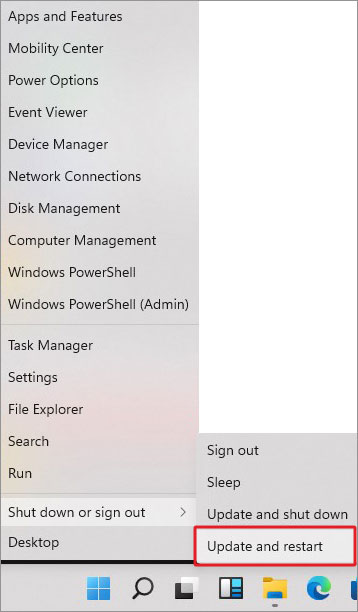
| Note: Whenever your system downloads any update, you need to reboot your system. Also, incorrect system settings may require to be corrected, and therefore, you might see the ‘Update and restart’ option. |
Wait until the Windows is updated. Once done, check if the issue is resolved.
#2 Download and Copy DLL File to the Exact Folder
- Download the 32-bit version of xinput1_3.dll. (No matter if your system is 64Bit, only download the 32-bit version.
DLL files are necessary for many programs to run and operate correctly. They also promote reduced hard disk space, code reuse, code modularization, and efficient memory usage. When these files go missing or corrupted, you may encounter issues accessing applications on your system. You can download the latest version of DLL files and perform the following steps to solve the application was unable to start correctly 0xc00007b error.
- Go to the downloaded executable DLL ZIP file, right-click on it, and select Extract files.
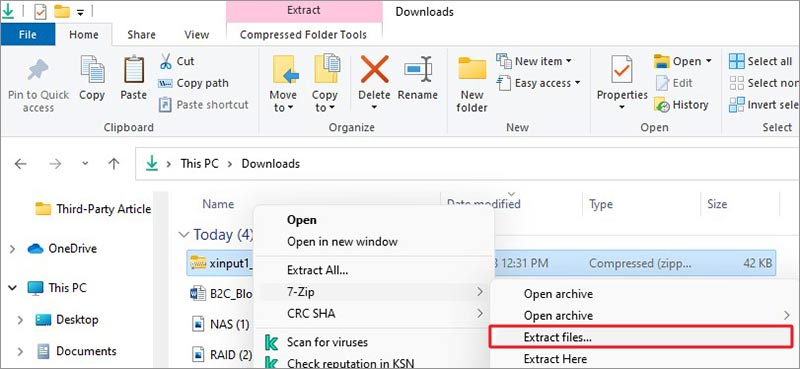
- Now, right-click on the folder, and click Copy.
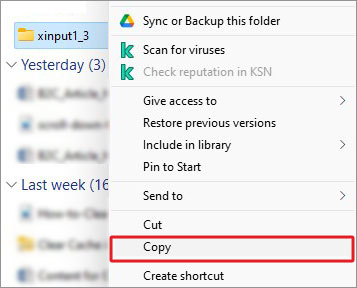
- Now, reach to This PC > Local Disk (C:) > Windows > SysWOW64.
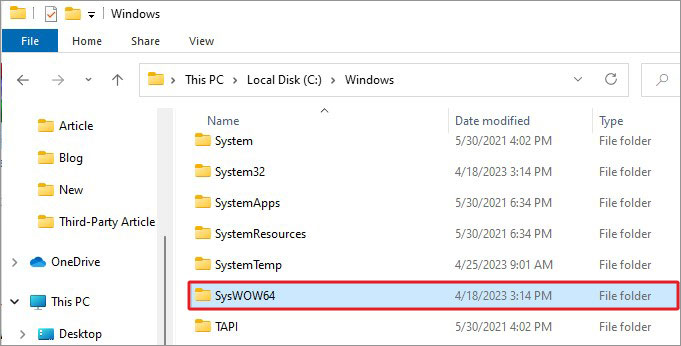
- Open the SysWOW64 folder, right-click on the blank space, and click Paste.
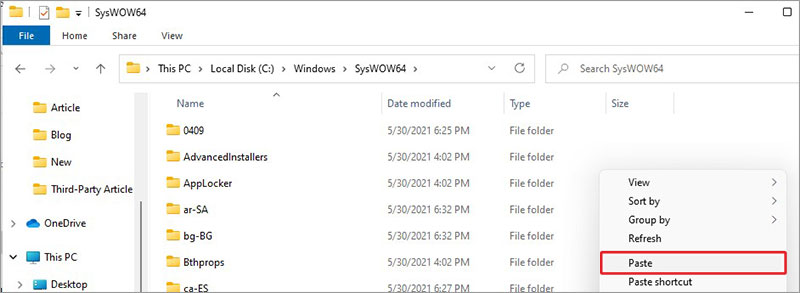
Finally, reboot your system and see if the apps are accessible now.
#3 Reinstall the latest compatible version of the problematic app
If you’re facing issues with a particular app, it might be possible that you’ve an outdated or incompatible version installed of the same app/software. You can try reinstalling the latest version. Uninstall the problematic app with the following steps and then reinstall.
- Open System Settings by pressing Windows + I and then going to Apps.
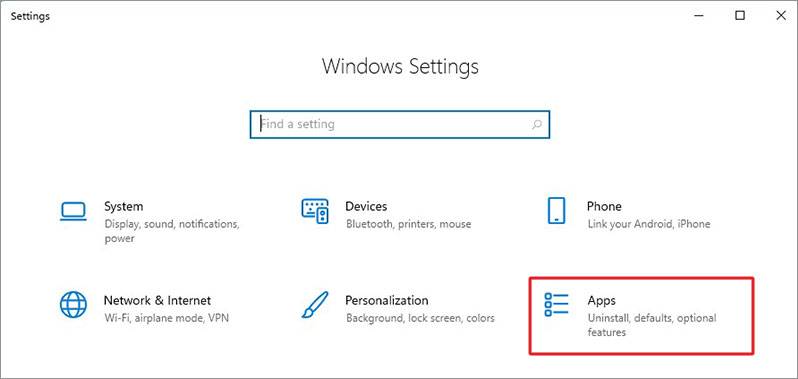
- Select the app with which you’re facing the issue and click Uninstall.
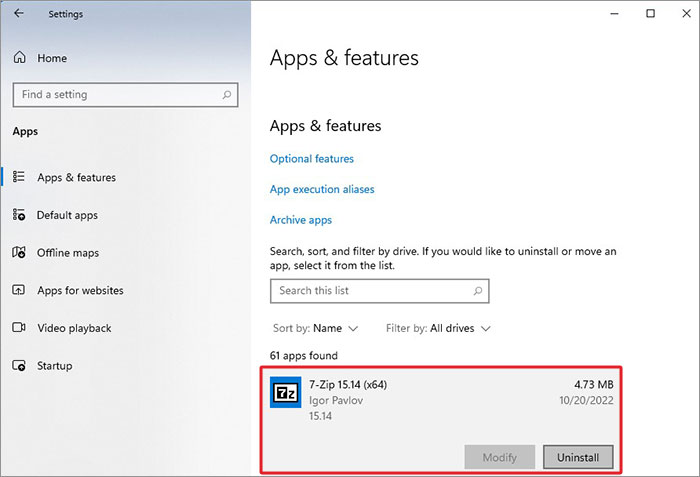
- Again, click Uninstall > Uninstall to confirm your action.
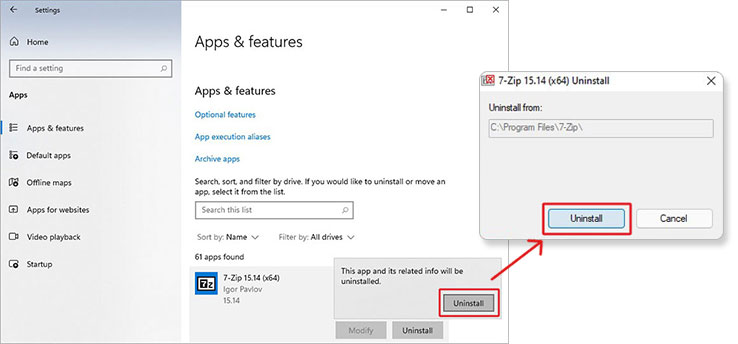
- Once done, reboot your system and check if the issue is solved.
#4 Run CHKDSK Scan to Locate Bad Drive Sector
If your hard drive has bad sectors and you still download applications, be it a gaming one or any other, your program/app may have issues running correctly. You can check your hard drive’s key parameters, such as health, temperature, etc. to see if the hard drive is in good condition. If the hard drive is not healthy, you could face some serious issues, such as boot-loop errors, blue or black screen of death, OS crashes, and more. However, to fix the hard drive with a bad sector, you may run the CHKDSK utility and fix the issues.
- Open cmd from Windows Search and run it as administrator.
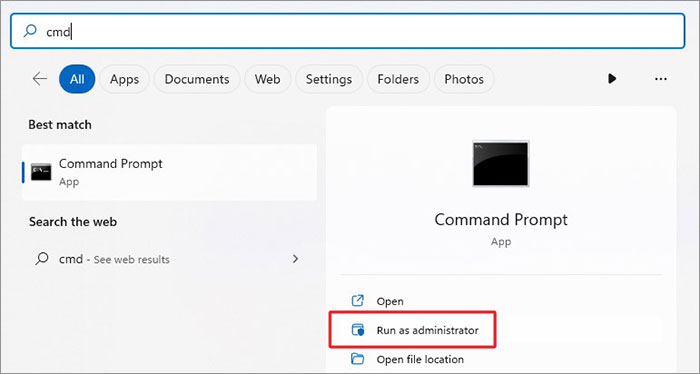
- Type chkdsk /f /r D: and press Enter. (Don’t forget to change D: with your hard drive letter.)
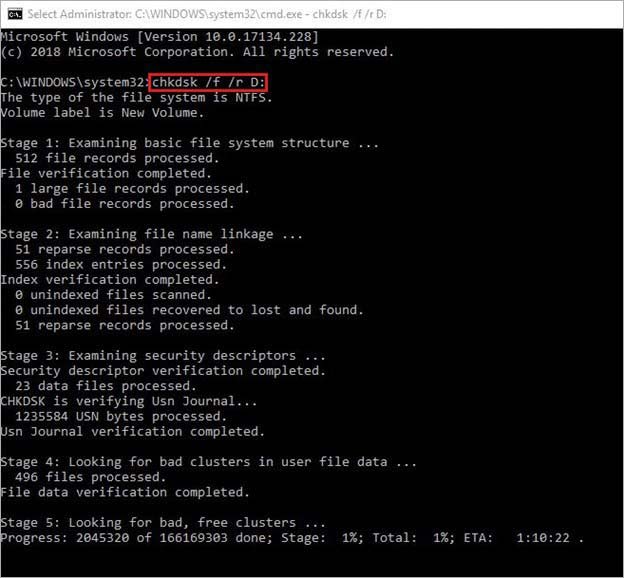
- Wait until the process is completed. Once done, reboot the system and check if the problem is solved.
| Caution: When you run the CHKDSK command with /f and /r attributes, it fixes the issues and corruption with the hard drive. However, the data from the bad sectors will be lost since Windows won’t store that data while fixing. However, you can recover this lost data using professional data recovery software. |
#5 Install DirectX Module
Many users have agreed installing DirectX has solved the issue for their programs/software. DirectX is a set of components that enables primarily gaming software to work with your audio and video hardware. It improves the overall multimedia experience. If there’s an outdated DirectX version installed, you can install the latest and a compatible version to fix the issue.
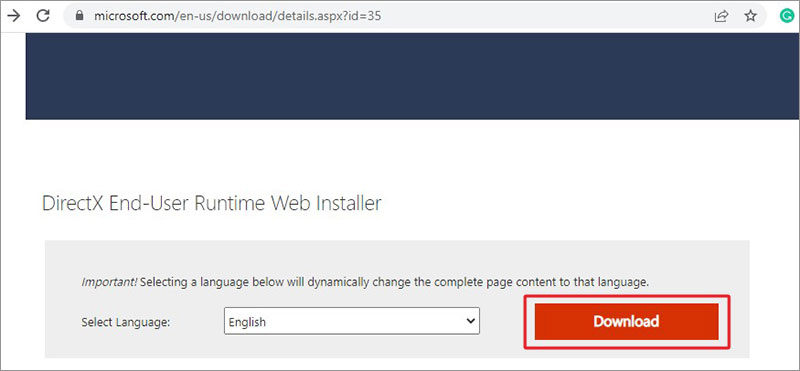
- Now, run the downloaded DirectX setup, and on the installation window, click ‘I accept the agreement’ and click Next.
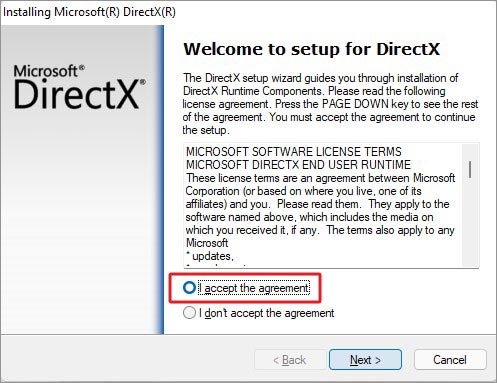
- Thereafter, click Next > Next > Finish.
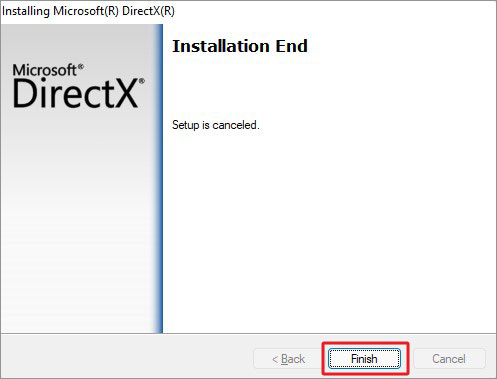
- Once done, try launching the gaming apps with which you were having issues and see if the application that was unable to start correctly is fixed.
#6 Uninstall and Freshly Download Latest Microsoft Visual C++
Outdated, corrupted, or faulty Microsoft Visual C2012 (x64), (x86), and Microsoft Visual C 2010 x86 Redistributable are also found to be the main culprits behind the error. You can install the latest compatible version afresh to see if the problem could be fixed.
Uninstall the faulty Microsoft Visual C++
Follow the given steps to remove the outdated or corrupted Microsoft Visual C++ versions as discussed above.
- Open the Run dialog box by pressing Windows + R, and then type appwiz.cpl and click OK.
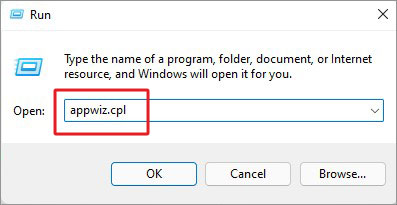
- Now, locate the older version of Microsoft Visual C++, right-click on it, and click Uninstall.
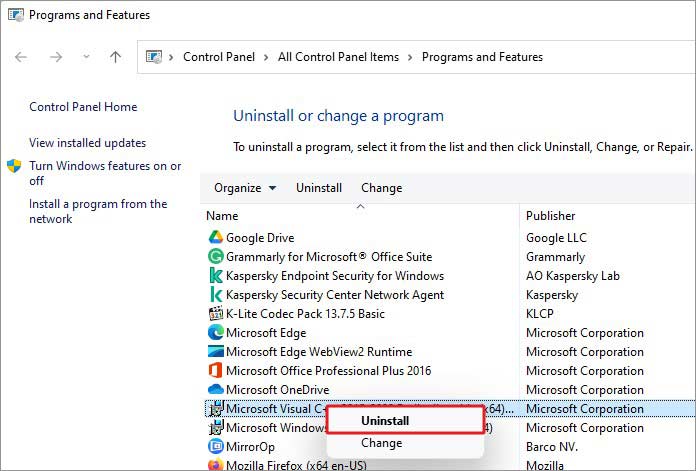
Once done, proceed with installing the latest version.
Download Microsoft Visual C++
You can download Microsoft Visual C++ Redistributable by visiting Microsoft’s official site. Once you have downloaded the ZIP folder of the package, extract the app installation file. It will install all the versions of the Microsoft Visual C++ Redistributable versions that have been released so far. Complete the setup. Once done, reboot your system and check if you can run the apps without getting the issue.
#7 Enable the .NET framework
.NET Framework is the Windows version of .NET to build any type of application that runs on Windows. It also lets you acquire several common programming tasks, data collection, database connectivity, string management, and file access. It supports the smooth running of your apps. If this is disabled, you may face issues while accessing apps/programs on your system and encounter the error code. You can repair .NET Framework with the following steps:
- Press Windows + S to open Search, type Turn Windows features on or off, and click Open.
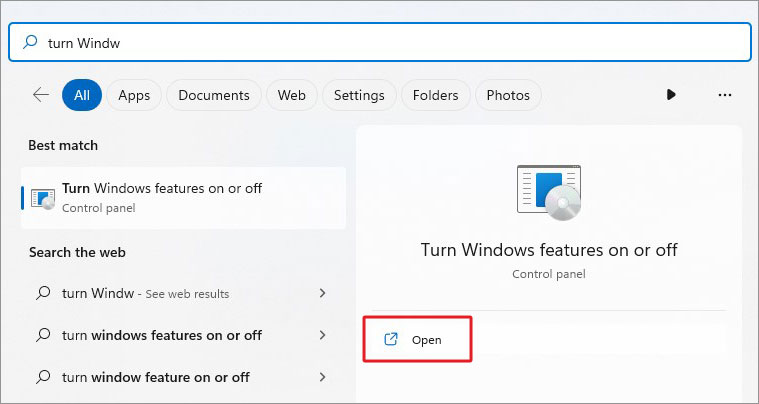
- Now, select the .NET Framework options and click OK to proceed.
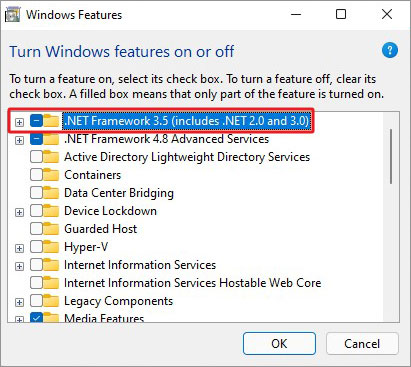
Finally, close the window and try running the application.
That’s all! All the possible methods are discussed here that you can try out. Many users have benefitted from these fixes. However, if in the worst-case scenario, you find difficulty resolving the “application was unable to start correctly” error, the last thing you can try is reinstalling Windows. However, remember that reinstalling Windows may put your data at stake. However, worry not! Even if you lack backup and perform Windows reinstallation, your data can be recovered with powerful data recovery software.
FAQ
1. What is HP error 0xc000007b?
This error code explains that the application is unable to start correctly. The possible reasons could be missing or corrupted .NET framework or Microsoft Visual C++ Redistributable package.
2. What is DLL?
DLL stands for Dynamik Link Library which helps OS and programs to load and run faster with consuming less space on the disk.
3. What is DLL Dependency Error?
Whenever a program uses DLL, a dependency is created, which can be overwritten or broken by another program and cause the original program not to run correctly.
4. What is Windows Runtime Error?
The Windows Runtime Error is a serious Windows system issue that can occur due to many possible reasons, such as outdated graphic card drivers, problematic third-party apps, broken update files, and more. You can experience system malfunction, or even a complete OS crash due to this error.
Was this article helpful?