When you delete or move a mailbox to another database, it gets disconnected from the user account. These disconnected mailboxes are stored in the original mailbox database as Disconnected Mailboxes until their retention period expires. You can back up these mailboxes while they are still within their retention period. For this, you can find the mailboxes under the ‘disconnected list’ in the Exchange Admin Center (EAC).
To create a backup of disconnected mailboxes, you can export them to a PST file. However, as mentioned above, there is no user associated with such mailboxes. Thus, you cannot directly export them to PST. In such cases, you need to connect a disconnected mailbox to a temporary Active Directory (AD) user and then export it to PST.
Let us explore more about disconnected mailboxes in an Exchange Server, the need and ways to export disconnected Exchange mailboxes to PST.
What are disconnected mailboxes in Exchange server
As we know, each of the primary user mailboxes on the Exchange server is connected to an Active Directory user account, and the mailbox is stored in the EDB. While deleting or moving this mailbox to another database, it gets stored in the original EDB as a disconnected mailbox. In this state, the mailbox is not connected to any Active Directory account and remains in the EDB for a fixed retention period, which is 30 days. Once the retention period ends, it gets permanently deleted or purged.
Disconnected mailboxes can be of two types:
- Disabled mailboxes: When you disable or delete a user mailbox using EAC, Disable-Mailbox or Remove-Mailbox cmdlet in the Exchange Management Shell, the mailbox gets retained in the ‘disconnected list’ as a disabled mailbox.
- Soft Deleted mailboxes: When a mailbox is moved to a different database, Exchange doesn’t completely delete it from the original database. Instead, the mailbox is marked as soft-deleted in the source database.
What is Deleted Mailbox Retention Policy
A deleted mailbox retention policy is used to set a duration for which the disconnected mailboxes will be retained in the database. By default, the retention period for disconnected mailboxes is 30 days and 14 days for deleted emails. However, the retention policy can be modified or extended for both mailboxes and emails as needed.
Reasons to Export Disconnected Mailboxes to PST
There are several reasons for exporting a disconnected mailbox to the PST format. Let’s explore a few key ones:
- To export data from disconnected mailboxes as a backup.
- To recover data from disconnected mailboxes before they are purged.
- For legal, regulatory, or auditing purposes, and ensuring that the data is archived and can be imported when required.
- For data migration from disconnected mailboxes in case of server upgrades.
Prerequisites to Export Disconnected Exchange Mailbox to PST
Before you start the process of exporting the disconnected mailboxes to PST, ensure that you fulfil certain prerequisites discussed in this section.
The user account to be used for the export process should be assigned the Mailbox Import Export role. You can use the Exchange Admin Center (EAC) to assign the required roles and permissions. Follow the given steps:
- Open and log in to Exchange Admin Center (EAC) and click on Permissions and then admin roles.
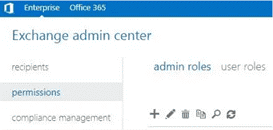
- Click the Add (+) button.
- Enter the name for the group, for instance Organization management.
- Under the Roles, Click the Add (+) button.
- Find Mailbox Import Export and double-click on it to add it to the list. Click OK.
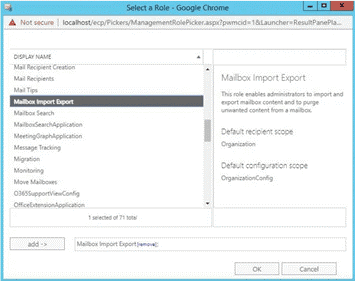
- Add the user account to be used to export the mailbox in the Members area and click Save.
Alternatively, you can use the following PowerShell cmdlet in the Exchange Management Shell (EMS) to assign the Mailbox Import Export role.
New-RoleGroup "Mailbox Import-Export Management" -Roles "Mailbox Import Export"
Steps to Export Disconnected Exchange Mailbox to PST
Here are the steps to export the disconnected Exchange mailbox to PST.
Step 1: Create a Temporary User Account
You need to create a temporary user account in the Active Directory. This user account will be used to connect the disconnected mailbox.
To create a temporary user account, open the Exchange Management Shell as administrator, and then execute the following command to enable AD module:
Import-Module ActiveDirectory

Then run the following command to create an AD User:
New-ADUser Anu

Check and confirm if the user is added to AD users list by using the following command:
Get-ADUser -Filter * -Properties samAccountName | select samAccountName
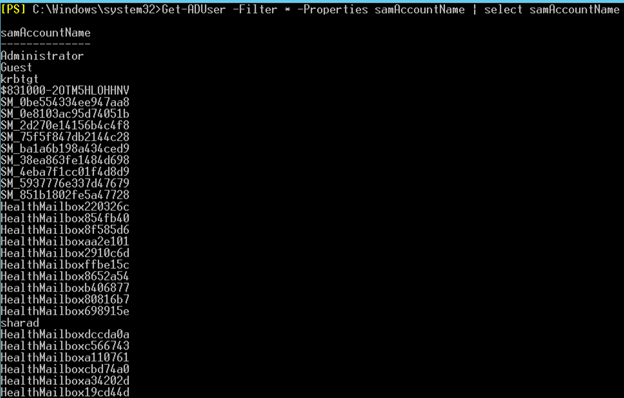
This will list all the AD users. If you find Anu as an AD user in the list, it means that the user has been added to the Active Directory.
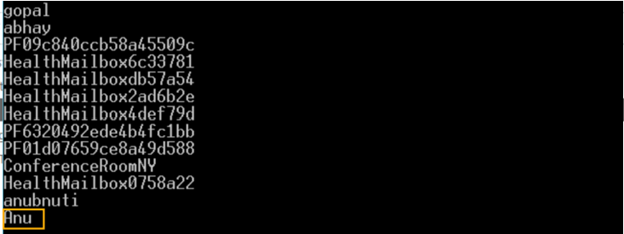
Step 2: Connect the Disconnected Exchange Mailbox to Temporary AD User
Now you need to connect the temporary AD user (created in the earlier step) to the disconnected mailbox. For this, you can use the Exchange Management Console in Exchange 2010 or earlier versions and Exchange Admin Center in Exchange 2013 and later versions.
Connect AD User to Disconnected Mailbox via Exchange Management Console (EMC)
To connect the AD user to a disconnected mailbox, follow the steps given below:
- Open the Exchange Management Console and expand Recipient Configuration.
- Click on Disconnected Mailbox and find the disconnected Exchange mailbox that you want to recover and export to PST.
- Then click on the Disconnected Mailbox and select Connect…
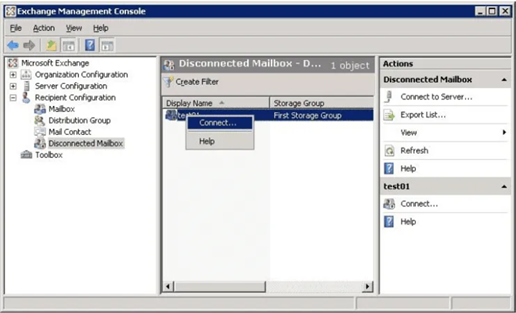
- In the ‘Connect Mailbox’ wizard, select the Existing User radio button and then click Browse to select the temporary AD user you created.
- Enter an Alias for the mailbox and click Next.
- Then click the Connect button.
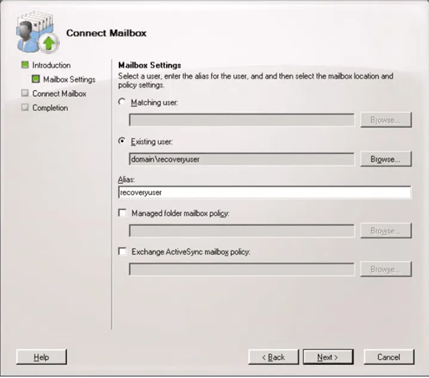
Connect AD User to Disconnected Mailbox by using Exchange Admin Center (EAC)
To connect the AD user to disconnected mailbox, open EAC and go to Recipients > Mailboxes. Then follow the path: More Options > Connect a mailbox.
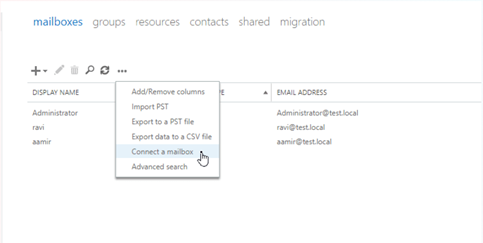
You will see a list of disconnected mailboxes on the selected Exchange Server. From this list, select the deleted mailbox you want to connect to the user account and click Connect.
In the next screen, select No, I want to connect to a different user account to connect mailbox to a new AD user account.
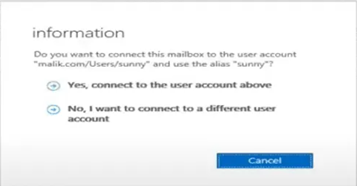
Select the new AD user account (created in step 1) from the list to connect the disconnected mailbox.
Alternatively, you can also use the PowerShell command in Exchange Management Shell (EMS) to connect the deleted mailbox. You can use the Connect-Mailbox command as given below:
Connect-Mailbox -Identity "John" -Database MBXDB01 -User "Anu" –Alias <>
This command will connect the disconnected user mailbox to a non-mail-enabled user account.
Step 3: Recover the disconnected mailbox
You can recover the deleted Exchange mailbox by using the New-MailboxRestoreRequest PowerShell cmdlet as shown below:
New-MailboxRestoreRequest -SourceStoreMailbox e4890ee7-79a2-4f94-9569-91e61eac372b -SourceDatabase MBXDB01 -TargetMailbox "Debra Garcia" –AllowLegacyDNMismatch
The above command will restore the deleted mailbox to the target mailbox – ‘Debra Garcia.’
For a detailed process check: How to recover Exchange deleted mailboxes
Step 4: Export the mailbox to PST
Once the disconnected mailbox is connected to an AD user and recovered, you can use the New-MailboxExportRequest cmdlet in Exchange Management Shell to create a mailbox export request and export the disconnected mailbox (now connected) to PST (see example below).
New-MailboxExportRequest –Mailbox “Anu” –FilePath \\SERVER01\PSTFiles\Anu.pst
The command will export the data from user mailbox Anu (containing the data from the disconnected mailbox) to PST and save the file at \\SERVER01\PSTfiles\Anu.pst
IMPORTANT NOTE: The New-MailboxExportRequest cmdlet is only available in on premise Exchange 2010 SP1 or later versions.
You can also use the Exchange Admin Center to export the mailbox to PST format.
In Exchange versions earlier than Exchange 2010 SP1, you can use the ExMerge utility to export mailbox to PST.
If you are using Microsoft Exchange 2007, then you must ensure the following to export disconnected Exchange mailbox to PST:
- Update the MS Exchange 2007 to Exchange 2010 SP1 or later to install and use the Exchange Management Tools.
- Microsoft Office 2003 or 2007 must be installed with the same requisites as of the operating system i.e. 32-bit and the user should be part of the Exchange Server Admin with permissions to Mailbox Export and Import in the Exchange Server
After the disconnected mailbox has been exported to PST, disable it in your Exchange environment and delete the temporary AD user created for the export process.
How to Resolve Issues While Exporting Disconnected Mailbox to PST?
During mailbox export, you may experience some issues such as,
The above-mentioned errors are mostly related to permissions, mailbox access, and connectivity. However, we have already covered these common errors related to mailbox export to PST. Thus, if you encounter any of these errors, you can resolve them by following the linked guides and exporting disconnected mailboxes to PST. But if the errors remain unresolved or the disconnected mailbox to PST export fails, you can download Stellar Converter for EDB software.
With the help of the EDB converter software, you can export a disconnected Exchange mailbox to PST without creating an AD user or requiring additional permissions to export a disconnected mailbox to PST via Exchange EMS, EMC, or EAC.
You need to select the Exchange database file or EDB where the disconnected mailbox resides, convert it, and then save the disconnected mailbox to PST file. It is a more reliable and error-free method to export disconnected mailboxes to PST.
And unlike Exchange tools, the software works with all Exchange versions, including 2019, 2016, 2013, 2010, 2007, 2003, and 5.5.
Besides exporting mailboxes from EDB files to PST, Stellar’s EDB to PST Converter software provides options to export the disconnected mailbox to other formats, such as RTF, EML, PDF, MSG, and HTML. You can also export the disconnected mailbox to a live Exchange server or Office 365 account. All this, with a few clicks and at your leisure.
Conclusion
There are chances that you might need to recover data from disconnected mailboxes for various legal, compliance and other purposes. You can export disconnected mailboxes to PST by using proprietary Exchange tools such as Exchange Management Console (EMC), Exchange Management Shell (EMS), and Exchange Admin Center (EAC); however, it involves several manual steps, including associating them to a temporary AD user and several permissions as well. These permissions are not even assigned to the Exchange administrator account by default. Also, there are chances of errors during PST export, which can lead to unnecessary waste of time and effort.
To avoid such situations and export disconnected, disabled, deleted, or soft-deleted mailboxes to PST, use Stellar Converter for EDB software. It’s a one-stop solution for all Exchange conversion and migration needs, simplifying and automating most tasks of the Exchange administrator. You can download the free demo version and try it on different Exchange Server versions – 2007, 2010, 2013, 2016, 2019.
Was this article helpful?