You (as Exchange Admins) may face a situation where users complain that their emails are not being sent or received. When they send emails, these remain in their Draft or Outbox folder. When you check the Event Viewer, you will notice an event logged in with the ID 7009. This issue can occur if the Exchange Server is in maintenance mode and the Transport service is in the inactive state. However, the issue can also occur due to various other factors. In this post, we will see how to resolve this issue.
Ways to Fix Event 7009 – Users Fail Send or Receive Emails in Exchange Server
Here are some ways you can try to resolve this issue.
1. Check the Storage
If there is no storage in the mailbox data files drive or the Transaction logs drive, users will not be able to send or receive emails. In this case, the emails will remain in the Draft or the Outbox folder. So, you should first check the storage on the drives. If the storage is full, then you need to increase the storage to resolve the issue.
2. Check if Exchange Server Services are Running
If any Exchange Server service is not running, like the Hub Transport service, the email delivery would fail. So, you should check if all the services of the Exchange Server are running properly. You can also document the services which are running/automatic, manual, and specifically disabled.
3. Check Event Viewer
You can check the Event Viewer to find out information related to the issue. After opening the Event Viewer, you can check the Application Log and the Mailbox Connectivity Log.
In the Mailbox Connectivity Log, you may notice that the server is shown as Service not active (see the extract below).
2013-06-27T21:08:37.583Z,08D03F2DE58E0D71,SMTP,mailboxtransportsubmissioninternalproxy,-,Messages: 0 Bytes: 0 (Retry : Service not active)
If this is the case, you can test the connectivity by using TELNET. You may receive the following error:
412 4.3.2 Service not active
The error indicates that the transport services in your Exchange Server is in inactive state. This happens if the server is in maintenance mode.
To remove the server from maintenance mode, you can run the Set-ServerComponentState PowerShell cmdlet in the Exchange Management Shell (EMS) as given below.
Set-ServerComponentState -Identity <server name> -Requester Functional -State active -Component HubTransport

To verify if the server is out of the maintenance mode, you can use the Get-ServerComponentState cmdlet as given below.
Get-ServerComponentState -Identity <server name>
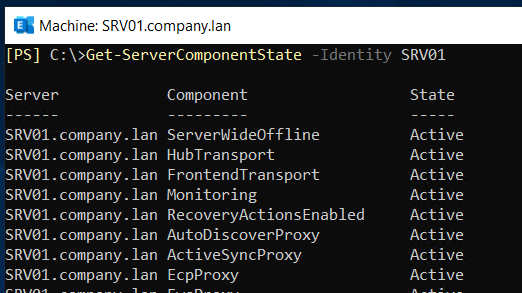
If the above command doesn’t work and the state is still inactive, you can run the following command.
Set-ServerComponentState -Identity <Exchange_server_name> -Requester Maintenance -State Active -Component HubTransport

After this, restart the Exchange Server Transport service. Then, re-test the connectivity with the TELNET and also check with the users if the email delivery has been restored.
To Conclude
You can encounter the Event 7009 – Users fail to send and receive emails issue when the Exchange Server is in maintenance mode and the Transport service is in the inactive state. You can remove the maintenance mode to resolve the issue. However, there are instances where the service would have stuck in that state due to an underlying issue. When installing a Cumulative Update (CU) on the Exchange Server, the services are put to a halt until the installation is complete. There could be instances where the installation fails or is interrupted, which has damaged the integrity of the server. In such cases, you can rebuild the server using the Recover Mode but the challenge is recovery of data.
If the database is not mounting due to corruption, you can restore the database from backup. But the data from when the backup was executed to when the server has failed will be lost. To restore the database with no data loss, you can use a specialized Exchange recovery tool. Stellar Repair for Exchange is the right tool to recover and restore data from corrupted databases of any version of Exchange Server. It can easily recover the data from the corrupt EDB file and granularly export it to PST and other file formats. In case the Exchange Server has been rebuilt, you can easily select user mailboxes, user archives, shared mailboxes, disabled mailboxes, public folders, etc. and export them directly to the live Exchange Server database. The tool offers features, such as automatic source to destination mailbox matching, parallel and priority exports.
Was this article helpful?