In Exchange Server, you use PowerShell through the Exchange Management Shell (EMS) for a lot of reasons, like speed, accessibility, and automation. When trying to run the Add-RecipientPermission, New-MoveRequest, or any other cmdlet while migrating mailboxes to Microsoft 365, you may get an error saying, “You can’t use the domain because it’s not an accepted domain for your organization”.
Depending on the command being executed in the Exchange Management Shell (EMS), you may get the error similar to the below.
You can’t use the domain because it’s not an accepted domain for your organization.
+ CategoryInfo : NotSpecified: (:) [New-MoveRequest], NotAcceptedDomainException
[FailureCategory=Cmdlet-NotAcceptedDomainException]
The error can occur in different situations. The usual culprits for the error are as follows:
- Human error or typo
- Adding a recipient permission
- Creating a new move request
- Creating a new migration batch
Possible Solutions to Fix the Error
It’s easy to enter the wrong domain in a command and to do a typo. So, first check the syntax and also check that the domain name doesn’t have an extra character or mistake.
The issue usually occurs when the proxy address entered for the recipient is not configured as an accepted domain in your setup. You can use the Get-AcceptedDomain command to verify that the domain is really in use. You can also confirm that the Domain Name is correct.
During a mailbox move, it might happen that one of the recipients has a domain which was not removed completely. This would leave unwanted configurations in the SMTP of the user you are transferring. This could also occur when you are setting up a recipient permission and creating a new mailbox move.
After executing the Get-AcceptedDomain cmdlet, you need to run the following command to get more information on the mailbox. You can easily compare if the domains are really matching.
Get-mailbox <mailbox> | select -ExpandProperty Emailaddresses
If the user has an SMTP entry which doesn’t match the accepted domain, you can easily fix it by removing the culprit’s email address. Then, retry the command.
If you don’t know the affected mailbox, you can run the below command:
Get-Mailbox | Select DisplayName, EmailAddresses
In addition, there could be other issues which could stop you from setting up the email address or affecting the move request, or creating the migration batch. Such issues include configuration problems or corruption in the installation of your Exchange Server.
In such a case, first check if the problem is with the source mailbox database. It’s suggested to create a new mailbox database and move the mailbox to the new mailbox database. But then again, if you can’t even create a new move request, you would not be able to transfer the mailboxes to another mailbox database. If you have another Exchange Server and try to transfer the mailboxes, you would encounter the same issues.
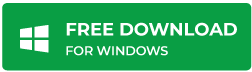
For this reason, you can take the help of a third-party application such as Stellar Converter for EDB. Using the application, you can easily open EDB files without MS Exchange Server and see the entire contents of the database, including mailboxes, archives, shared mailboxes, disabled mailboxes, and even public folders. You can granularly export the EDB data to PST and other file formats, like EML, PDF, and others. In this case, you can easily export the said resources to either a live Exchange Server database on the same server or another server. You can also export directly to Microsoft 365 tenant.
Conclusion
Above, we have discussed the ways to resolve the error “You can’t use the domain because it’s not an accepted domain for your organization”. If these don’t work, you need to move your data to either a new mailbox database or new Exchange Server. To easily move your data, you can use Stellar Converter for EDB. With Stellar Converter for EDB, you have the peace of mind that your data will be fully moved with no data loss and in the least possible time with the least utilized resources.
Was this article helpful?