Exchange and IT admins often encounter various issues and errors when working with the Exchange Server. One common error is:
Source: ExchangeStoreDBEvent ID: 225
Task Category: General
Level: Error
The copy of database ‘MDB-PDJ-EXC-2’ on this server was unexpectedly dismounted. The error returned by failover was “There is only one copy of this mailbox database (MDB-PDJ-EXC-2). Automatic recovery is not available.” For more specific information about the failures, consult the event log on the server for other “ExchangeStoreDb” events.
If the database is dismounted from Exchange Server, then it prevents the users from accessing their mailboxes or sending and receiving emails, leading to downtime. When you try to mount the database again, it fails to mount. This might happen due to some underlying issues with the Exchange Server or any other reason. Below, we will look into the reasons behind the ‘Database on this server was unexpectedly dismounted’ error and see how to resolve it.
Understanding the Issues behind the Database Dismounted Unexpectedly Error
As indicated from the above error message, you can check the Event Log to get more information and find out the underlying cause. For this, navigate to the Event Viewer and select the Application log. Filter the events by setting the source to MSExchangeIS (Microsoft Exchange Information Store). This will narrow down the events relevant to the Exchange Information Store. You may find the following events:
1. Event ID: 1001
Log Name: Application
Source: MSExchangeIS
Event ID: 1001
Task Category: General
Level: Error
Microsoft Exchange Server Information Store has encountered an internal logic error. Internal error text is (Unable to apply maintenance insert, index corruption?
2. Event ID: 1002
Log Name: Application
Source: MSExchangeIS
Event ID: 1002
Task Category: General
Level: Error
Unhandled exception (Microsoft.Exchange.Diagnostics.ExAssertException: ASSERT: Unable to apply maintenance insert, index corruption?
3. Event ID: 4999
Log Name: Application
Source: MSExchange Common
Event ID: 4999
Task Category: General
Level: Error
Watson report about to be sent for process id: 11204, with parameters: E12, c-RTL-AMD64, 15.00.0712.024, M.E.Store.Worker, M.E.S.Storage.LazyIndexing,
M.E.S.S.L.LogicalIndex.HandleIndexCorruptionInternal, M.E.Diagnostics.ExAssertException, 213a, 15.00.0712.000. ErrorReportingEnabled: True
As you can see, the event IDs 1001 and 1002 indicate index corruption, and the event ID 4999 indicates a failed or unexpectedly terminated process. Now, let’s see how to resolve these issues and mount the database back on the server.
Methods to Resolve the Database on this Server was Unexpectedly Dismounted Error
Here are some methods you can try to fix the Database on this server was unexpectedly dismounted error and mount the database again.
Method 1: Disable the Indexing
If the search index gets corrupted, it can cause the database to dismount from the server. To see if the search index is causing the issue, you can disable the index for the specific database or the entire server.
Note: Disabling the index will affect the database performance and slow search results.
To disable search index for a single database, you can use the Set-MailboxDatabase PowerShell cmdlet in EMS (see the below example).
Set-MailboxDatabase <database name> –IndexEnabled $False

To disable Exchange search service for the entire server, you need to stop the Microsoft Exchange Search service. To do so, use the following command in the PowerShell:
Stop-Service MSExchangeFastSearch
Set-Service MSExchangeFastSearch –StartupType Disabled

If the error is resolved after disabling the search index, this is an indication that there are issues with the Exchange Search index. In such a case, you can diagnose Exchange Search issues.
Method 2: Restart Microsoft Exchange Information Store Service
It might happened that the Microsoft Exchange Information Store Service is stopped or crashed, leading to the database dismount issue. You can check and start the service to resolve the issue. Follow the steps mentioned below:
- Press Windows + R to open the Run dialog box.
- Type services.msc and press Enter.
- In the list of services, locate Microsoft Exchange Information Store.
- Right-click on the service and select Start or Restart, depending on its current state.
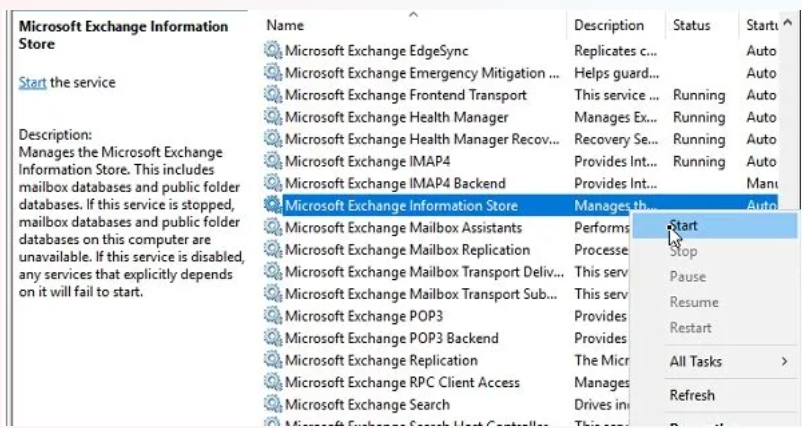
After restarting the services, try to mount the database on the server. If the issue persists, follow the next method.
Method 3: Repair the Exchange Database
If the above mentioned methods fail to resolve the error, then this means that the database is corrupted or inconsistent. In such a case, you can try to repair the database using the EseUtil commands. Here’s how:
- First, run the following command to verify the database state:
EseUtil /mh <DatabasePath.edb>
- Check the output of the command. If it displays the state as Dirty Shutdown, run the following command to perform Soft Recovery.
Eseutil /r E01 /l <Log path location>/d <Database path location>
- Now, check the database state again using the following command.
EseUtil /mh <DatabasePath.edb>
- If the state is displayed as Clean Shutdown, you can mount the database.
However, if the database is still in Dirty Shutdown state, you may perform Hard Recovery (EseUtil /p). But this process can lead to data loss as it purges irrecoverable data.
To repair the corrupt database without any data loss, it is recommended to use a reliable Exchange repair software, such as Stellar Repair for Exchange. This software can repair EDB files (online and offline) and save the repaired data in different formats, like PST, RDF, EML, etc. It can also export the EDB data, including user mailboxes, archives, shared folders, and other items, directly to live Exchange Server and Microsoft 365 (Office 365). The software supports EDB files created in Exchange Server 2019, 2016, 2013, and previous versions.
Final Thoughts
The Exchange database can get dismounted from the server for several reasons, such as issues with the indexing, database corruption, etc. To identify the issue, you can check the event log. If the database is corrupted, you can perform the Soft Recovery or Hard Recovery process. However, performing the Hard Recovery process has various drawbacks and can cause data loss. To avoid this, it is recommended to use Exchange Server Recovery Software, such as Stellar Repair for Exchange. It can recover all the data from corrupted EDB file and save it in various formats, like PST, RTF, EML etc. or directly export to a live Exchange Server or Office 365.
Was this article helpful?