If you’ve ever worked with QuickBooks you would already know that it saves financial information pertaining to a particular client or project in a data file called company file. This file is saved on the local system and is critical to the smooth operation of the QuickBooks application.
When trying to open a company file, several users have reported coming face to face with the error:
QuickBooks is attempting to open this company file. Before you can open the company file from your computer you must first open the company file on the computer where the company file is located. (-6177, 0).
Reasons Behind the QuickBooks Error 6177
The primary reason behind this error is that QuickBooks is unable to use the path to open the company file. Other possible causes could include:
- Corrupted QuickBooks company file
- Virus infections
- Accidental deletion of QuickBooks related system files
Method to Fix QuickBooks Error 6177
To overcome QuickBooks error 6177 you can try one of the following methods suggested by Intuit:
- Change the location of the conflicting company file from wherever it is currently located to your local hard drive. Follow the below-mentioned steps:
- Move the company file to your local system’s C drive
- Open the file from local system
- Create a portable file and save it to C drive
- Close company file
- Restore the portable file from C drive and save it on the server
- Close company file and then open it from the server
If this doesn’t work, proceed to the next fix.
- Update your QuickBooks Installation and then try opening the company file. If it doesn’t work, go to fix number 3.
- Manually resolve the error by performing the following technical steps:
- From the computer where the company file is stored, delete the Network Descriptor (ND) file. It should be named to something like MyCompanyFileName.QBW.ND. Right-click on it and select ‘Delete’.
- Configure QuickBooks Database Manager:
- Go to Start -> Programs -> QuickBooks -> QuickBooks Database Server Manager
- Click on the ‘Add Folder’ button
- Find the folder containing your QuickBooks company file and click ‘OK’
- Click on ‘Scan’ and when it completes, click on ‘Close’
- Go to ‘Set up folder permissions’ to share company files web page and verify that the company file access permissions are set up correctly
- If QuickBooks application is installed on the server, perform the following steps:
- Turn off hosting and then turn it back on
- Open the company file through local path
- Create a new folder
- Open the file on the computer where the error message was displayed.
- If none of the above methods works, use Stellar Repair for QuickBooks® Software to fix QuickBooks error 6177.
The Best Way to Deal with QuickBooks Errors
Among the plethora of tools available to fix QuickBooks errors, the most efficient and risk-free one is Stellar Repair for QuickBooks® Software. This competent tool possesses the capability to repair corrupted QuickBooks file without affecting any interior file components. By handling even the severest of corruptions within QBW files, this product guarantees the risk-free recovery of all information of Customers, Company, Vendors, Employees, paychecks, payroll transactions, job detail, etc. The tool includes advanced features like a fully interactive user-interface, capability to recover data from QuickBooks backup files (QBB), preview of recoverable data, support for multiple currencies, and multi-version compatibility.
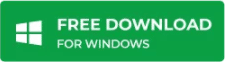
The trust that product has established among QuickBooks users is evident from the huge amount of positive reviews and testimonials it has received. Ranked as one of the top solutions to the toughest of QuickBooks errors, Stellar Repair for QuickBooks® Software is the best choice for dealing with QB data file issues.
Was this article helpful?