Erasing iPhone data is important before you sell or discard your iPhone. This helps you safeguard your personal data and prevent any potential identity theft. Erasing your iPhone ensures that your sensitive data, be it email, photos, email, and banking passwords, etc., is not accessible to anyone.
There are various ways to erase an iPhone, but using iPhone Settings to wipe your iPhone clean is the easiest option. This method needs you to enter your device passcode. A passcode is used to protect your device from unauthorized access and ensures your personal data remain secure even if the device is lost or stolen.
But what if you forgot your device passcode? Then erasing your iPhone can be daunting.
In this blog, we’ll explain how to erase an iPhone if you have forgotten your device passcode using iTunes, iCloud, or the iPhone Eraser tool.
How to erase your iPhone if you forgot your iPhone Passcode?
There are three ways to erase your iPhone if you forgot your Passcode. You can use iPhone eraser software, iTunes, and iCloud to reset your iOS device.
Method 1: Erase iPhone Using iPhone Erasure Software
Using iPhone Eraser software like Stellar Eraser for iPhone is one of the easiest ways to erase your iPhone if you have forgotten the device Passcode. This tool will permanently erase all your Contents and Settings, including audio, chats, iMessage, photos, videos, texts, Safari browsing history, and other iPhone data beyond the scope of recovery.
Stellar iPhone Eraser tool is compatible with the latest iPhone 14, and below versions and even with all versions of iPad. This software deleted your iPhone data permanently, which is impossible to recover with any other data recovery software.
Steps: How to Erase An iPhone with Stellar iPhone Eraser Tool?
- Download, install, and launch Stellar Eraser for iPhone on your Windows or Mac system.
- Click Next on the Erase iPhone Data screen.
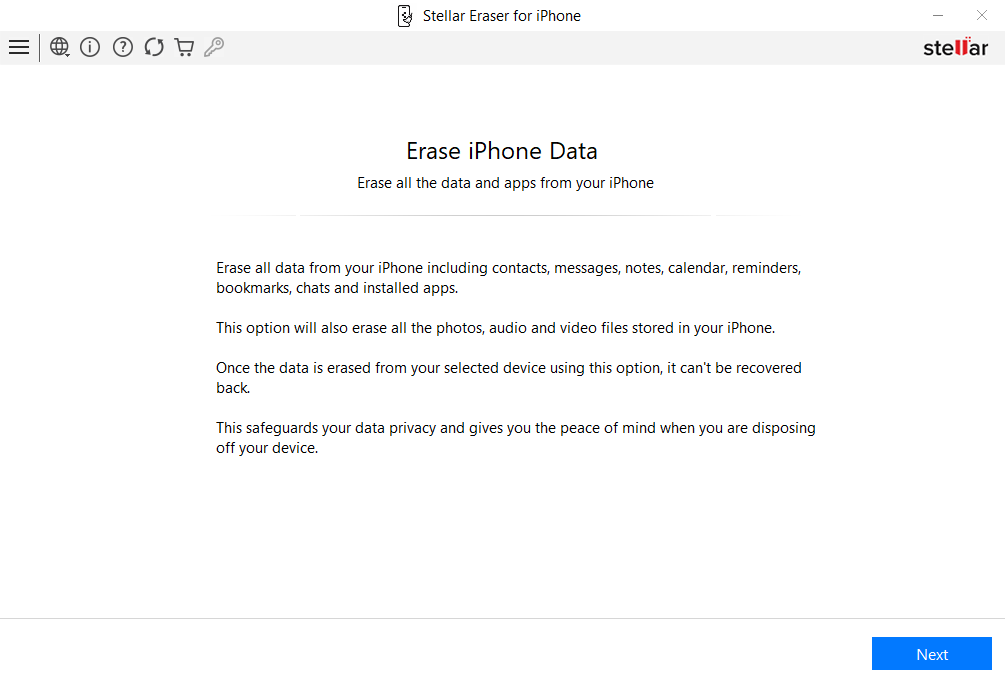
- Connect your iPhone to the computer using a USB cable when prompted.
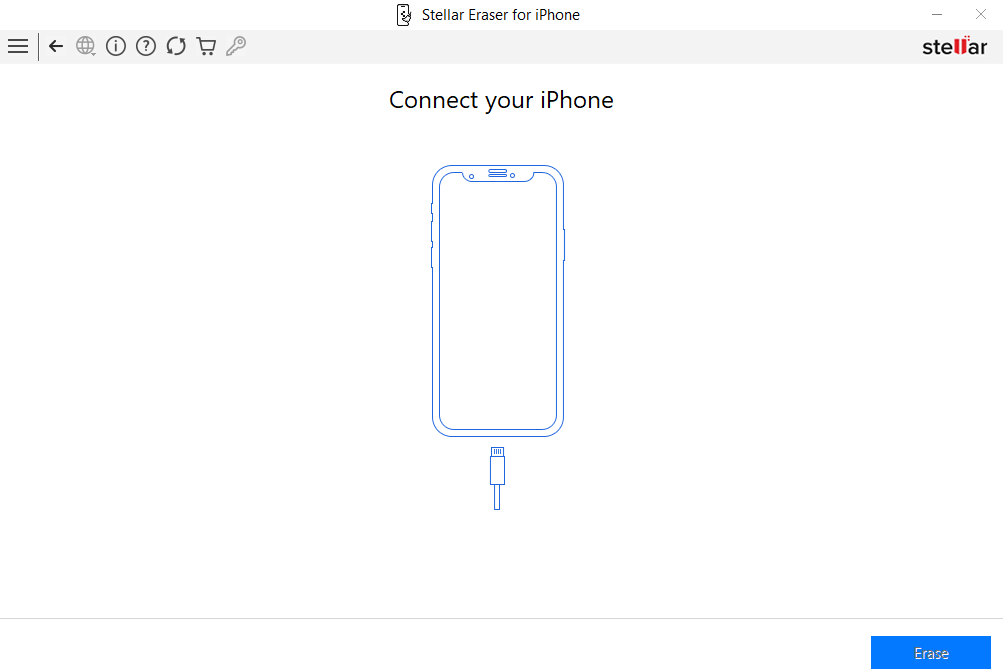
- Select the desired device from ‘Click Device to Select’ screen and click Erase.
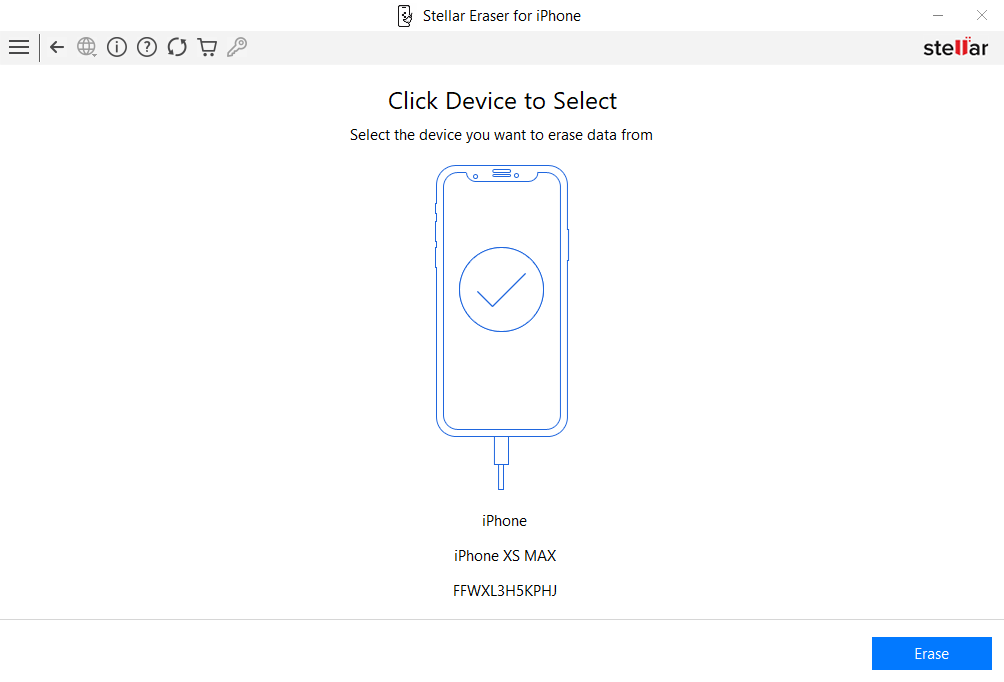
- Next, click Yes in the Erase Process dialog box to start the iPhone erasure process.
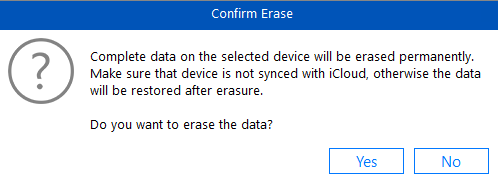
- After completion of the process, a Data Erase Complete pop-up will appear; click OK.
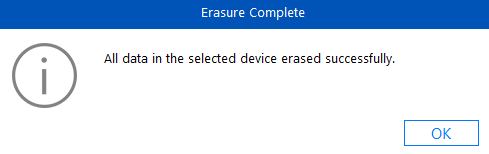
Your iPhone is now erased, and all your data and settings are removed. Now, you can set up your iPhone again with the same Apple ID and restore your data using iCloud or iTunes backup, if available.
Method 2: Erase your iPhone via iTunes if you forgot the Passcode
If you don’t remember your device passcode, you can use iTunes or the Finder app to erase your iPhone. Since your iPhone is locked, you have to put your iPhone into recovery mode first. Also, before erasing all iPhone data, ensure you have the backup of your device.
Steps – How to Erase iPhone Without Passcode via iTunes or Finder
- Turn off your iPhone and connect it to a Mac or Windows computer using a USB cable.
- Open iTunes on Windows system or Mac with macOS Mojave or an earlier version. Or open the Finder on Mac if you have macOS Catalina or a later version.
- Next, enter the Recovery Mode on your iPhone. However, the steps to put your iPhone in recovery mode depends on your device model.
- Click Restore when a pop-up saying ‘there is a problem with the iPhone’ appears.
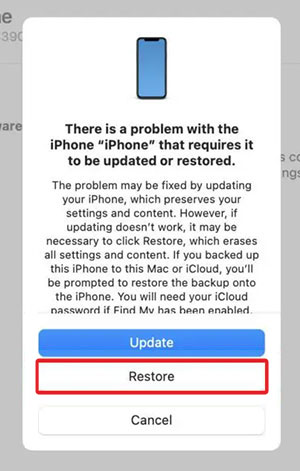
- If the pop-up window doesn’t appear, open iTunes or Finder, select your iPhone, go to the General tab, and click Restore iPhone.
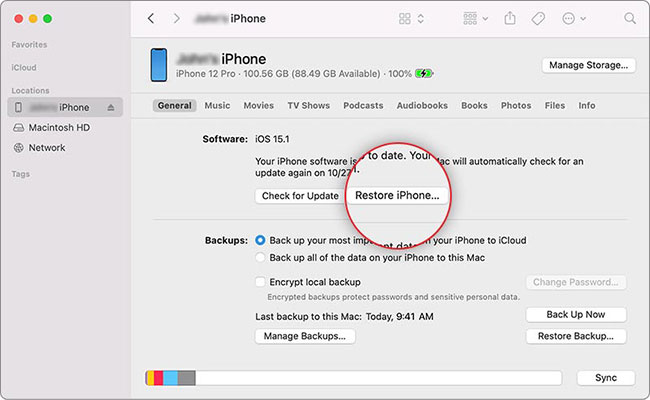
- Next, confirm your choice by selecting Restore and Update option. It will take a while for your iPhone to reset. Once the restore process gets complete, set up your iPhone or restore it from the backup, if available.
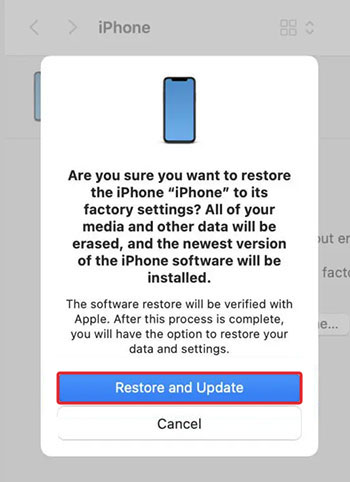
Method 3: Erase your iPhone via iCloud if you forgot the Passcode
If you forgot your iPhone passcode, you can use the iCloud website to erase your device. However, remember this method will only work if the ‘Find My’ feature is enabled on your iPhone.
Steps: How to Erase an iPhone via iCloud?
- Open iCloud.com/find in your system’s web browser. Enter the Apple ID and password as that of the iPhone.
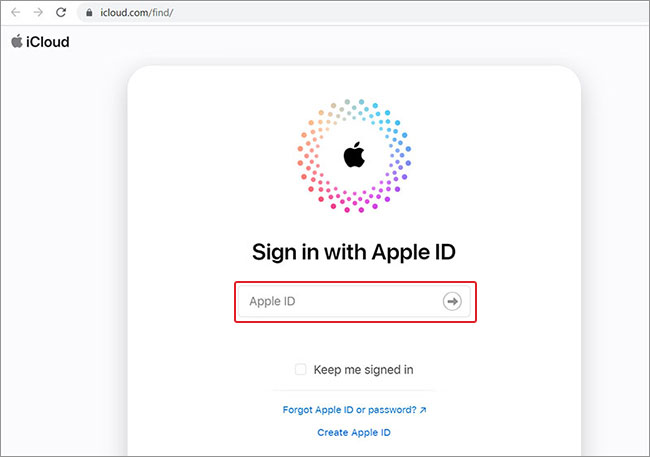
- Select All Devices and click on your iPhone that you wish to erase.
Note: A green dot against the iPhone means it’s online. Likewise, a grey dot means the device is offline.
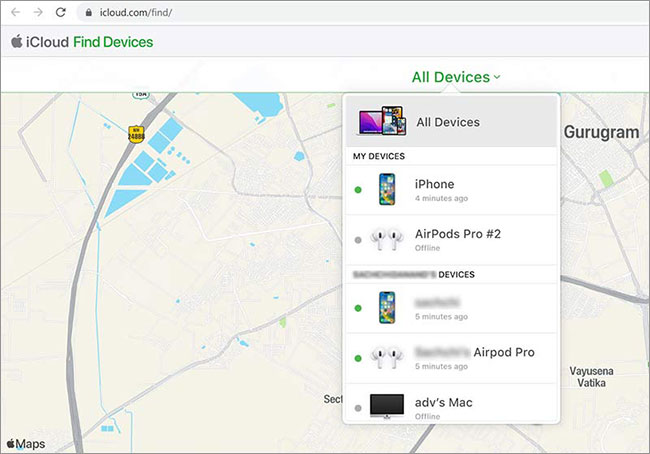
- Click on Erase iPhone option that comes under your device.

- Again, click Erase to confirm.
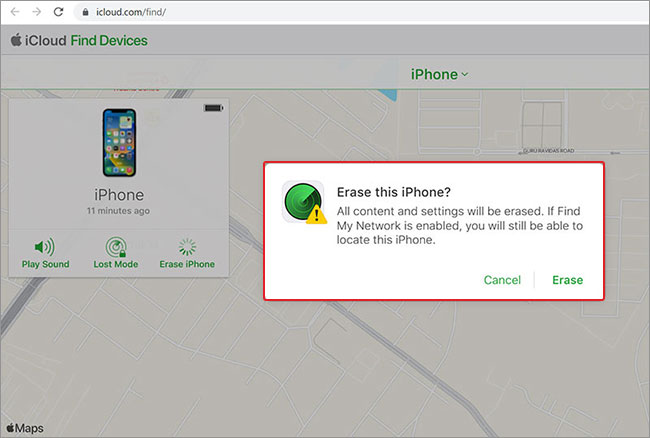
- Enter Apple ID and password to verify your identity. Click Trust when a ‘Do you trust this browser’ pop-up appears. Next, enter your phone number and click Next.
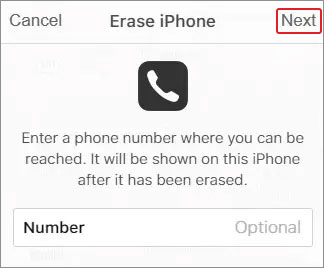
- Enter a message that will be shown on the iPhone once it has been erased. Click Done, and the erase process will begin.
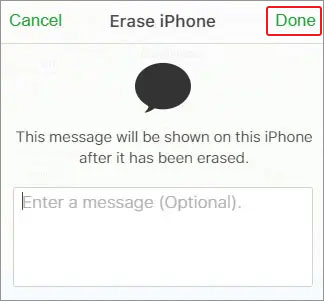
- Once done, your iPhone is erased clean, and now you can set it up again using the same Apple ID.
Conclusion
If you forgot your iPhone passcode and want to reset your iPhone, you can use any of the three methods mentioned in this guide. You can reset your iPhone using iTunes, iCloud, or a professional data eraser tool like Stellar Eraser for iPhone. However, always take a backup of your data to avoid data loss.
Download the free trial version of the software to evaluate its brilliant features.
FAQ
1. Can I reset my iPhone without Apple Password?
You can reset your iPhone without Apple Password using iTunes or professional iPhone Eraser software like Stellar Eraser.
2. How to erase iPhone data without Apple ID Password?
Use iTunes or the ‘Erase All Content and Settings’ feature in iPhone Settings or a data eraser tool like Stellar Eraser for iPhone to erase iPhone data without an Apple ID password.
3. How do I turn off the Passcode on an iPhone?
Go to Settings in Phone > Face ID and Passcode. Enter the current Passcode and then toggle off the option of ‘Turn Passcode Off.’
4. How to change the iPhone passcode?
In your iPhone, go to Settings > Face ID and Passcode > Change Passcode. Enter your current Passcode and then enter the new Passcode twice.
Was this article helpful?