Summary: In this blog, we’ll discuss how Time Machine manages its incremental backups, whether it retain files deleted from your Mac, and the best method to recover the lost data.
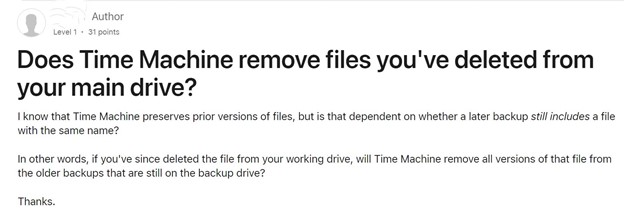
Macs are widely preferred due to their robust build, advanced security features, and relatively bug-free environment. However, as is the case with any computer, issues related to data loss can still occur.
To tackle such issues, macOS offers a built-in backup utility feature called Time Machine. The Time Machine is designed to create and maintain backups of all your data and system settings. It works seamlessly with both local storage devices and network-attached disks.
In this blog, we will go into the intricacies of Time Machine backups, understand how backup works, and what happens to files you’ve deleted from your Macintosh HD. Do they still remain recoverable? Let’s get started.
Understanding Time Machine
Time Machine uses an incremental backup process, meaning when you set it up for the first time, it will create a complete backup of your Mac to an external storage drive and maintain it without requiring any manual upkeep. Subsequently, it will only backup the files that have changed since the last backup, keeping only the latest copy and dropping the older ones.
Time Machine works like clockwork, maintaining hourly backups for the past 24 hours, daily backups for the past month, and weekly backups for all preceding months. Additionally, note that Time Machine also excludes backing up certain files, including junk, log files, cache files, and specific app settings.
How Does Time Machine Backup Work?
Time Machine uses a hard link that serves as a separate clone of a file; you can access this link via Finder or Terminal. These hard links maintain unique file extents on the backup drive, linking each instance to that particular version. They can be removed without deleting the original until only one link remains.
You can think of it like a notebook. Whenever you write anything on it, a duplicate page gets created that looks and behaves exactly like the original page. This page serves like a “hard link” within Time Machine.
You can easily view any of these pages (backups) by just flipping through the notebook, and if you decide to tear out one of these pages (delete a backup), you can still access all the other pages that point to the original content, until the very last page remains. Meaning it can delete backups without losing your data as long as at least one backup, containing the original data along with the subsequent changes, remains.
When Does Time Machine Retain Files Deleted from Mac
One of the main reasons for having an automatically running backup is to recover files you accidentally delete. But does Time Machine keep files you’ve already deleted from your Macintosh HD?
The answer is yes. Time Machine still retains files that you’ve deleted from your Mac’s internal storage. However, it’s not as straightforward. This is because Time Machine creates hourly, daily, and weekly backups but only keeps a minimum number copies to maintain those backups.
For example, if a file remains unchanged for months, it is saved only once. Hourly backups are maintained for 24 hours, but Time Machine only retains one of these as a daily backup, and out of these daily backups, only one is retained as a weekly backup. The older backups are all deleted to save space.
If your deleted files were part of the hourly snapshot, they might remain in the backup for weeks. You can sift through the snapshots to find and restore these deleted items. However, if too much time elapses and the older weekly backups get deleted, your deleted files will also be gone for good.
Recovering Deleted Files Missing from Time Machine Backup
Time Machine offers a simple and reliable way to recover deleted files on your Mac. However, you should not lose sight of Time Machine as a backup feature, not an archive. If you delete a file from Macintosh HD, it may eventually get purged from the backups, especially when your backup drive is low on storage.
In such cases, the only way to get your files back is to use professional Mac data recovery software. Stellar Data Recovery Professional for Mac is one such tool that comes with APFS support, enabling recovery from both the Time Machine backup drive and the Apple Time Capsule. You can use the deep scan feature to thoroughly search your backup drive for lost or deleted files and recover them with ease.