iPhone is one of the most affluent smartphones loaded with advanced features. Most people invest in it because its upbeat features and advanced technology intrigue them. Every time Apple announces a new upgrade or introduces new features to its iOS software upgrade, iPhone fans dig deep to learn more about it.
If your iPhone is dead and not working at all, and you want to learn how to recover data from dead iPhone, this blog is exclusively for you.
Why would an iPhone suddenly go dead?
These are the possible reasons why iPhone turns dead or blank for hours:
- A defective charging cable or adapter that doesn’t perfectly pair with your iOS device.
- A recent iOS update that triggered some unforeseen software error in your iPhone.
- Faulty or failed hardware, like a battery or a logic board that needs to be replaced.
In either of the above-mentioned conditions, your iPhone will stop responding to any command. Turning the device off and restarting works in rare circumstances, but not always. In such bleak situations, you can try to fix your dead iPhone using these tips:
- Keep a close watch over the charging cable or power adapter and fix the loose ends.
- Put your dead iPhone on charge for at least an hour.
- Connect your iPhone to iTunes or put it on Device Firmware Update (DFU) mode.
- Seek immediate assistance from Apple Support Services.
If these attempts won’t bring your iPhone back to life, certainly it has some major technical glitch that only Apple experts can address. Before submitting your device for the same, recover all the data stored in it. Follow these DIY solutions to recover data from dead iPhone:
Use iTunes to Recover Data from Dead iPhone
iTunes is one of the most coveted options to recover data recovery from dead iPhone. However, to use this method, your iPhone should be in sync with iTunes, and you have to periodically take data backup on it. Observe the steps to keep data backup on iTunes:
- Connect your iPhone to your computer and open iTunes to login.
- From the menu bar at the top of the iTunes window, select File > Library > Organize Library.
- Next, select Consolidate files to organize the Library screen and press OK.
- Once you do that, copies of any files that were not in the iTunes Media folder will be added to your iTunes Media folder.
- At the same time, take the opportunity to eliminate all the duplicate files taking unnecessary space on your hard drive. However, before making this move, save a copy of the original files in your iTunes Media Folder.
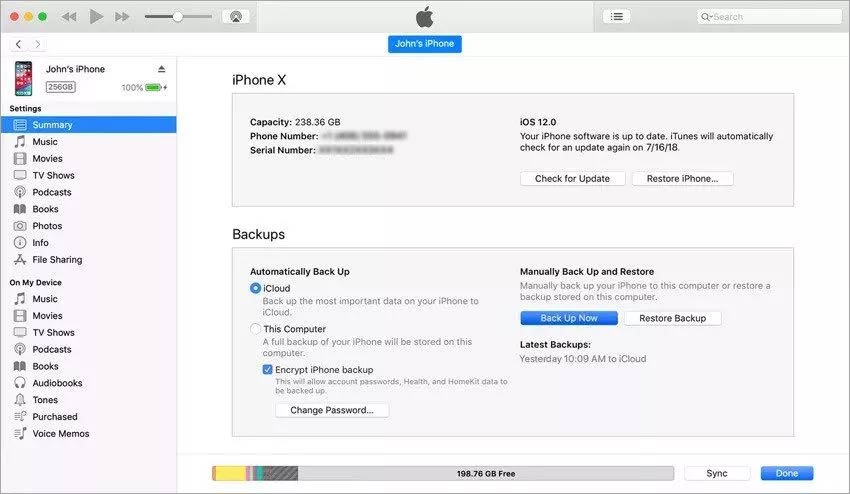
If you have been practicing the above steps for long, then simply connect your device with your computer using a USB cable and follow steps to recover data from iTunes backup:
- Connect your iPhone to your computer and open iTunes.
- Select your iPhone in the main iTunes window or select it from Finder.
- The move will prompt a new set of instructions on iTunes with options to backup data. You need to click on Restore Backup to retrieve your dead iPhone’s data.
- Several backup options will prompt on your computer. You can choose a selected set of files to restore a specific file or all of them.
- Once selected, the desired number of files/data to restore, press Restore, and wait. The move may restart your iPhone. If not, your device will suffer a more serious hardware failure that only technical experts can fix.
Pro Tip: If found dead, let your iPhone remain off for as long as possible to avoid data overwriting.
Use iCloud to Recover Data from Dead iPhone
If you are proactively using iCloud to maintain data backup, there is a fair chance to recover your dead phone’s data from it. You can directly recover data from iCloud on another iPhone that doesn’t necessarily require connection to a laptop or computer. All you need is an iPhone that can be turned on at least and let you through the initial steps to login to your iCloud. Don’t forget to erase your dead iPhone before continuing on the new one; otherwise, you won’t get to perform the initial set-up. Follow the steps below to restore dead iPhone’s data from iCloud Backup:
- Turn on the working iPhone and perform the initial setup procedures till you get through Apps & Data. Tap on Restore from iCloud Backup option and sign in with your Apple ID.

- A window will prompt you with all backups available for restoring. Select the most recent one that contains all the data you wish to retrieve from your dead iPhone.
- Patiently wait for the data transfer procedure to finish.
- In the data transfer procedure, at some point, you might be asked to enter your Apple ID once again. Enter details to keep the action going.
- Once done, you’ll get a notification of successful data transfer.
You can also transfer all your dead iPhone data to a new one by inserting its SIM card in the new iPhone. Learn here how to Transfer Data from Old iPhone to New iPhone.
Use a Reliable Data Recovery Software
Your last respite is a professional data recovery software in case a vast amount of data from dead iPhone, like photos, videos, messages, contacts, etc., remain missing after iCloud recovery. We recommend Stellar Data Recovery for iPhone because it guarantees absolute recovery of lost or deleted data from iPhone, iTunes, and iCloud. Listing some common situations where the software can help:
- If iTunes fails to restore data after unlocking the disabled iPhone.
- If some data is found missing after restoring data from iTunes or iCloud.
- Instead of restoring all files from the iPhone, you wish to recover only some selected files.
You can download the demo version of the software for assessment and buy the software to activate its key functionalities. It will activate via activation key that will be sent on your email once you purchase the software. Read this KB to learn How to Activate Stellar Data Recovery for iPhone. Additionally, using the Toolkit version of the software, identified as Stellar Eraser for iPhone, you can permanently remove all the sensitive data stored in your dead iPhone so it won’t fall into the wrong hands.
Conclusion:
Avid iPhone users know when to stop playing with their iOS device to let it reset in case of a technical glitch. Nevertheless, not all iPhone users are aware of this practice. Consequently, we panic and keep on switching off and on our smartphones when it hangs.
If your phone turns blank or dead, don’t panic and stop using your device for some time. Let it rest and resume its function. Otherwise, you’ll end up losing all the memories stored in it. This blog aimed to help you understand the grim consequences and smart ways to recover data from iPhone if your device turns dead. In case you are unable to recover data on your own using Stellar Data Recovery for iPhone, you can avail Data Recovery Lab-Services where our experts can recover all the data from your dead iPhone.
What to do if iPhone is not working?
If your iPhone has stopped responding to any command and you can’t even turn it off, then force shutdown and restart it. Swiftly press and release the volume up button first and repeat the same with volume down button. Now, press and hold the side button and once the Apple logo appears on the screen, release the side button too.
Why is my phone unresponsive?
Your iPhone’s touchscreen can be unresponsive for reasons like a brief hiccup or glitch that your smartphone’s inner system can’t detect or render it unresponsive. Sometimes, touch screen becomes unresponsive due to water damage or app glitch, or virus attack.
Was this article helpful?