Voicemail feature on the iPhone allows you to leave a voice message when your call is unanswered or declined. You can leave a recorded audio message conveying time-sensitive information that the recipient can hear later.
Moreover, with the upcoming release of iOS 17, you can record audio and video messages when the recipient is unavailable or unable to answer the call.
The voicemail messages are recorded and saved on the iPhone carrier’s servers like Verizon or AT&T, and will appear on the Voicemail inbox only if you have set up the voicemail. Since voicemails are stored on the carrier server, whenever you switch carriers or get a new phone, you must set up your voicemail again.
All your voicemails appear on the iPhone Visual Voicemail inbox and you can back up those voicemails on your iCloud account or computer. However, the voicemails can get accumulated in your inbox, and since there is limited storage, you may need to free up some space.
In this blog, we will explore a step-by-step guide on how to delete voicemail on iPhone.
How to Delete Voicemail on your iPhone?
There are two ways to delete voicemails on iPhone: The traditional method, where you need to call into voicemail on your iPhone to play voicemails. At the end of each voicemail, press the number designated for deleting them.
Another method to delete voicemail on iPhone is through Visual Voicemail, where you can choose to play, delete, or reply to a voicemail from the list of voicemails in the inbox.
Deleting iPhone voicemails is easy with Visual Voicemail. Here’s how to remove voicemail on iPhone:
Step 1: Access the Voicemail Interface
- On your iPhone home screen, click on the green Phone icon to launch the Phone app.
- Now, go to the Voicemail tab at the bottom-right corner.
Step 2: Reviewing Voicemail Messages
- Once you enter the Voicemail inbox, you can see all the voicemails you received chronologically.
- Next, listen to all the voicemail messages to review which ones to delete or keep.
Step 3: Delete Individual Voicemail on iPhone
- Swipe-left on the voicemail message and tap on Delete to remove it from the voicemail inbox.
- You will again see a prompt to confirm the deletion; tap the Delete button to confirm and remove voicemail on iPhone.
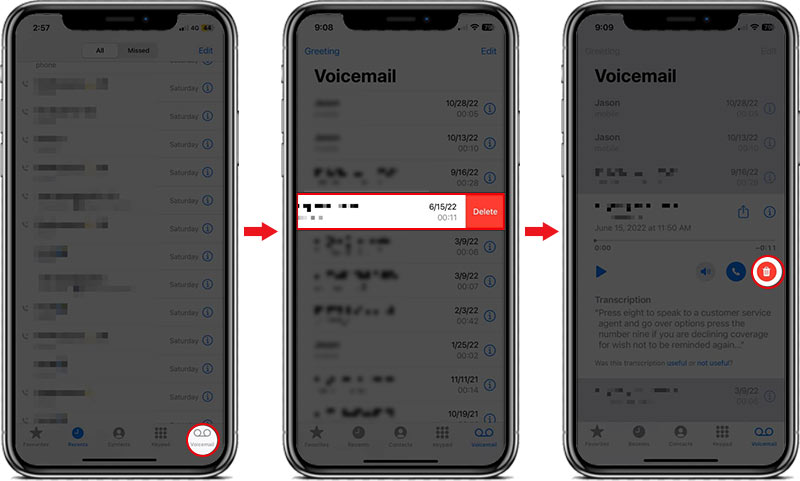
How to Delete Multiple Voicemail Messages on iPhone?
Here’s how to delete voicemail on your iPhone if you want to delete multiple voicemails at the same time:
- On iPhone, go to the Phone app and navigate to Voicemail.
- Tap Edit at the top corner of the voicemail inbox.
- Select all the voicemails you want to delete.
- Next, tap Delete and confirm your choice by tapping on the Delete button again to clear the selected voicemails on your iPhone.
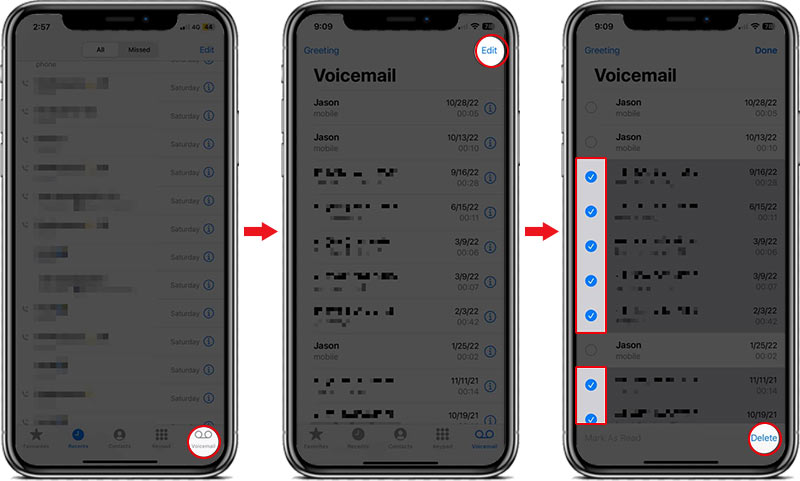
How to Permanently Delete Voicemail on iPhone?
Even if you delete voicemails from your Voicemail inbox, they are not entirely gone as they are moved to the Deleted messages folder. These voicemails stay there for approx. 30 days until they are manually removed. Here’s how to clear voicemail permanently on your iPhone:
- On your iPhone, tap on the Phone app, go to Voicemail.
- Next, tap on the Deleted Messages folder at the bottom of the Voicemail inbox.
- Select and choose the voicemail you want to delete permanently.
- Tap Clear All and then confirm to remove the voicemails.
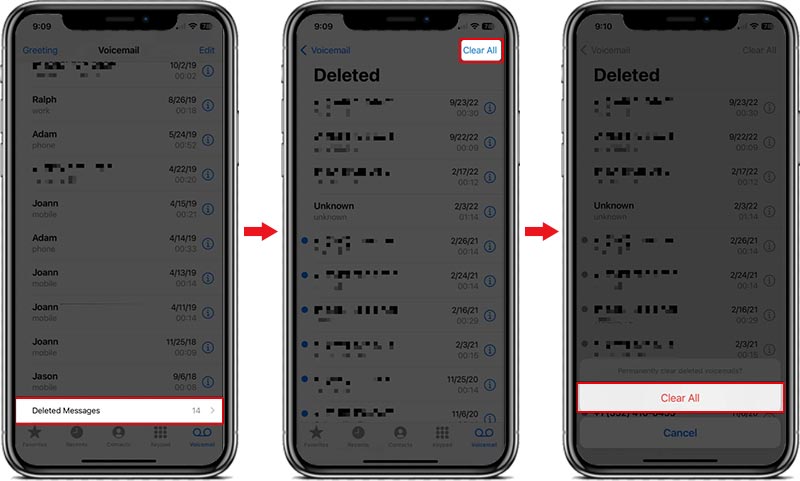
However, even after clearing the Deleted Messages folder, you can still recover your voicemails using any iPhone data recovery tool. So it’s always better to use professional iPhone erasure software that can erase voicemails from your iPhone permanently beyond the scope of recovery.
Do Deleting Voicemails from Inbox Delete Them from Carrier Server?
Since voicemails are also saved on the iPhone carrier server, the question arises: Do deleting voicemails from the Voicemail inbox delete them from the carrier server?
According to Verizon, deleting the voicemail from the inbox and the Deleted Messages folder on iPhone will permanently remove them from the carrier’s server. However, please check with your carrier server whether they keep or remove your Voicemail, when you delete them from your Voicemail inbox.
Conclusion
Voicemails on the iPhone are integral for handling missed calls and leaving time-sensitive messages. While voicemail can help convey meaningful information even when your call is unanswered, managing a clogged inbox can be a hassle. If you want to delete individual or multiple voicemails on your iPhone, the methods discussed here should help you perform the deletion with ease.
How to undelete voicemails on iPhone?
Follow these steps to undelete voicemails on your iPhone:
- Tap the Phone app on your iPhone and go to the Voicemail tab at the bottom.
- Tap on Deleted Messages folder at the bottom and select the voicemail you wish to undelete.
- Tap Undelete to return it to the Voicemail inbox.
How to save my voicemails?
You can save voicemails on your device or send it to your email. On iPhone, go to the Phone app > Voicemail tab > Select voicemail > Click Share and choose whether to save or share your voicemails.
Was this article helpful?