File deletion seems like a simple process but there is a lot more to it than meets the eye. We know that deleted files are never truly deleted from the storage drive as their “image” stays even after the file is deleted. This is because only the file headers are removed when we delete a file. This makes the space occupied by the earlier data ready to be overwritten with new data.
The diagrams below clearly depict this process.
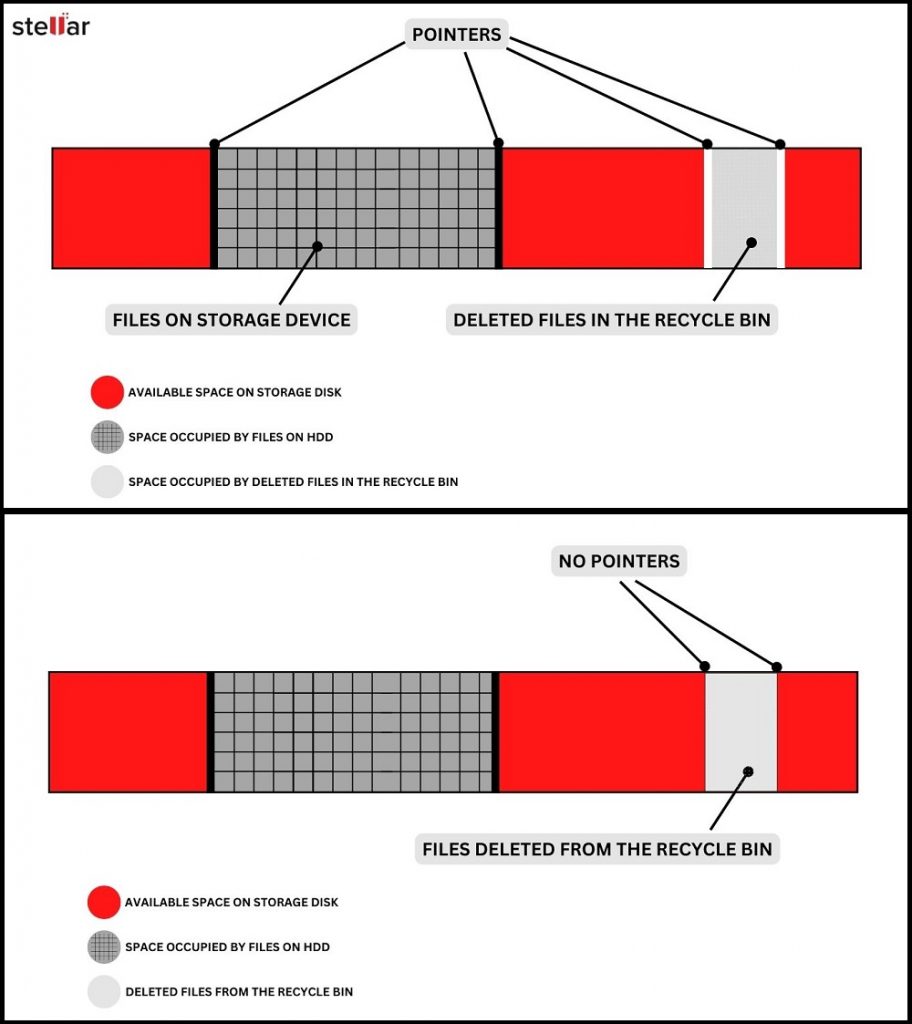
Deleting data using simple methods like SHIFT + DELETE and more (that we will discuss later in this post) could work for personal devices. However, the same cannot be said for enterprise devices as they store highly critical customer and business data. Many instances of data breaches have happened all across the globe and they have proven the fact that merely deleting data from drives is not enough.
The need for safeguarding our critical data from falling into wrong hands called for a purposefully built data eraser software that eliminates all the possibilities of data recovery. A Data eraser software is a powerful tool that renders the data useless and irrecoverable beyond any scope of recovery.
Choosing the right data eraser could be a bit overwhelming for anyone due to many options available on the shelves. Such software might seem right but not every software assures total data erasure in a secured way. Stellar File Eraser is one such data eraser that can securely erase data from any storage device and render it irrecoverable.
What is Stellar File Eraser?
Stellar File Eraser is a powerful software that can securely erase files and deleted data from any storage device like HDDs, SSDs, etc. A one-stop software, this tool is designed to fulfil its intended purpose.
This tool uses advanced data erasure algorithms to permanently erase files and data present on the storage drive. It even permanently erases any traces of deleted data beyond any scope of recovery. Apart from removing user-created files, the software also deletes other types of data like browser history, cache, cookies, app cache, temporary files, and more. This software is also capable of permanently erasing selected files from the storage device.
Steps to Use Stellar File Eraser to Permanently Delete Files
Stellar File Eraser has a clean and user-friendly UI, which makes it a perfect tool for anyone. Follow the steps mentioned below to use it –
- Purchase and install Stellar File Eraser from here.
- Launch the software.
- If you want to permanently delete files from a storage drive, connect it to your computer.
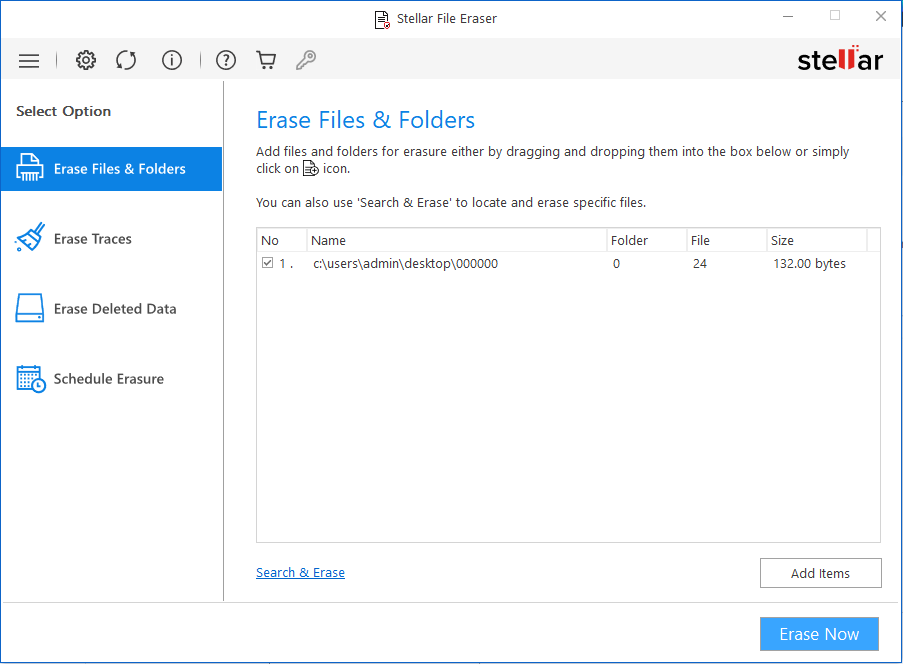
- Click on the Erase Files & Folders option in the left pane.
- Add files and folders that you wish to permanently delete and click on Erase Now.
The software will erase the added files from the device and make them irrecoverable beyond any scope of recovery.
Note – You can also use this software to – scan your storage device to find any traces of data and wipe them off completely, permanently erase deleted data, and schedule future erasure tasks.
Other Methods to Permanently Delete Files
You can also use the methods mentioned below to erase your files permanently. However, files erased using some these methods could still be recovered.
Method 1: Use SHIFT + DELETE to Permanently Erase Files
This is a direct and an extremely simple way to permanently erase files. Simply select file/s to be deleted and press SHIFT + DELETE. This will permanently delete the selected file/s from your computer without sending them to the Recycle Bin. Make sure to carefully use this method only on files that are not critical. Data recovery is possible in this case if no new data is added on the drive done post file deletion as overwriting data could lower the chances of data recovery.
Method 2: Empty the Recycle Bin
This is another simple way of permanently deleting file/s from your computer or a storage drive. If the files are deleted without pressing the SHIFT + DELETE keystroke, go to the Recycle Bin. You can then right-click on the Recycle Bin and click on Empty Recycle Bin. You can also open the Recycle Bin, right-click anywhere to bring a pop-up menu, and then click on Empty Recycle Bin. Moreover, the Recycle Bin can also be emptied by clicking on Recycle Bin Tools present in the menu bar and clicking on Empty Recycle Bin.
Method 3: Using File Explorer Ribbon
This is another quick and simple way to permanently get rid of the unwanted file/s. Go into File Explorer, navigate to the file/s you want to delete, and click on the Delete option in the File Explorer ribbon. To do this –
- Press Win + E to open File Explorer or click on the File Explorer icon pinned to the taskbar.
- Navigate to the file/s and select it/them.
- Click on Home in the File Explorer ribbon.
- Click on the drop-down arrow under the Delete icon.

- Click on the Permanent Delete option.
Method 4: Use the Remove-Item Command with ‘Recurse’ Parameter in Windows PowerShell
Windows PowerShell is a command line tool similar to the CMD that is used for executing commands. You can use the Remove-Item command to delete files from the storage drive or computer with the ‘Recurse’ parameter. To do this –
- Search for PowerShell in the search bar and Launch it.
- Type Remove-item [Path] –recurse in the console and press Enter. Example – Remove-item Remove-item C:\Users\Admin\Downloads\mydoc.docx –recurse
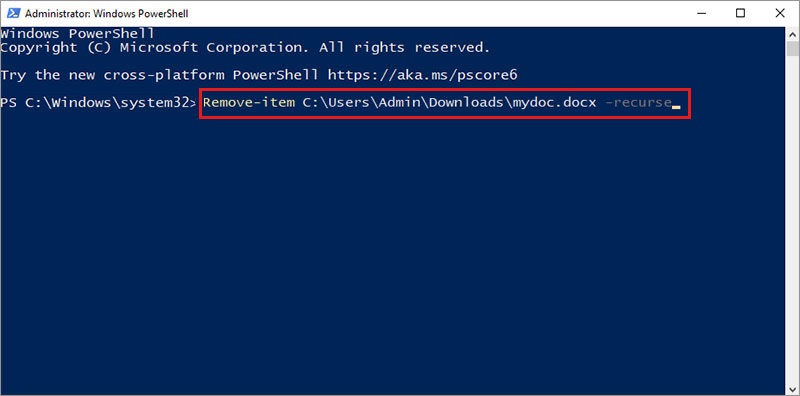
- Your file/s have been securely erased.
Method 5: Use Cipher in PowerShell
Cipher is a built-in tool for securely erasing files on the computer or a drive. Microsoft first introduced this with Windows XP. It is a great tool for permanently erasing files from a storage drive or computer.
Users can execute this command in the Windows PowerShell after deleting the unrequired files from the location and the Recycle Bin. This command overwrites the deleted files’ data with random data multiple times to make them irrecoverable. To use Cipher –
- Type Cipher /w:C:[Path] in the PowerShell terminal window. Example. – Cipher /w:C:\Users\Admin\Downloads\docs
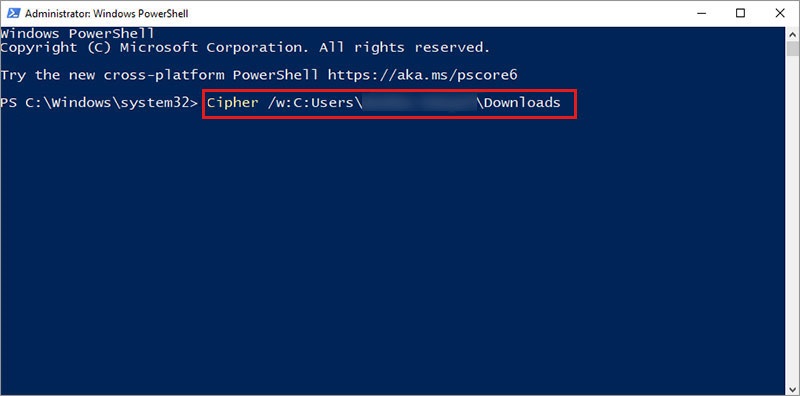
Final Thoughts
Permanently deleting files in a secured manner from a device or computer is essential as the files that we delete from the Recycle bin or using some other methods can easily be recovered if the device falls into wrong hands. Hence, a powerful and reliable data eraser is required, which can effortlessly erase files from the storage device permanently and in a secured manner. It should also render the data unrecoverable beyond recovery.
FAQs
Q. How to permanently delete files so that they cannot be recovered?
A. You can use a powerful data eraser like Stellar File Eraser to securely erase data from a storage drive. This software uses powerful data erasure algorithms that overwrite the deleted data multiple times and renders it beyond any scope of recovery.
Q. Can you recover deleted files?
A. Yes, permanently deleted files don’t go anywhere from the storage and can be recovered using a data recovery software unless they have been overwritten by other data.
Q. How to permanently erase files easily?
A. Use SHIFT + DELETE key combination to permanently delete selected files from your computer. These files will not be available in the Recycle Bin.
Was this article helpful?