In Microsoft Outlook, the mailbox data is stored in two file formats: OST (Offline Storage Table) for IMAP, Exchange, and Microsoft 365 accounts, and PST (Personal Storage Table) for POP3 accounts. OST file is linked to the account or profile in which it is created. Therefore, it cannot be imported directly into another Outlook account or profile. On the other hand, PST files can be easily imported into another Outlook account. So, if you need to access, migrate, or import OST file data into another Outlook or Microsoft 365, it becomes necessary to convert the OST file to PST file format. Although you can convert the OST mailbox data to PST file using Import and Export Wizard feature in Outlook, this will not work if you don’t have access to your Outlook account or when the OST file is inaccessible. In such cases, you need to look for other ways to convert the OST file to PST. In this post, we will help you to convert the OST file to PST without Outlook.
Why you need to Convert OST to PST without Outlook?
Here are some scenarios where you need to convert the OST file to PST without Outlook:
- Extracting Data from an Orphaned OST: An OST file becomes orphaned when the account associated with it gets disabled or deleted from the mailbox server. In such a situation, you need to convert the associated OST file to PST file to access the mailbox data.
- Migration of OST Data to Another Account or Platform: If you want to migrate the data from OST file to another Outlook account or platform, such as Office 365, then you need to convert the OST file to PST file format.
- Extracting OST Data after Server Failure: When the mailbox server crashes, you may not able to access your Outlook mailbox data. In such a case, you can convert the OST associated with your account to PST and import into your Outlook account to access the mailbox items.
Method to Convert OST to PST without Outlook
To convert the OST file to PST format without Outlook, you need to take the help of a specialized OST to PST converter tool. There are various such tools available in the market. One of the best OST to PST converter tool is Stellar Converter for OST. This tool can convert orphaned or inaccessible OST files of any size to PST with absolute precision and integrity. It extracts all the OST file items, including emails, attachments, contacts, notes, and calendars and save them to PST and various other file formats.
Here are some key features of this OST to PST converter tool:
- Efficiently converts large-sized orphaned or inaccessible OST files to PST
- Converts encrypted IMAP OST files to PST
- Saves the OST file data in various other formats, such as MSG, EML, RTF, HTML, PDF, etc.
- Exports OST file data directly to Office 365 (Microsoft 365)
- Option to filter and convert selective items from OST file
- Provides preview of the entire OST mailbox data before saving
- Supports OST files created in Outlook 2021, 2019, 2016, 2013, and earlier versions
- Compatible with Windows 11 and previous editions
Now, let’s see how to convert OST file to PST using Stellar Converter for OST:
- Download and install Stellar Converter for OST on your system. Then, launch the tool.
- Click the List Profiles button. The tool will search and list the OST files associated with your profile. Alternatively, you can select the Choose Manually button to browse and select a particular OST file.
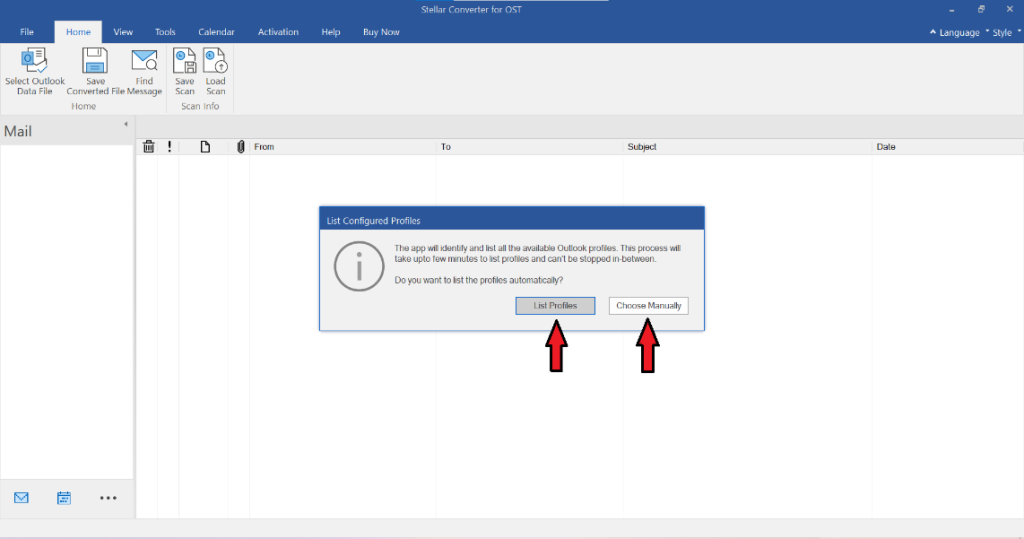
- After selecting the OST file, click on Convert to begin the scanning and conversion process.

- After the scan, the tool will display all the converted items from OST file. You can click on any mailbox item to see its enhanced preview.
- Select the folders or items you want to convert to PST file. You can also select the entire mailbox. After the selection, click the Save Converted File option, under the Home tab.

- From the saving options, choose PST and then click Next.
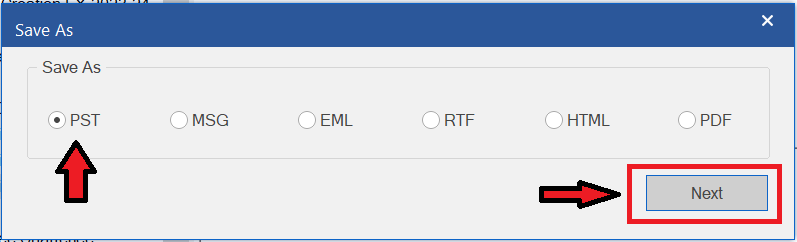
- Choose a destination folder to save the PST file and then click OK. You can also use Apply Advanced Filters to filter the data based on date or email IDs.

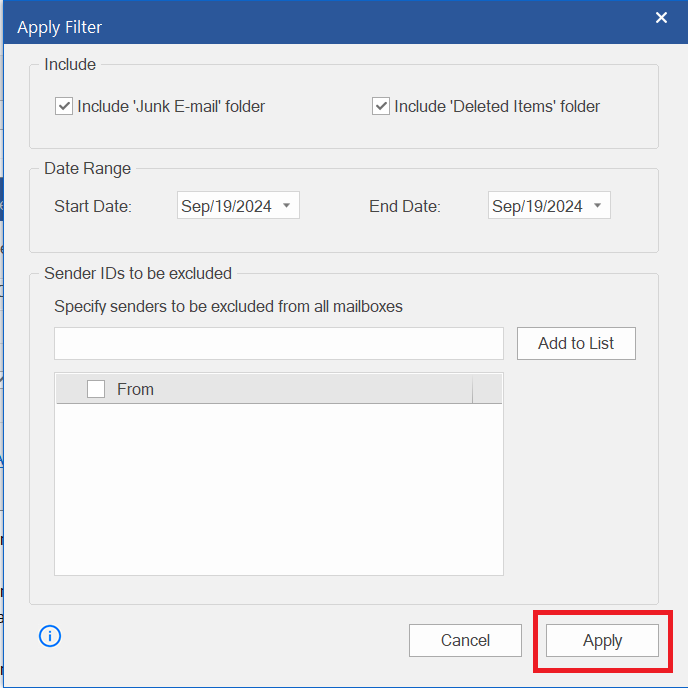
Conclusion
There can be several situations where you need to convert your Outlook OST file to PST file. If your Outlook is working and OST file is accessible, you can convert the OST file to PST by using the Import and Export Wizard in Outlook. However, if the OST file is inaccessible or orphaned, you can use a specialized OST to PST converter tool, such as Stellar Converter for OST. This tool can help you convert orphaned or inaccessible OST file to PST file with complete precision. The free trial version of Stellar Converter of OST allows to scan the OST file and preview the converted data.
Was this article helpful?