An OST (Offline Storage Table) file is the offline copy of your mailbox data created by Microsoft Outlook on the local storage when the application is configured with an Exchange, IMAP, or Microsoft 365 account. This file is linked to the account or profile in which it is created. Therefore, you cannot directly open or import the OST file into another Outlook account. In a situation where you need to access, migrate, or import OST file data into another Outlook account or Microsoft 365, you need to convert the OST file to PST file. Follow this guide to learn some easy ways to convert the OST file to PST file in Outlook 2021, 2019, 2016, and earlier versions.
Why you Need to Convert OST to PST?
There can be several scenarios where you need to convert an OST to PST file. Following are some common scenarios:
- Recover Data from Orphaned OST File: An OST file became orphaned when its associated account gets deleted from the mailbox server. In such a situation, the only option is to convert the OST file to PST file to access the mailbox data.
- Transfer OST Data to a Different Account: To move mailbox data from an OST file to another Outlook account or Office 365, you need to convert the OST file to PST format.
- Access OST Data after Server Crash: If the mailbox server crashes, you’ll be unable to access your Outlook mailbox data until the server is restored. In such a case, you can convert the OST associated with your Outlook account to PST and import it into your Outlook account to access the mailbox data.
Methods to Convert OST to PST in Outlook
Here are some methods you can follow to convert OST file to PST.
Method 1: Drag and Drop Items to a New PST File
You can create a new PST file and then drag and drop the items into the new file. However, this method is suitable when you need to convert limited number of mailbox items to PST. Here are step-by-step instructions to do this:
- Open Outlook. Navigate to Home > New Items > More Items > Outlook Data File.
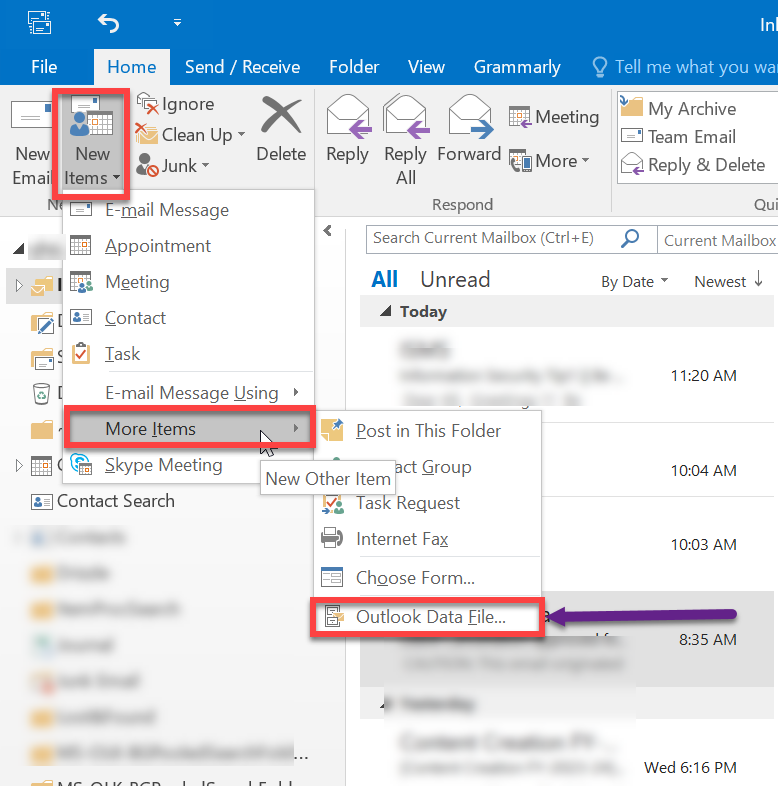
- In the window that opens, select a location for the new PST file, enter a name for the new file, and click OK.
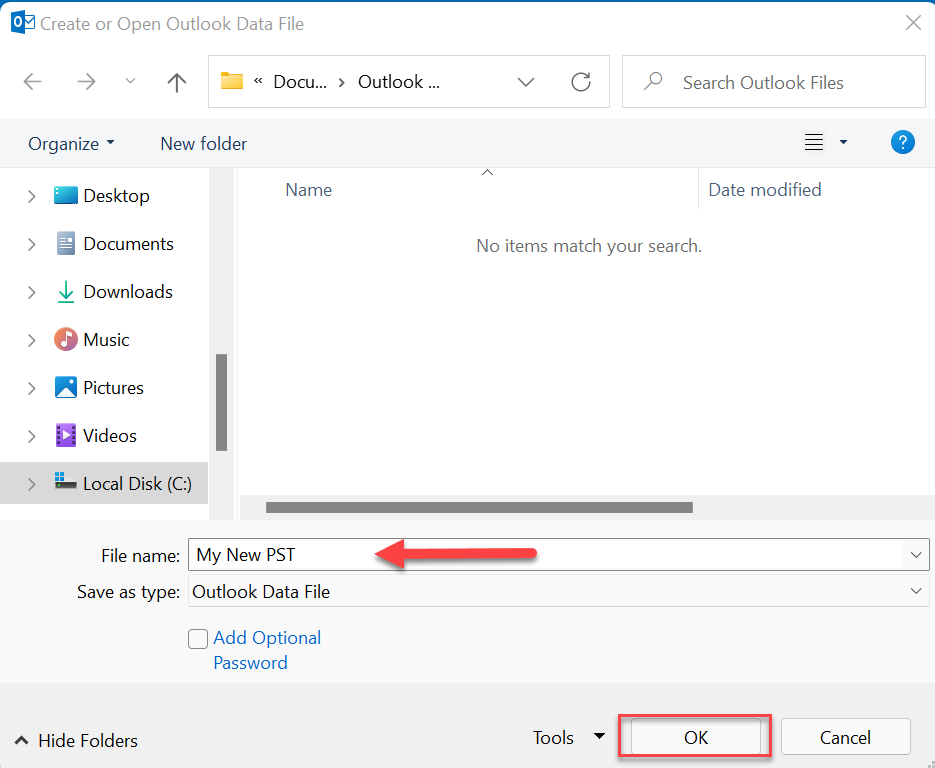
- You will see the new PST file in the Navigation pane in Outlook.
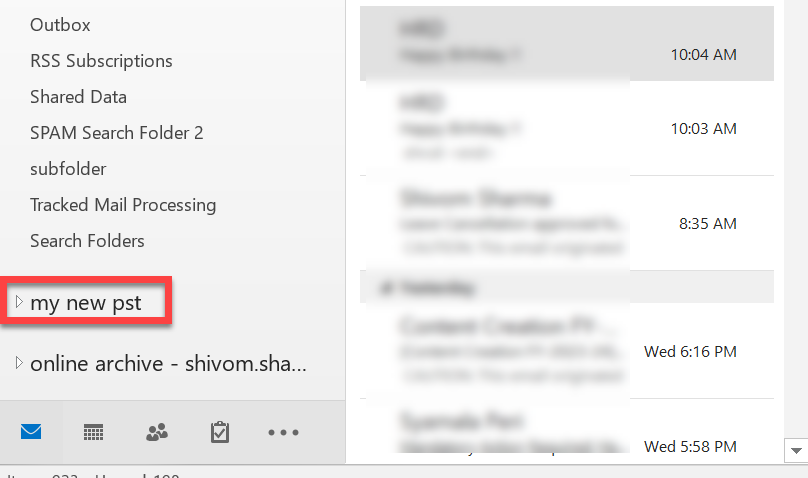
- Select the emails or other items and then drag and drop them into the PST file. You can also create folders in the PST file to organize your mailbox data.
Although this method is simple, moving emails/items individually can be time-consuming. Besides, this method only works if you can access your Outlook and OST file.
Method 2: Use Import and Export Wizard
You can use the Import/Export Wizard in Outlook to convert your OST file data to PST file. However, this method will work if the OST file is accessible and Outlook is working properly. Follow the below-mentioned steps to do so:
- In Outlook, go to File > Open and Export.
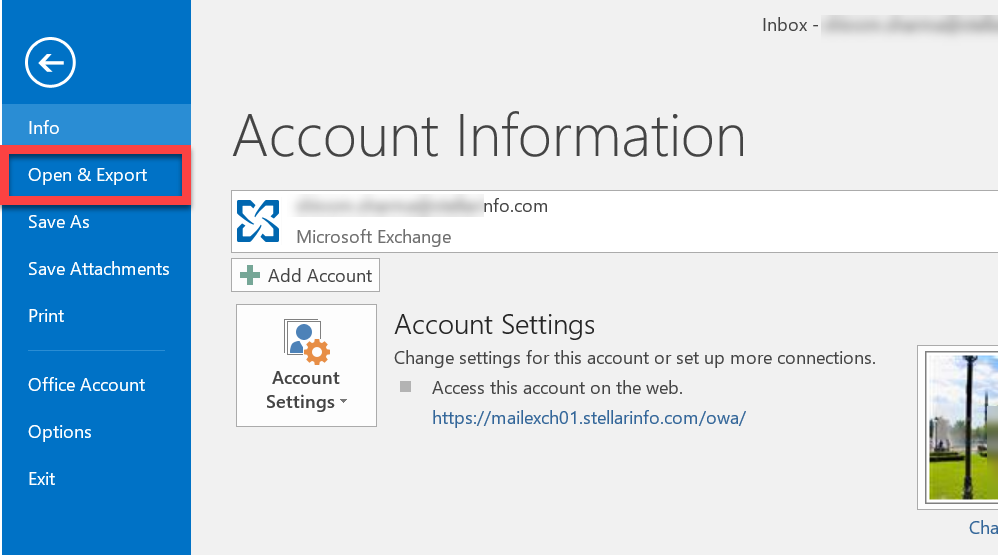
- Select Import/Export to open the Import and Export Wizard.
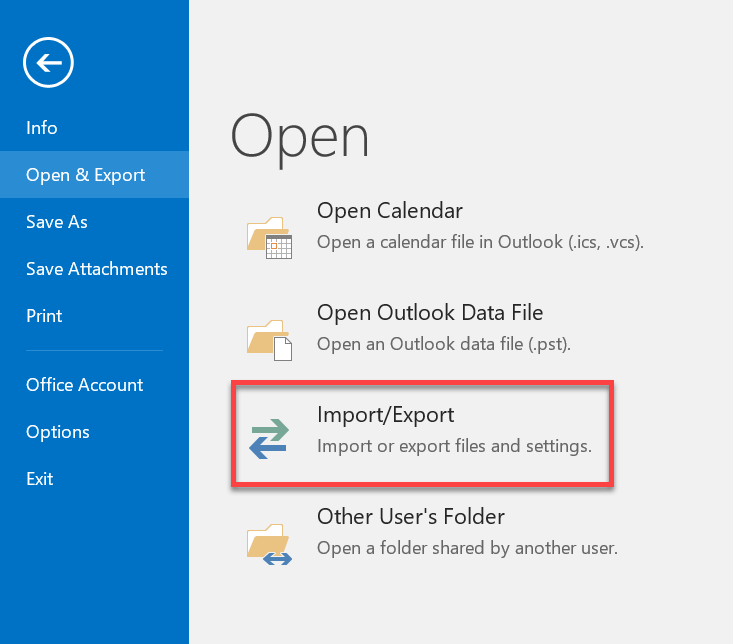
- Select the Export to a file option and click Next.
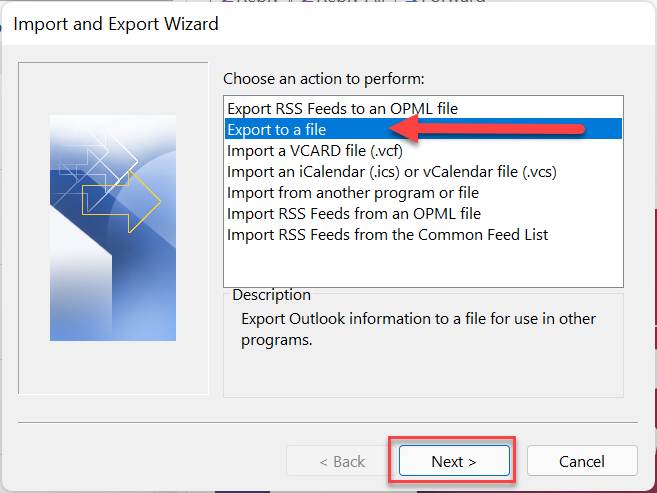
- Select Outlook Data File (.pst) and click Next.
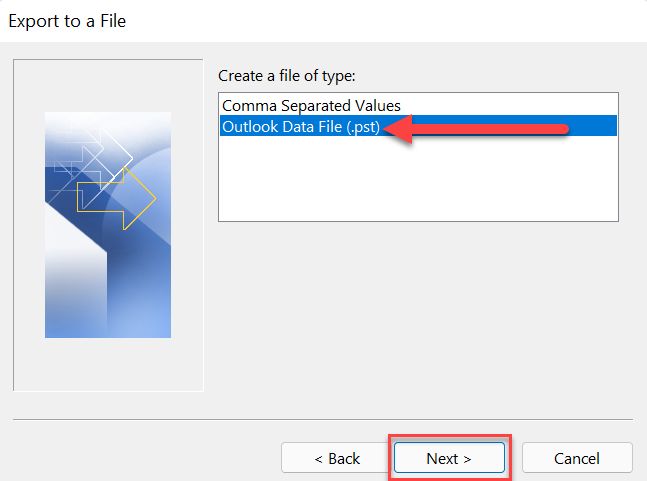
- If you want to move the entire mailbox, select your profile name at the top of the list, select Include subfolders, and click Next. However, if you wish to move specific folders to the PST file, you can select only the desired folders.
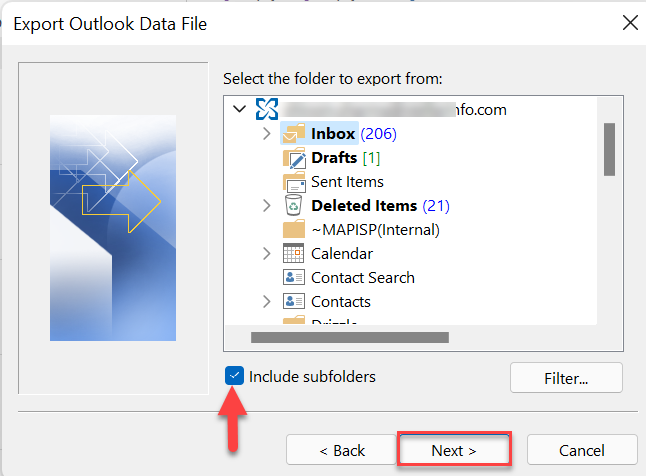
- Click Browse to select the location to save the new PST file, select the desired option for duplicate items, and click Finish.
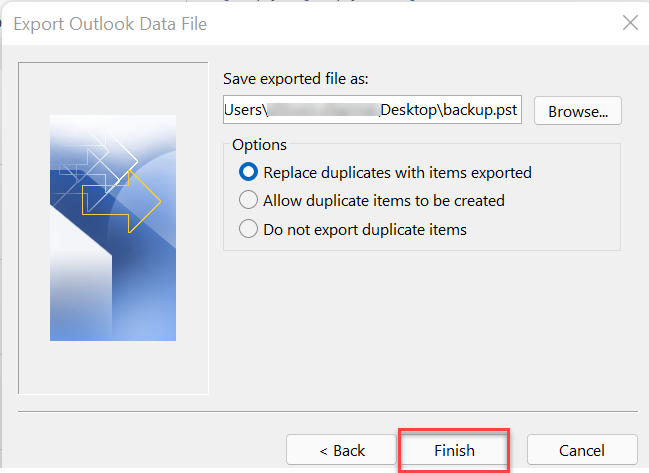
- You will get a prompt to set password for the PST file. Set a password if you need to encrypt the file. Else, just click OK by keeping the password field empty.
Once the process is finished, you can find the converted PST file at the selected location.
Method 3: Use Outlook Archive Feature
You can also use the Archive feature in Outlook to convert older mailbox items from OST file to PST file. Here’s how you can do it:
- Open Outlook and go to File > Info.
- In Outlook 2010 and 2013, go to Cleanup Tools > Archive. In Outlook 2016, 2019, and 2021, select Tools > Clean up old items.
- Select the Archive this folder and all subfolders option. Then, select the folder you need to export to PST and enter an appropriate date range.
- Click Browse to select a location to save the PST file and click OK.
Method 4: Use a Professional OST to PST Converter Tool
Although the above methods can help you convert the OST file to PST file, they only work when the Outlook is working and OST file is accessible. However, if you need to extract mail items from an orphaned or inaccessible OST file, you can use Stellar Converter for Outlook. This reliable OST to PST converter tool lets you extract mailbox data from orphaned/inaccessible OST file of any size and save it in PST file with complete integrity. Furthermore, it can export the OST mailbox items directly to a live Exchange Server or Microsoft 365. It also saves the OST file data in various other file formats, including MSG, EML, HTML, RTF, and PDF. To convert OST to PST using this tool, follow the steps given below:
- Download and install Stellar Converter for OST on your Windows system.
- Click List Profiles. The tool will search and list the OST files from the default location. You can also select the Choose Manually option to select the OST file manually or from another location.
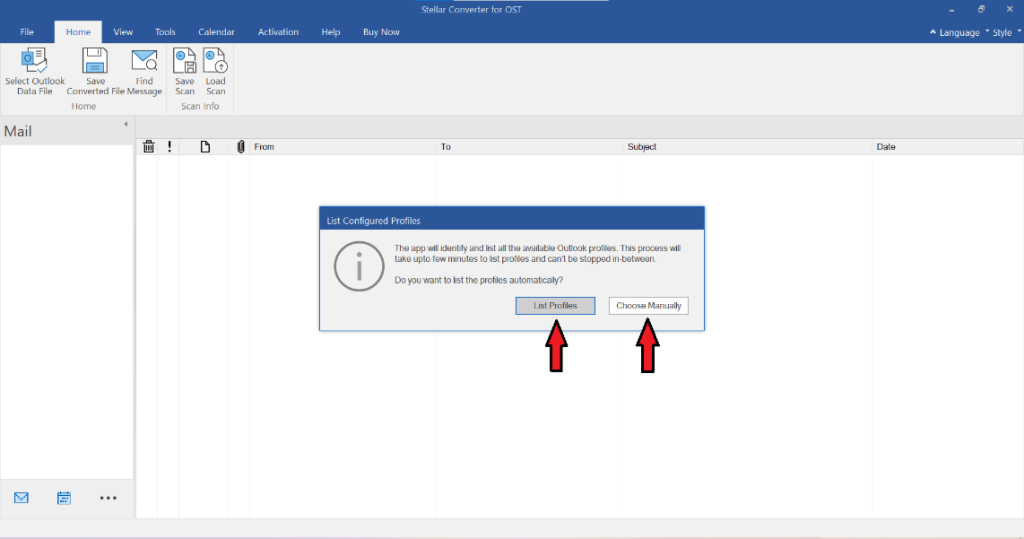
- After selecting the OST file, click Convert to begin the conversion process.
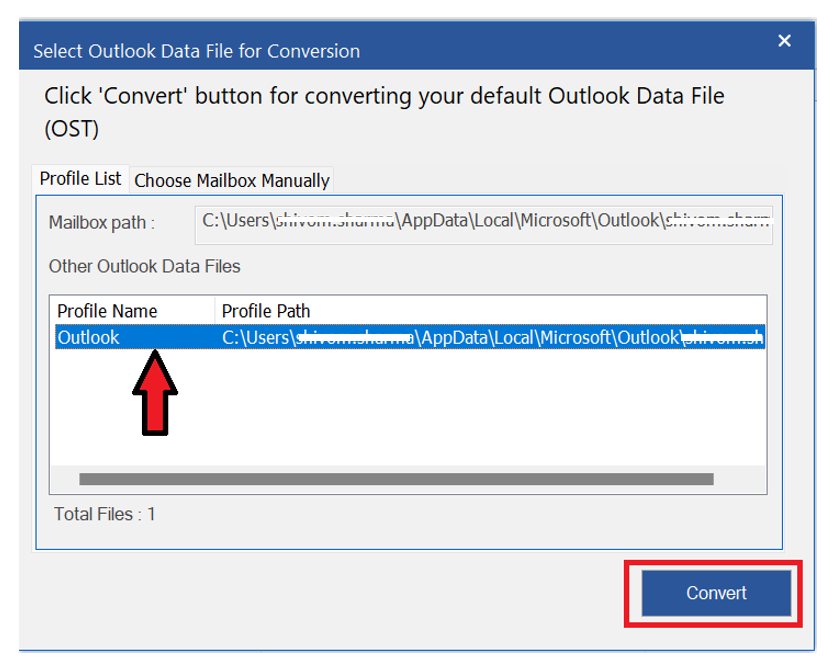
- When the process is completed, the tool will present all the converted OST mailbox items in a preview window. Review the mailbox items and then select the items you want to save in PST file. Click Save Converted File under the Home tab.
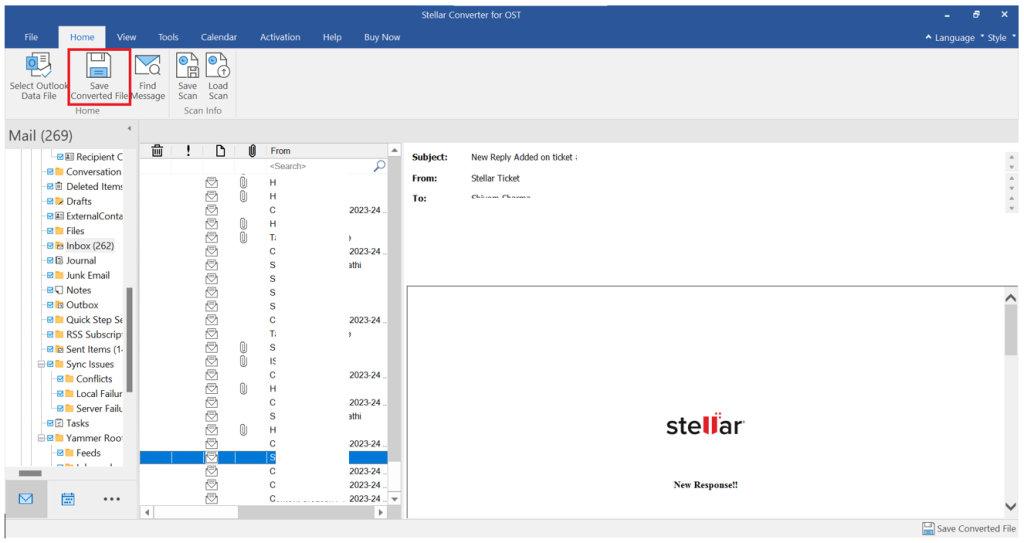
- From the Save As window, choose PST and then click Next.
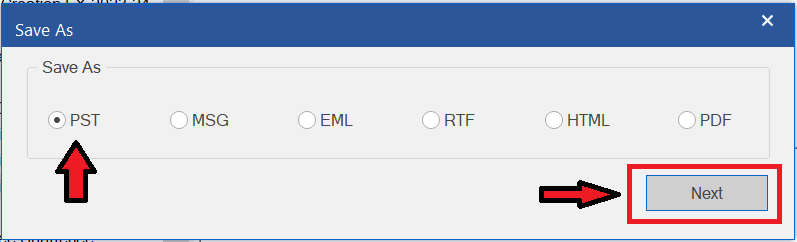
- Choose the desired destination to save the PST file and click OK. You can also use the Advanced Filters option to filter the mailbox data, based on different criteria.
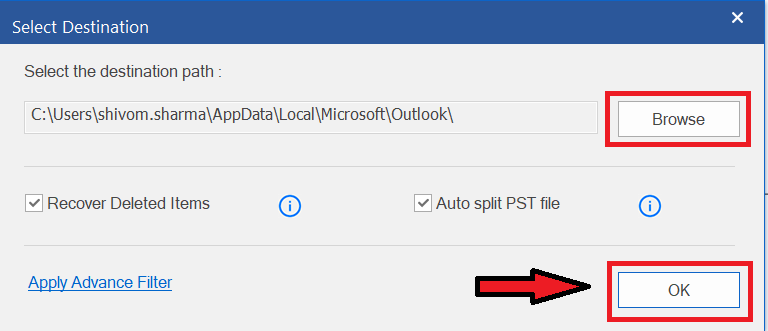
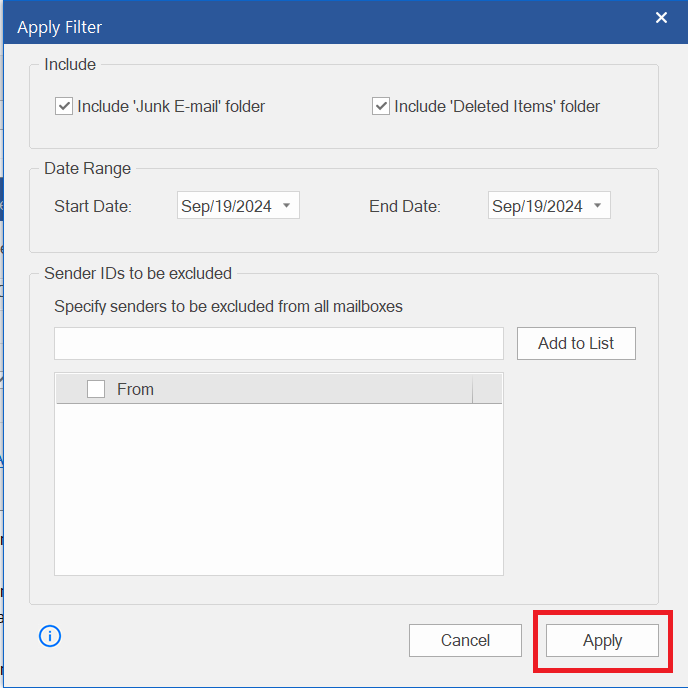
The tool will save the selected mailbox data in the PST file at the desired destination. You can easily import this PST file into your Outlook account and access your mailbox data.
Conclusion
You might need to convert an OST file into a PST file due to various reasons. You can follow the methods listed in this blog for converting OST file to PST. However, if you need to recover mailbox data from an orphaned OST file, you can use Stellar Converter for OST. This powerful OST to PST converter tool can convert an orphaned/inaccessible OST file to PST file in a few clicks. It also allows you to perform selective conversion of OST file items based on date range or folders. The tool is compatible with Outlook 2021, 2019, 2016, and previous versions.
Check out Stellar Converter for OST MVP reviews here
Was this article helpful?