In a business, converting multiple MBOX files of AppleMail into PST format can usually be the need of the hour for work continuity. By doing this, one can easily access all the data items of multiple Apple Mail mailboxes saved as multiple MBOX files, into Windows Outlook application.
However, this cannot be achieved by a manual process because it allows conversion of a single MBOX file only. Therefore, use Stellar Converter for MBOX, a Windows-based MBOX file conversion software that can convert multiple MBOX files to PST. Let’s know how to use this software in the section below:
Steps to use Stellar Converter for MBOX
The steps that users should implement to use MBOX Converter software on a Windows system to export multiple AppleMail to PST are as follows:
- Download, install, register and run this software on the Windows system where multiple AppleMail MBOX files are stored.
- ‘Select Mail Client to be Converted’ dialog box is displayed.

- Click on ‘AppleMail’ icon.
- ‘Select File’ dialog box is displayed Or click on ‘Select Identity Folder’ button.
- ‘Browse for Folder’ dialog box comes up. In it, the user needs to select the ‘AppleMail folder’ containing multiple MBOX files.
- Click on the ‘Convert’ button for the software to start the conversion process.
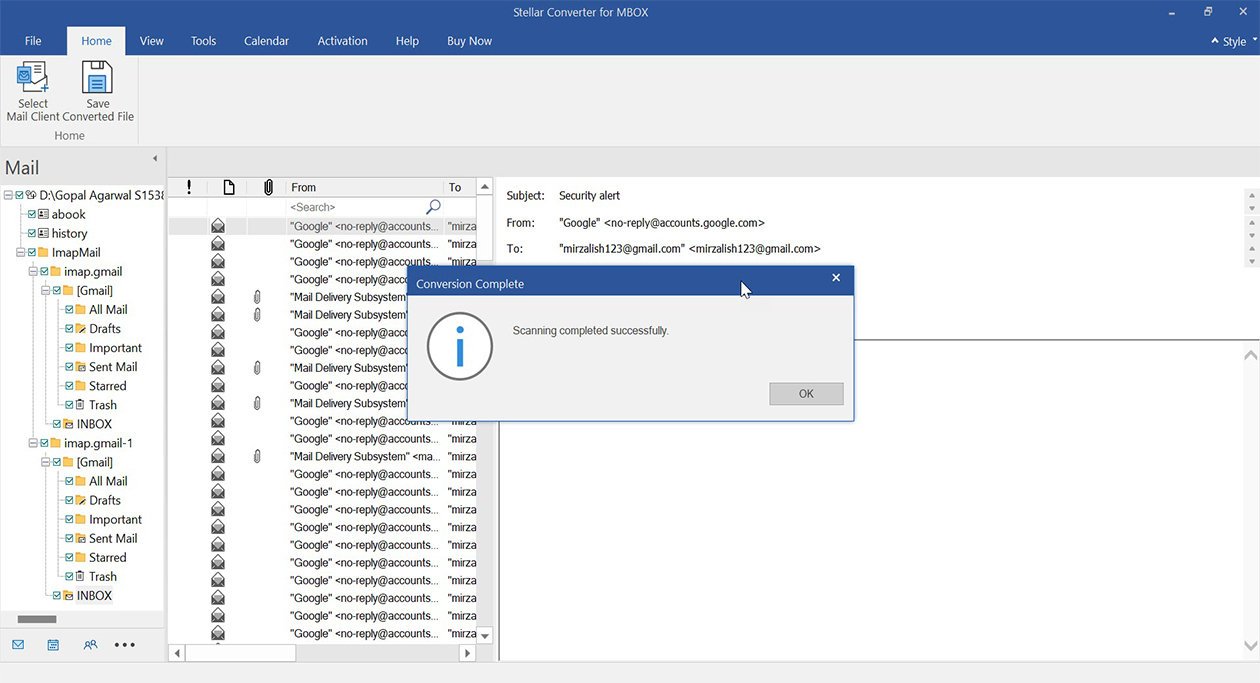
- The software scans the emails and other data items, and after that provides a preview of the converted data items.
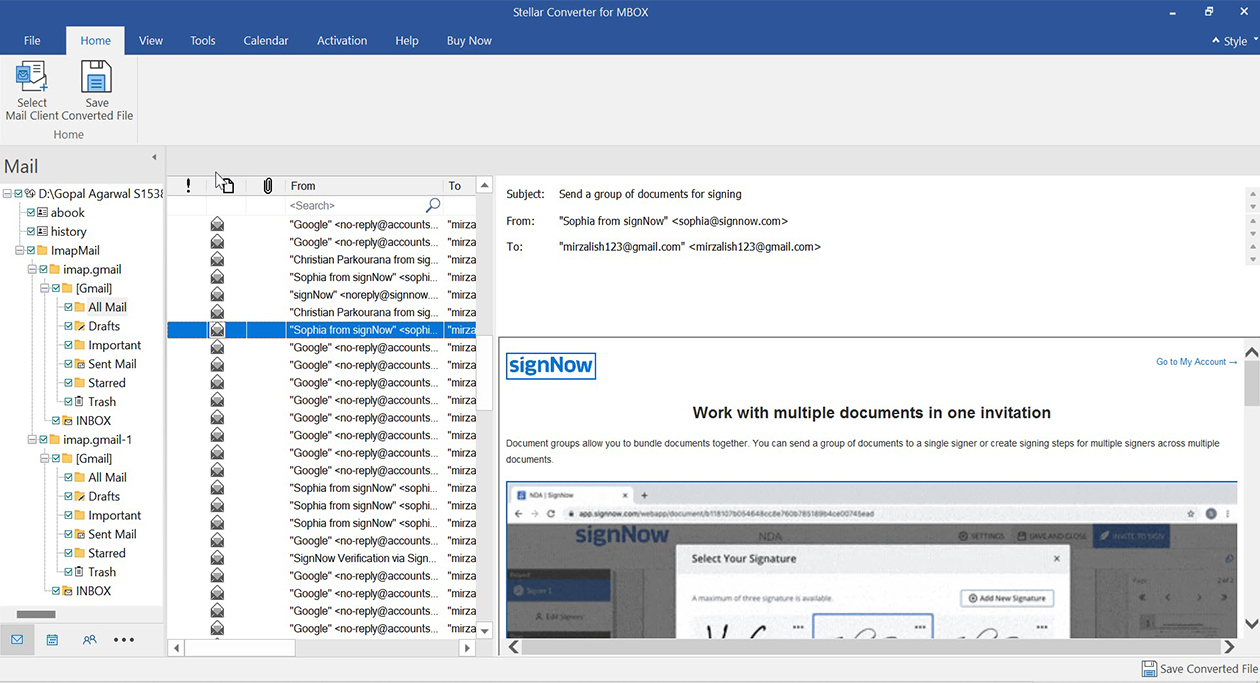
- Click on ‘Save Converted Mailbox’ button in the toolbar or select the ‘Save Converted Mailbox’ option present in the ‘File’ menu.
- The ‘Save File’ dialog box is displayed.
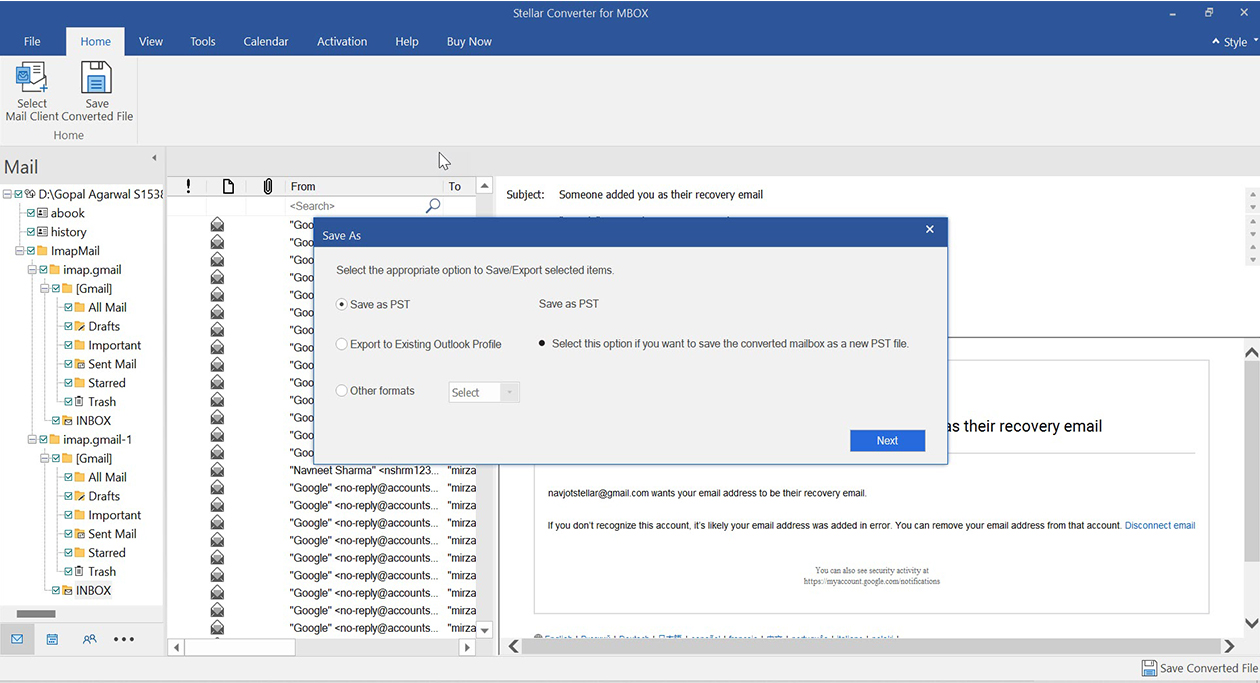
- Select ‘Save as PST’ or ‘Export to Existing Outlook Profile’ checkbox based on the business requirement.
- When you select ‘Save as PST,’ you find two options, ‘Save to MS Profile‘ or ‘Append to existing PST’ based on your preference, and click Next.
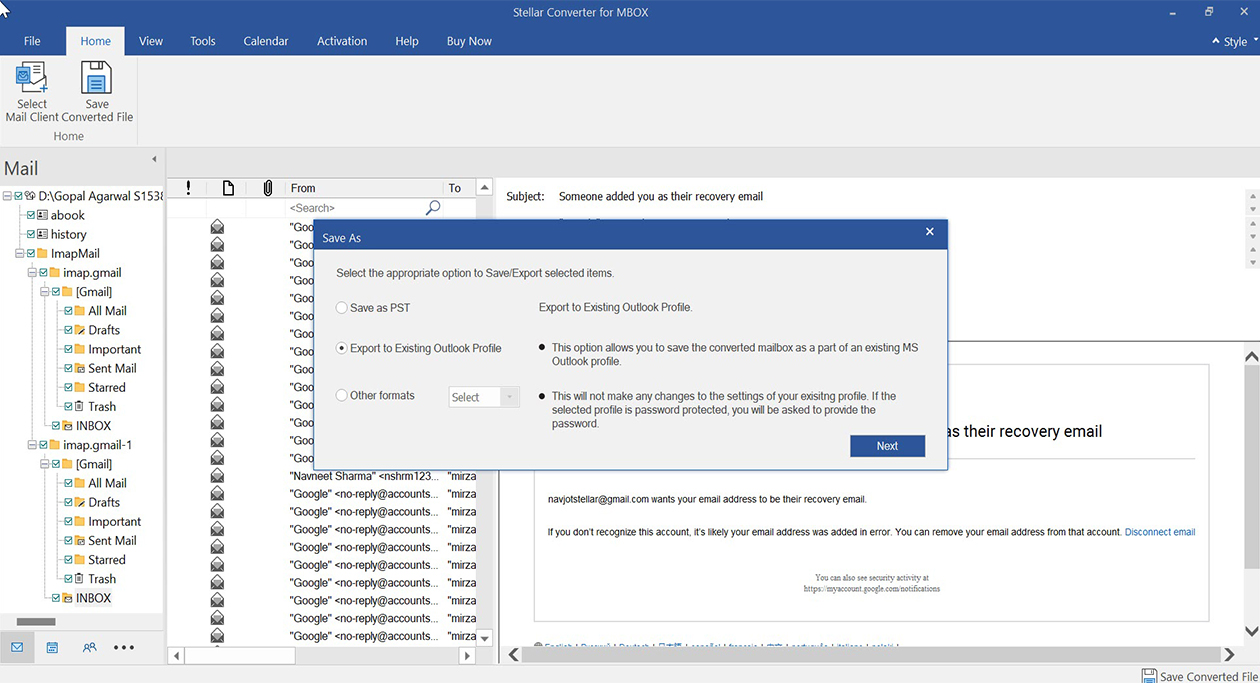
- Or Choose ‘Export to Existing Outlook Profile’ if you want to export the MBOX file directly to the configured Outlook profile.
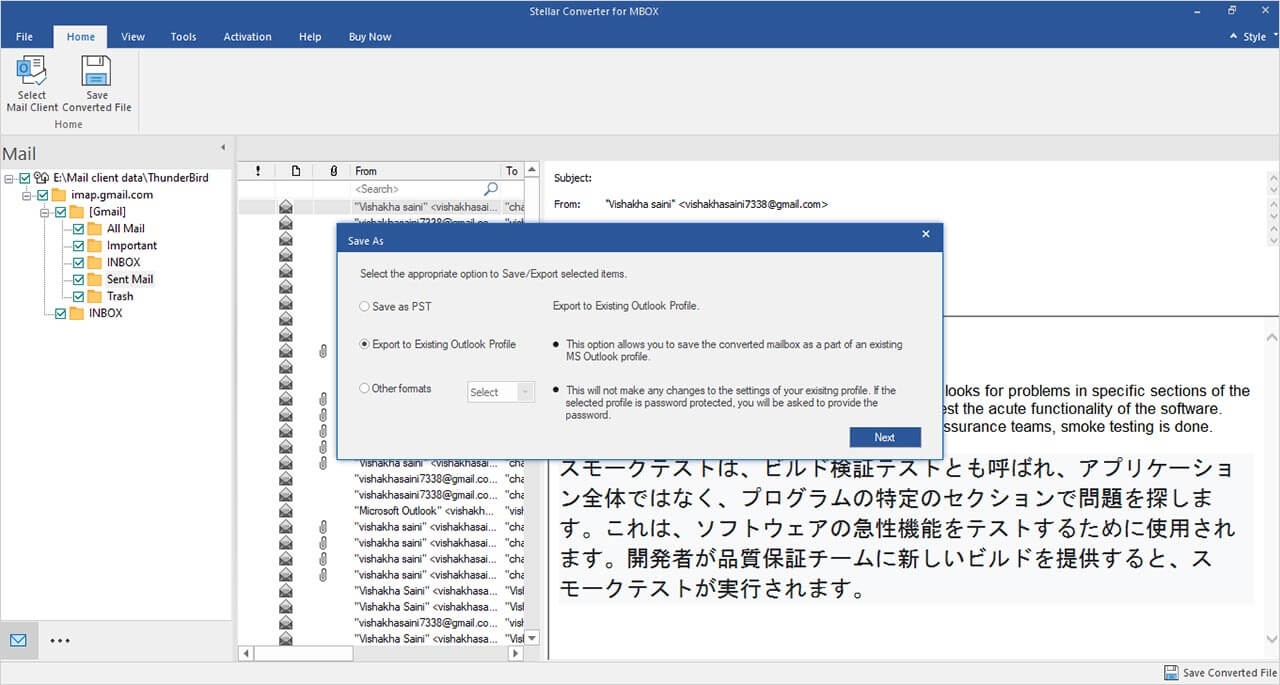
To add the converted emails to an existing Outlook profile, do the following:
- Check ‘Select Outlook Profile to add converted mails’ checkbox and choose one of the profiles appearing in the list.
- Click on the ‘OK’ button.
Once multiple MBOX files of AppleMail is converted to Outlook PST file, users need to import the PST file into Outlook. The steps to do so depending on the version of Outlook being used, and these are as follows:
To import PST file in MS Outlook 2016 and 2013, the steps are:
- Open MS Outlook email client program.
- Go to the File menu, choose Open & Export
- Select Import/Export option present in the right pane.
- In Import and Export Wizard window, select Import from another program or file and click on the Next
- In the Import a File dialog box, select Outlook Data File (.pst) and click on the Next
- Click on the Browse button to find the PST file that has to be imported. In the Options box, select an appropriate option and click on the Next
- In Import Outlook Data File dialog box, choose the folders that have to be imported in MS Outlook and click on the Finish
Conclusion
You are now aware of the process to convert multiple AppleMail MBOX files into PST format with the MBOX to PST Converter from Stellar. You have also learnt steps to import the converted PST file in Outlook. Now, it is your time to execute the conversion easily to get your mails from AppleMail to MS Outlook. With a user-friendly and interactive GUI, MBOX to PST Converter software from Stellar is the best tool for converting multiple MBOX files into PST format. With the Technician version of the software, you can save converted MBOX file into Office 365.
Was this article helpful?