If you are using the QuickBooks pro version and suddenly your software displays data corruption errors like error code H202, H103, -305, 6150, or QuickBooks keep aborting error, etc. These data corruption error messages occur due to several reasons like outdated software, large company file size, incorrect system shutdown, virus attacks, etc. When this happens, it can interrupt the opening of QuickBooks and force you to rebuild the files. Also, sometimes QuickBooks keeps aborting or throwing the H series or file corruption errors. Fortunately, some methods shared in the article below can help you fix data corruption on Desktop Pro 2021. Also, there have been some instances where the in-built tools stopped working. In that case, use Stellar Repair for QuickBooks.
What Are the Causes of Constant Data Corruption on Desktop Pro-2021?
When writing checks in QuickBooks, sometimes the account deduction fails to get updated on the Chart of Accounts. It usually occurs due to the constant data corruption on QuickBooks. Here are the reasons behind the constant data corruption error on QuickBooks pro-2021:
- Outdated QuickBooks Desktop Pro.
- Hardware, software, or network connection errors.
- The large size of the QuickBooks Desktop pro company file.
- QuickBooks log file (QBWin.log)’s LVL errors.
- Discrepancies in the payments or invoices.
How to Resolve Constant Data Corruption on Desktop Pro 2021?
Here is the list of methods to fix the constant data corruption on Desktop Pro 2021:
Method 1: Download the latest version of QuickBooks
Keep your software updated to fix the major data corruption errors. Follow the steps to download the QuickBooks updates:
- First, close QuickBooks and company files.
- Click Start menu.
- Find QuickBooks Desktop, right-click on the icon and choose Run as administrator.
- The No company open screen is displayed; click on the Help menu and choose Update QuickBooks Desktop.
- Click Option > Mark All, and then click Save.
- Search for the Update Now tab, and choose the Reset Update checkbox.
- Click Get Updates.
- After the Update completes, close and reopen QuickBooks Desktop Pro.
- Click the Yes button to install the updates.
- Wait till the installation completes.
- Restart the system.
Method 2: Check File Properties
Verify the properties of your company file using the following steps:
- Open Windows Explorer.
- Right-click the company file.
- Select the Properties tab.
- The Properties window is displayed.
- Choose the Advanced tab.
- Ensure that the company file size is at least 7 MB & it should not be compressed or encrypted.
Method 3- Run the QuickBooks Tool Hub
The QuickBooks Tool Hub helps resolve common errors like company file errors, network errors, program file errors, etc. Follow the below steps to use the QuickBooks Tool hub to fix constant data corruption on Desktop Pro 2021:
- Download the latest version of QuickBooks Tool Hub.
- Open the downloaded file (QuickBooksToolHub.exe).
- Next, follow the instructions on the screen and agree to the terms & conditions.
- After the installation completes, double-click on the QuickBooks Tool Hub icon to open.
- Start using the QuickBooks tool hub with the below steps:
- The QuickBooks tool hub contains a set of tools to address different issues.
- Choose Company File issues if you suspect a damaged company file or missing lists.
- Click the Network issues tab if you have network-related errors, such as QuickBooks error code H202.
- Choose Program problems if the QuickBooks stopped working or crashes or if there is a QuickBooks aborting error.
- Click “Advanced tools” for getting Windows shortcuts to fix the common QuickBooks error.
- Click OK.
If your data is getting constantly corrupted due to report discrepancies, missing names from lists, damaged transactions, etc. you can use “Verify and rebuild” tool with the below steps:
- Log in as administrator and open the company file.
- Choose the Single User Mode.
- Click File > Utilities > Verify Data to start data verification, as shown in fig:
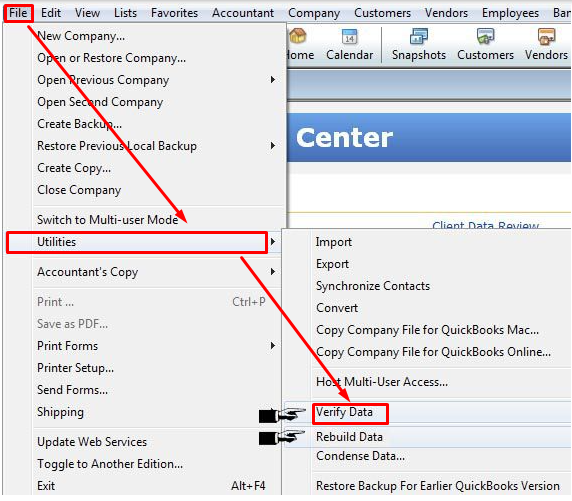 Image Credit: Intuit
Image Credit: Intuit
- The ‘Verify’ process could take a few minutes, depending on the company file size. However, it will help in confirming whether the data is corrupted. Next, you should use the Rebuild data option by following the steps below:
- Select File > Utilities, then click Rebuild Data.
- It will display a warning message to take a backup of the company file. Click OK.
- Once the backup is finished, the Rebuild Data utility will start.
- When you receive the message “Rebuild has completed,” click OK.
If you experience the same issue even after using the Intuit built-in tools, use a third-party QuickBooks company file repair tool like Stellar Repair for QuickBooks® software.
Method 5- Use Stellar Repair for QuickBooks to Fix Constant Data Corruption
Stellar Repair for QuickBooks is an advanced tool that QuickBooks ProAdvisors recommend to fix the damaged QuickBooks file and repair the components of the QBW file. It performs an in-depth scan of the QuickBooks database to repair all files without disturbing their integrity. In addition, it supports all versions of QuickBooks. Here are the steps to use this software:
- Download and install the Stellar Repair for QuickBooks.
- Launch the software.
- Use the Browse or Find option to search for the corrupted QuickBooks file.
- Click Next.
- The Select Backup file window is displayed; specify the backup file name using the Browse tab.
- Click Next.
- Scan the chosen damaged QuickBooks file.
- Review the selected File and click on the Scan option.
- After clicking a Scan, the software begins scanning; it might take some time, according to the size of the company file.
- Once the software completes the scan, click OK to preview the scanned data.
- Select the desired results and click Save.
- Save the log file in a particular location.
- A dialog box with a completion message is displayed.
- Click Ok to exit the software.
Conclusion:
Hope this post helped you learn how to fix the constant data corruption on Desktop pro-2021. So, if you suspect company file damage, the file has likely turned corrupt. Try Rebuild data utility, QuickBooks file doctor tool, and the professional recommended Stellar Repair for QuickBooks software as described in the article. You can reach Intuit support to get assistance if nothing seems to work.
Was this article helpful?