Summary: This blog presents different methods to find and recover missing files from WD My Passport drive on macOS Mojave 10.14.
It also shares helpful tips to repair the WD drive file system in case of corruption and outlines the built-in and 3rd party software utilities for data recovery from WD My Passport drive on macOS Mojave.
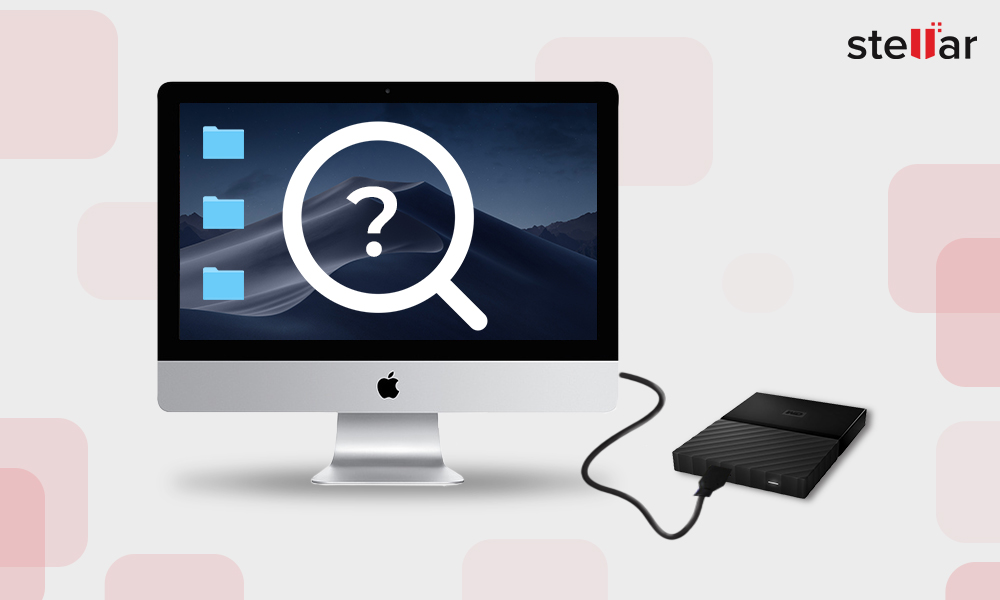
Figure 1: Mojave unable to find Files on WD External Drive
Common causes of Missing Files on WD My Passport (plugged into a macOS Mojave device):
1. Incompatible File System Format
2. Files Hidden from Finder
3. File System Corruption on WD My Passport
4. Data Recovery on WD External Drive
1. Incompatible File System Format
Figure 2: ex-FAT not detected on macOS Mojave while detected on High Sierra
Incompatibility between macOS Mojave and WD My Passport external hard drive file systems might hinder the OS from detecting (displaying) the files. Therefore, you must:
Connect your Western Digital My Passport storage drive to a compatible macOS version such as High Sierra, El Capitan, or other versions to view & manage the files.
2. Files Hidden from Finder (Use Command Line to Reveal)
The files may be hidden from the WD external drive in case the Disk Utility shows used space. Use the following command line through Terminal.app to reveal these hidden files:
- Launch Terminal from the Utilities
- Type defaults write com.apple.Finder AppleShowAllFiles YES (as shown in the screenshot.)
Figure 3: Unhide Files on WD External Hard Drive with Terminal
- Press Return.
- Note: To hide the files again, use NO instead of YES in the above command line.
Terminal resolves the problem of hidden files, instantly; however, if you cannot find your missing files, then try out the next troubleshooting method.
3. File System Corruption on WD My Passport (Repair, Restore, or Recover)
The file system of your WD My Passport external storage drive may have turned corrupt due to improper ejection, partition/APFS container/volume error, or otherwise. Do not panic. Try the following troubleshooting methods:
a. File System Repair by Using Disk Utility
- Launch Disk Utility on macOS Mojave, click View, and select Show All Devices.
- Select your WD My Passport drive from the sidebar and click First Aid.
- Click Run. Finally, click Done.
Figure 4: Repair WD with Disk Utility
Disk Utility will verify and repair minor disk issues. However, if it still does not show the missing files from your WD My Passport drive, then try the next fix:
b. Restore by Using Clone, Image, or Backup of your WD
Restore the files lost from WD My Passport by using its clone, image, or individual files’ backup (if you have any).
In case the above troubleshooting method does not help, then try out the next fix to recover the missing files from WD My Passport.
4. Recover Files by Using a Mac Data Recovery Software
- Download the data recovery app for free.
- Install and launch Stellar Data Recovery Professional software on your Mac. Connect your WD My Passport external drive on the Mac
- Specify the type of files you are interested to scan, select the location of your WD My Passport external drive, toggle on Deep Scan, and click Scan.
- Preview the recoverable files and select all the essential ones. Click Recover. Specify a storage location where you desire to save your files.
Figure 7: Stellar Data Recovery Professional for Mac: Preview the Files before Recovery.
Conclusion
The blog presents different methods to find and recover missing files on WD My Passport Drive that’s being used on a macOS Mojave device. You can troubleshoot by connecting the drive to a compatible operating system, employing Terminal to unhide any hidden files, or using First Aid of Disk Utility to repair the WD. The best way to regain missing files is to use the backup of your WD drive.
Free download the utility to select, scan, and preview. Activate it to save your recoverable files.
In case you don’t have the data backup, then Mac data recovery software should be used to find recover the data. The software supports a wide range of external storage devices of different brands including WD My Passport. It is also compatible with macOS Ventura, Monterey, Big Sur, Catalina, Mojave, and other lower versions.