Summary: This blog shares key insights on the need for data erasure when you decide to sell, exchange, donate or dispose of your Mac. It explains why formatting a Mac is not the right method to remove the data in a bid to secure it from leakage or unwanted exposure, and that the data is easily recoverable by using a Mac data recovery tool.
The blog informs that a data erasure tool such as Stellar File Eraser Mac can provide a safe way to permanently remove the data from your Mac device, ensuring total safety against data theft or leakage.
Download a free trial of the Mac wiping software to know more!
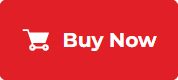
Imagine a scenario where your Mac is no longer a shiny new option on the block. You are unable to find any fruitful way to extend its life. You are wondering what to do with it. You asked your friend, and he suggested you either sell or donate it. You considered it as a good option even to get a few bucks out of it and planned to sell it. Prior to selling, you formatted it to ensure that your data does not get recovered. Next, you are just about to sell.
But, hold on, before you sell it off and put yourself in haphazard condition. Here are some questions that you need to ask yourself.
Queries are as follows:
- Has disk formatting removed the data securely from Mac?
- Has formatting eliminated the chances of Mac data recovery?
- Is your IT Asset completely ready for selling or donating?
- Does your formatted IT Asset ensure safety against compromise risk?
Deciding Factor: Yes or No
If the answer to all the above-stated queries is yes, then you are ready to go, but if any of these strikes to your mind and triggers you to think again, then this blog post is for you.
Why So?
The reason is Mac File Recovery is possible even after Formatting or Data Erasure. The only thing you need is an efficient Data Recovery Software like Stellar Data Recovery for Mac that ensures to recover almost everything in all possible data loss scenarios ranging from simple, deletion, and formatting to permanent removal. Download the software trial version:
Let us get deeper and delve into bit details.
In simple words, it is a process to make the Data Storage Device ready for Initial use.
Mac Hard Drive Formatting is done for several reasons. These are as follows:
- To remap a hard drive
- Create fresh sectors
- Switch to another file system (HFS-FAT)
- To get rid of files stored on a drive
No! Formatting the Mac Data Storage Device does not ensure complete Data Removal & Security of the Information.
The reason is, formatting the drive, just marks the area as deleted instead of actually deleting it. So, the files will be in invisible mode and can be restored using Mac Data Recovery as stated above.
Then, what’s next, how to securely erase or wipe a Mac hard drive prior to selling or donating?
How to securely erase or wipe a Mac hard drive?
Various approaches are in use to securely wipe off the Data from the Mac Hard Drive. Some of them are as follows:
Resolution 1: Secure Wipe with Disk Utility
One of the most common manual ways. You can use it in the case Partition level (Non-Startup Disk) case. The steps are as follows:
- Open the Disk Utility
- Select the desired Partition
- Click on Erase
- Click Security Option
- Select desired Pass (Single, 3, or 7)
Note: You cannot erase Startup Disk with the Disk Utility unless and until you boot the Mac from Recovery Mode.
Resolution 2: Secure Wipe Startup Disk
Another efficient way to erase data. Its steps are as follows:
- Restart Mac
- Boot into Recovery Mode using Command + R
- Next, go to Disk Utility
- Select Apple HDD
- Select Erase
- Select Security Options
- Choose the desired Pass Option (Single, 3, or 7)
Wake-up Call
Being manual-oriented, the above-stated solutions demands technical know-how and includes compromise risk. Sometimes it might be possible that it does not work properly. Under such a scenario going for a professional solution like Stellar File Eraser Mac is the sure shot.
A Best File Wipe Solution to comprehensively wipe off unsolicited sensitive data permanently from Mac OS-based hard drive. Thanks to its powerful wiping algorithms, you can ensure complete and permanent Data Erasure, beyond the Data Recovery scope. So, trust this Mac Wipe tool to Erase Drive, System Traces, Internet Browsing Data, Instant Messaging Data, to Recent File Histories. It also lets you wipe both selected individual files and the entire folder in a single go.
USP
- Set of Standard Wiping Algorithms
- Easy-to-Use Wiping Options
- Wipe Task Schedule Option
- Simultaneously Wipes Multiple Files
- Wipe Internet activities, Browsers History, System traces, etc
How Does It Work?
Once you are done with the download, installation, and Free registration part, follow the sequential steps as stated.
The steps are as follows:
1. Download & install the Stellar File Eraser Mac.
2. Launch the software and from the Main Interface, select what to Erase
3. Next, from the list of the hard drives attached to a computer, Select the desired drive and click on Files you want to wipe, and click on the “Erase” button.
4. After this, a confirmation pop-up box will appear. Just confirm if you are sure to wipe files and complete the file wiping process.
The File Erasure Process is Complete
Final Thoughts
Now, you must be aware of why recovery is also possible from a Formatted Mac drive and how efficient third-party tools like Stellar Mac data Recovery ensures complete recovery with precision under multiple formatting scenarios even. So, be sure while selling and donating your IT Asset as the simple format does not protect you against Data compromise risk. Adding more, the best practice to erase your file is a Data Wipe tool like Stellar File Eraser Mac. Try it!
Was this article helpful?