HCL Notes, formerly known as IBM Lotus Notes, is an email and instant messaging application designed for corporate users and businesses. It stores the emails and other mailbox data in an NSF file, also known as the Lotus Notes database.
Like Outlook, Lotus Notes users can archive their emails to clean the mail folders, such as Inbox. The users can create archive criteria to archive their emails in NSF files on their local system for quick access.
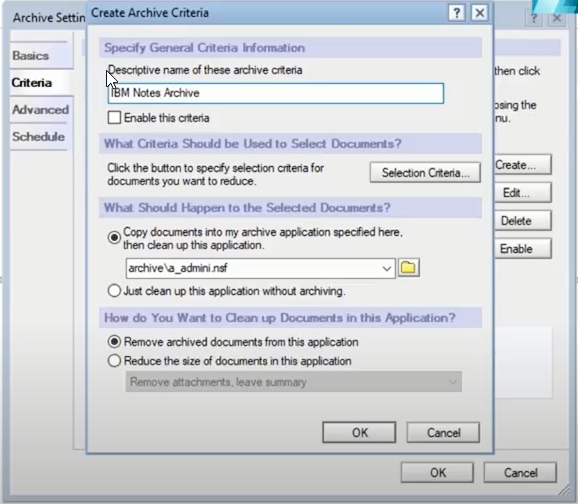
This helps save the mailbox server storage and creates more space for new messages without deleting or losing access to the older emails.
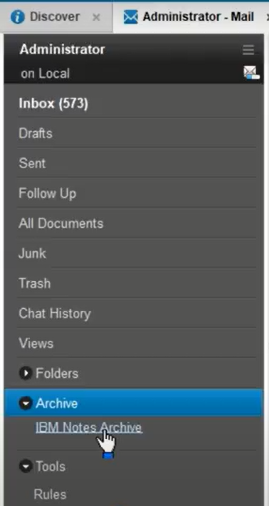
Outlook does not support the NSF file format. Thus, you cannot open Lotus Notes archive in Outlook.
However, Outlook does support Comma Separated Values (CSV) and Personal Storage Table (PST) files. You can convert the Lotus Notes archive (NSF) files or messages into either CSV or PST format to open or import them into Outlook.
Below, we have shared the steps to convert Lotus Notes archive into CSV and PST format that will allow you to open the Lotus Notes archive and emails in the Microsoft Outlook client.
Steps to Open Lotus Notes Archive in Outlook
Follow these steps to export the mail items to CSV format or convert the Lotus Notes archive into PST format. Then you can import or open the CSV or PST file in Outlook to view the Lotus Notes mails or archive.
Step 1: Export Lotus Notes Emails to CSV
Follow these steps to export the main items from your Lotus Notes client to CSV format.
- Open the Lotus Notes email client and go to File > Export.
- Enter the CSV file name and choose a destination where you want to save the exported CSV file.
- From the Save as type, select Comma-separated Value.
- Choose the desired option from the given options and click OK.
This will export the selected mail items from your Lotus Notes email client to CSV format.
You can now skip to Step 3 to import or open the CSV file in your Outlook profile to access the Lotus Notes emails.
Limitations:
- CSV file contains the email information in tabular form separated with a comma.
- When you export mail items in CSV, the attachments are missing from the resultant file. Thus, when you open the file in Outlook, you will find missing information from the messages.
- If the mailbox or emails are large, you may encounter integrity issues with the CSV file.
- While importing or opening a large CSV file in Outlook, you may encounter issues. Further, it may slow down your Outlook as CSV is the preferred format for importing and exporting contacts.
Step 2: Convert Lotus Notes Archive into PST
PST is an Outlook-supported file format widely used for backup and migration to another Outlook client on Windows or Mac. Live Exchange Server and Office 365 also support PST. Moreover, the PST file can hold all your emails with attachments and other mail items without any issues.
But unlike CSV, there is no option to convert the Lotus Notes archive into PST in the Lotus Notes client. Thus, you will need an NSF to PST converter software, such as Stellar Converter for NSF, to convert the Lotus Notes (NSF) archive into PST format. You may also use the software to convert the NSF archive into MSG, EML, RTF, PDF, and HTML or export directly to Office 365.
Moreover, it doesn’t require you to access the Lotus Notes client. Instead, you can convert any old Lotus Notes archive into PST format and open it in Outlook.
The steps are as follows:
- Install and launch Stellar Converter for NSF.

- Click Browse to choose the Lotus Notes archive you want to open in Outlook and click Convert.
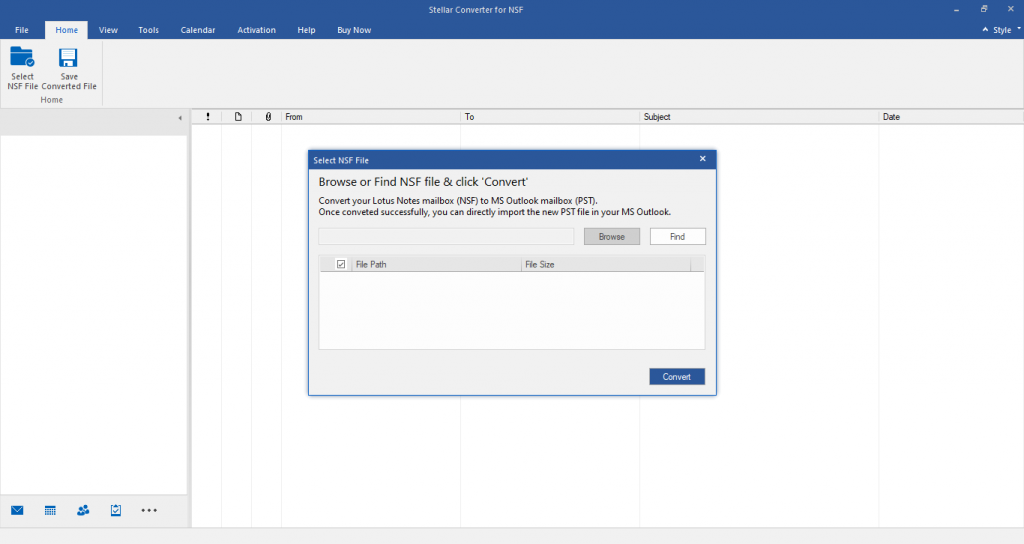
- After a while, the NSF archive will be converted and emails will be displayed in a three-pane preview window.
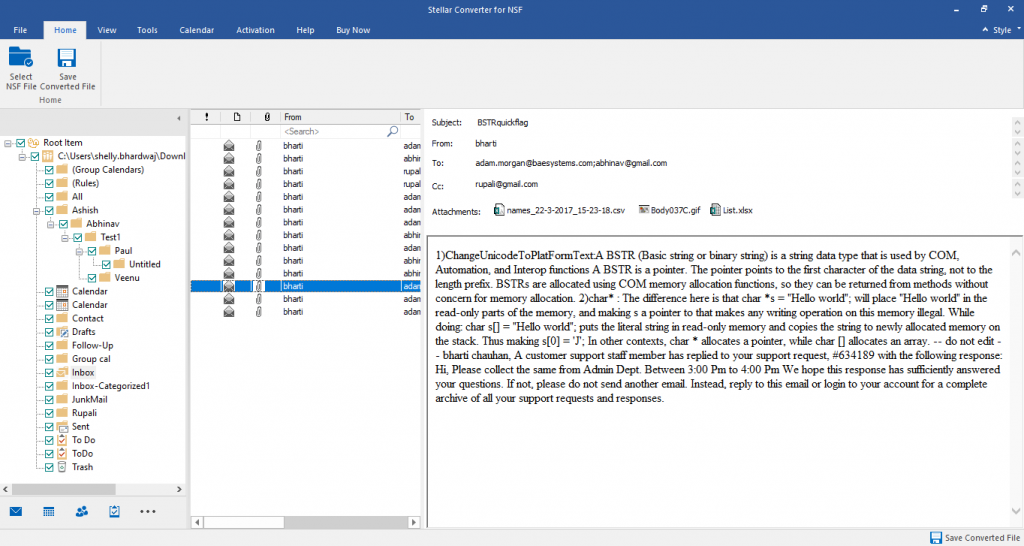
- You can preview all mail items in the preview window and select the desired mail items that you want to open in Outlook.
- After selecting the mail items, click Save Converted File.
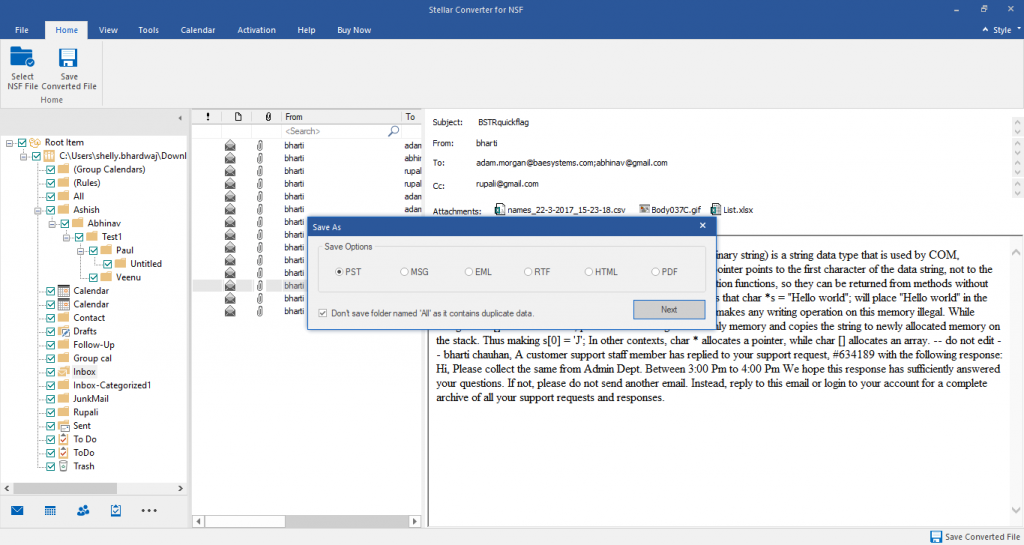
- Select the PST format from the options and click Next.
- Click Browse to select the destination and then click OK.
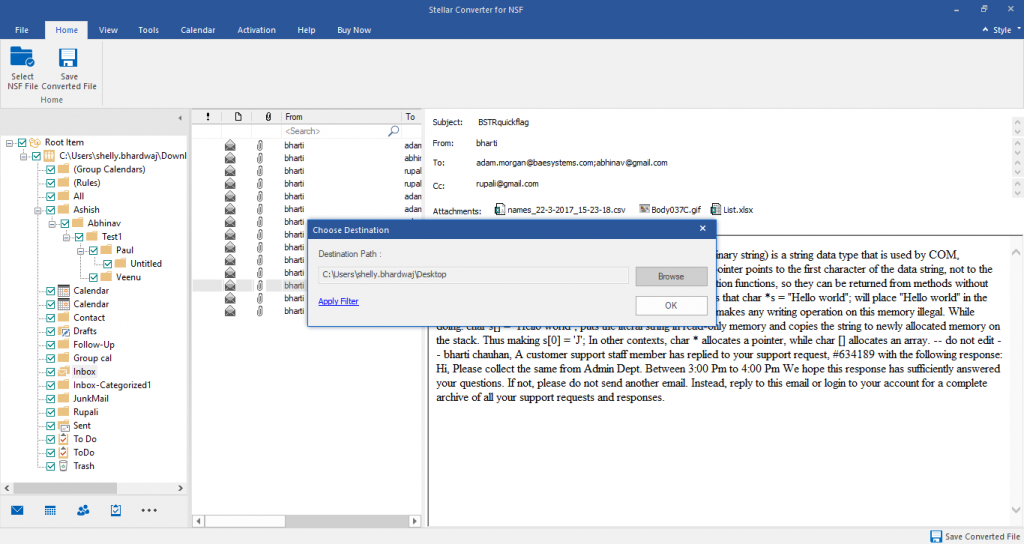
- This will save the converted Lotus Notes archive to PST, which you can import or open in Outlook by following the next step.
Step 3: Open or Import the Exported CSV or Converted PST to Outlook
After converting the Lotus Notes emails into CSV or converting the Lotus Notes archive into PST format, you can use the Outlook Import-Export wizard to import the files into Outlook.
You may also open the converted PST file in Outlook, without importing, to view the Lotus Notes archive in Outlook directly.
The steps are as follows:
To view the converted PST file in Outlook,
- Open Outlook and click File > Open & Export > Open Outlook Data File.
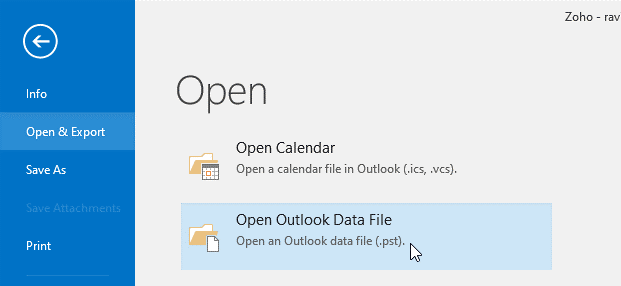
- Browse and select the converted PST file and click OK to open it and view the Lotus Notes archived emails in Outlook.
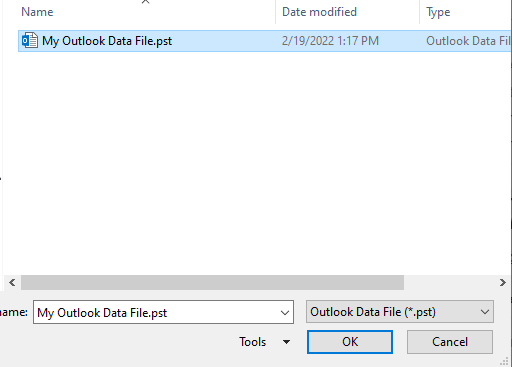
To import CSV or PST file into Outlook,
- Open Outlook and click File > Open & Export > Import/Export.
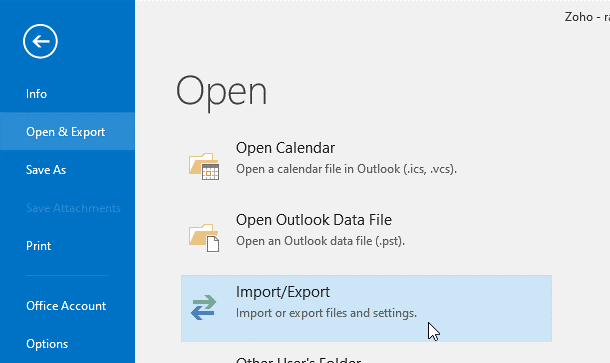
- Select Import from another program or file and click Next.
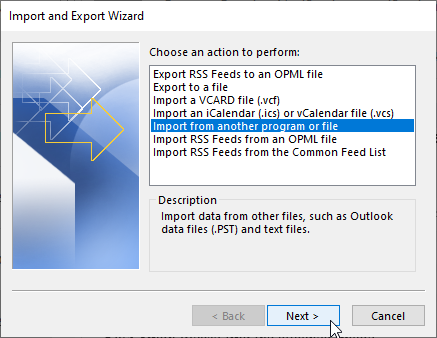
- Select Comma Separated Values for CSV import or Outlook Data File (.pst) for PST file import and click Next.
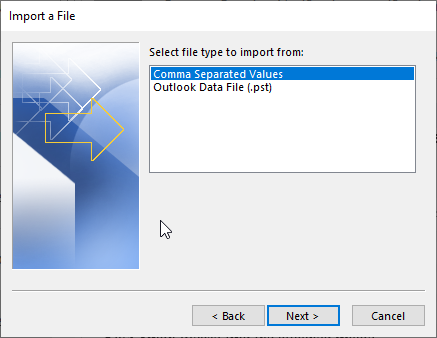
- Click Browse to select the CSV or PST file you want to import in Outlook and click Next.
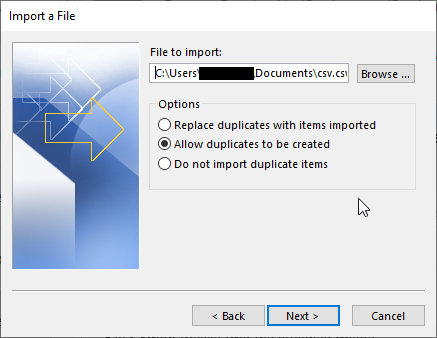
- Select the mail folder where you want to import the Lotus Notes mail items or archive from CSV or PST file and click Next.
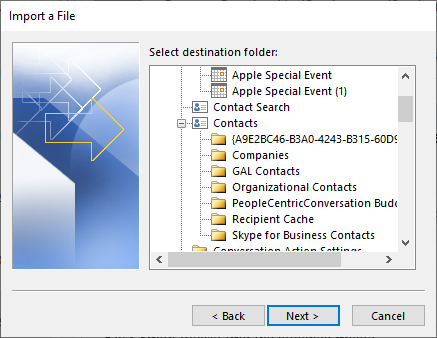
- If importing CSV, click the CSV file checkbox and then click Finish. If importing PST, click Finish.
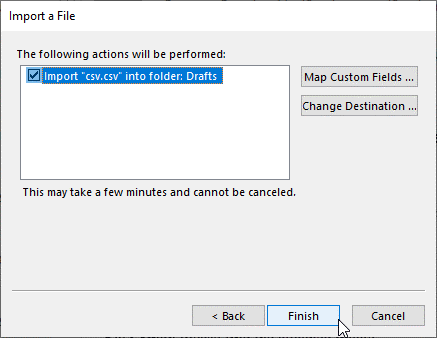
- This will import the Lotus Notes mail items into your Outlook. You can now view the Lotus Notes emails in Outlook.
Conclusion
When it comes to opening or importing emails into Outlook, PST is the preferred file format. Although we have shared two different methods to open Lotus Notes archive in Outlook, the CSV-based method isn’t recommended if the mailbox or archive is large and you also want to view the attachments. Moreover, you can’t export mails from Lotus Notes to CSV if you have lost access to the Lotus Notes email client.
Use NSF to PST converter tool to convert the Lotus Notes Archive into Outlook importable PST format. Unlike CSV, all the emails are saved with attachments in the PST file and accessed in Outlook. The folder structure and hierarchy remain intact when you use the software to convert the NSF archive into PST format.
Was this article helpful?