Photos piled up in dusty photo albums or old shoeboxes stored in your house may hold your family’s history or memories. But with time, these photos may suffer physical damage, including water damage, accidental tears, and discoloration.
The best way to ensure your old or new photos are protected and kept safe forever is to get them digitized. Digitization of photos means backing up or preserving them as digital copies and then saving them onto a computer or any storage device.
There are several ways to convert photos to digital. The method you choose depends on how many photos you have, your technical know-how, and how much time you’re willing to spend.
How to Digitize Old Photos?
There are several ways to convert your old photos to digital, such as using a scanner, a digital camera, special mobile applications, and photo digitizing services. Here are the four best ways to scan old photos for creating high-resolution scanned photos.

1. Digitizing Old Photos Using a Scanner
To convert your old photos to digital copies at home, scan them using a flatbed scanner to prevent any damage or compromise in quality. It is a good choice when you need to scan hundreds of old and tattered photos in one go.
Tips to follow while scanning old photos to digital using a scanner:
- Ensure that the scanner’s glass is clean and dry. If not, use a dry microfiber cloth to clean up the glass. Don’t use paper napkins to clean the scanner glass, as they can scratch the surface.
- Make sure that the old printed photos are clean; if not, use a napkin or duster to clean the dust from the photos.
- When scanning old photos, wipe the scanner from time to time to remove any dust or fingerprints.
- To get a high-quality digitized photo, set the scanner to the maximum resolution.

If you don’t have a scanner, you don’t need to buy one to scan old photos. Purchasing a flatbed scanner is justified if you need to digitize several hundreds of old photographs. However, to digitize a small number of old images, simply use a camera or mobile phone camera.
2. Digitizing Old Photos Using a Camera or Smartphone
Using a digital camera or smartphone camera is the easiest way to digitize a small number of old photos. To digitize your pictures with a camera, be it digital or smartphone; you need to snap the old photos and upload images from your camera roll directly to your computer.
It seems easy to digitize old photos using the camera, but it isn’t; you need to keep a few tips in mind before digitizing old photos using a camera.
- Check that the old photos are dust and dirt free. If not, wipe them down using a microfiber cloth.
- Ensure proper lighting, whether using natural or artificial, look out for reflection, glare, shadows, and check whether the ambient light affects the colors of the photos.
- Don’t hold the camera in your hands. Instead, set it on a tripod. It will prevent the camera from shaking while capturing the photo.
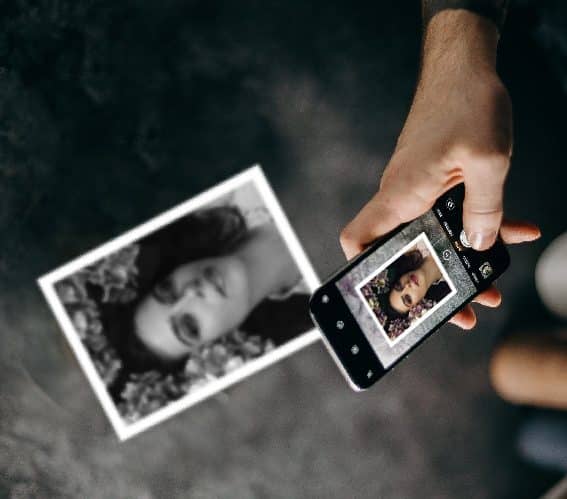
A digital camera provides the same results as a scanner. However, it takes much more time to do this and then transfer images to a computer.
If you don’t have a camera, use your smartphone’s camera. Using a smartphone camera for digitizing old photos is much easier and faster. However, remember the quality of scanned images may be poorer.
3. Digitizing Old Photos Using a Mobile Application
You can use several smartphone apps to digitize your old pictures. These apps can not only scan your old photos but also let you edit these digitized photos. Some popular tools to convert old photos to digital are Google’s PhotoScan app, Pic Scanner, Photomyne, Filmbox, Microsoft Lens, and others.
Let’s see the steps to how to scan old photos using the Google’s PhotoScan app:
- Download and install Google’s PhotoScan app on your device.
- Place your printed photo on the flat surface and open the PhotoScan app on your device.
- Hold the phone correctly so that your photo is inside the frame.
- Tap Scan to start scanning the photo.
- Repeat these steps for all your photos, and then transfer the digitized photo to your computer.
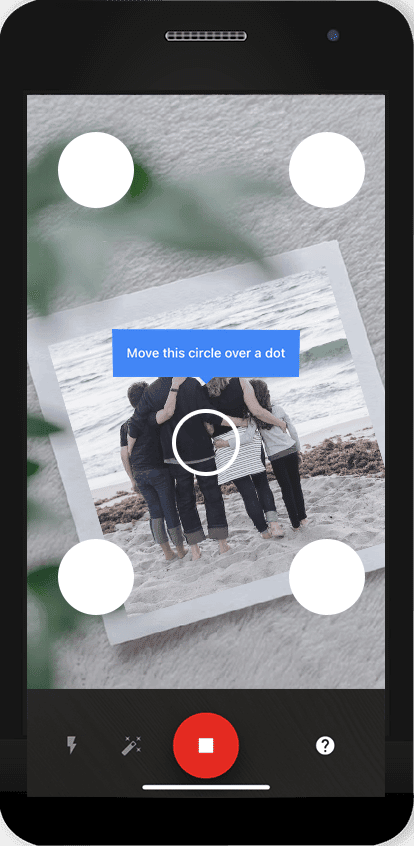
4. Photo Digitization Service
If you have an important photo that you want to scan professionally or don’t have time to scan multiple photos, simply avail of a photo digitizing service. Some popular photo digitizing companies specializing in scanning and restoring photos include ScanCafe, WeEdit, FixThePhoto, etc.
However, not everyone is comfortable with sharing their photos with total strangers for digitizing.
What is the best way to Scan Old Photos?

Below are some pros and cons of all the methods of digitizing old photos:
| | Scanner | Digital Camera | Mobile Application | Photo Digitizing Service |
| Cost | High | High | Free | High |
| Good for a large number of photos | Yes | No | No | Yes |
| Quality of the photos | High | High | Poor | High |
However, no matter which method you use to scan your old pictures, you’ll need photo editing tools to correct shortcomings like cropped photos, glare, distorted colors, etc.
How to repair old corrupted digital photos?
If you already have your entire collection of old photos digitized and saved in some local drive, a major risk still lurks, i.e., the chance of file corruption. File corruption can damage your digitized photos and make them inaccessible. To fix the issue of corrupt photos, use a photo repair tool — Stellar Repair for Photo. This advanced software can efficiently fix corrupted or damaged digital copy of your photos. It can efficiently fix damaged file headers, invalid file structures, and unreadable files of the digitized photos.


The photo repair process is easy and has only 3 steps —Add file, Repair, and Preview & Save. Even a novice can fix severely corrupt digital pictures with the help of Stellar Repair for Photo.
Tips for Digitizing Old Photos
- Curate your favorite images that you want to scan.
- Remove the photos from albums or frames, as plastic and glass layers will increase the risk of reflections.
- Use a soft brush or compressed air to remove dust & dirt from your photos.
- Avoid patterned or textured surfaces while scanning the photographs, and use only plain backgrounds.
- Natural lighting is best, so search for a location with perfect lighting.
- Hold or position your camera carefully above the photos to avoid blurring.
- Save the digitized photos in your local drive or upload them to Google Photos.
Wrapping Up
No matter which method you use to digitize old photos, you need to edit those photos to make them look perfect. After successfully converting all of your physical photos to digital, you can use photo editing tools like Adobe Photoshop and Lightroom to edit them.
Save your photographs now before they get damaged because of the optimal condition in which they are saved. With the digitization of photos, you’ll be able to keep your memories alive for many years.