The main reason for “Access database error 3112, Record(s) cannot be read” is read-only permission to the user to access the specified table or query to view the data. In this blog, you will read about fixing the error by manual and Access database repair software.
The complete error message is: “Record(s) cannot be read; no read permission on ‘TableName’ (Error 3112)”, where “TableName is the Access Object name – be it user object or system object.
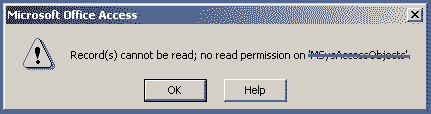 Figure: Error 3112 in Access Database
Figure: Error 3112 in Access Database The most unacceptable situation wherein Administrators and/or users are unable to perform basic Access Database functions including data insertion, data deletion and similar.
Main Reasons – Access Database Error 3112, Record(s) cannot be read
- Most users who do not have the read-permission for a specified Access Database Table or query encounter Access Database error 3112. If this issue persists, consult System Admin or the creator of the database to grant permissions.
- The most probable reason which yields to above-mentioned error is corrupted Access database which puzzles Microsoft Access application to think that you have “No-Read permission” for the specific object.
- The third most probable reason is malware attack on the database which restricts you to open the MS Access Database table. Phishing attacks interrupt with the normal functioning of the application and you are left puzzled and frustrated.
How to resolve Access database error 3112
- If this error is due to no-read permission for any Table or Access Database, it can be resolved with granting of permissions by the Administrator.
- The second and most used option is Database Access inbuilt utility “Compact and Repair” which normally resolves the issue. Sometimes Compact and Repair do not work and the issue remains unresolved even after justified resolution steps.
- The third error results are database corruption and can be repaired with the third-party application.
The Right Solution
- When the issue stands unresolved and built-in utility fails to amend the error then it’s time to go with Access database repair software. One such software is Stellar Repair for Access. As the name suggests, Access Database repair software resolves all types of corruption-based errors and results in a completely repaired Access Database. Repair is not limited to database constraints alone; it repairs all the database objects.
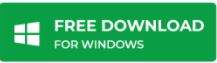
- No worries when it comes to deleted databases. This software tool restores all objects including deleted records and objects from the Access database. All database objects including tables, queries, indexes, relations, report, forms, macros & modules are easily repaired just by running the Access database repair software
- The user interface is simply proficient. Users can manage this software without any external help. The organized user interface tool enables users to select from the available options and work to select or find database, repair database and convert it into user-accessible form.
- Language is no bar. The corrupt and inaccessible database in any language is repaired for complete accessibility.
To Summarize
Access database error 3112 is experienced by Database users due to corruption. It can be repaired with built-in utility tools. If it is still not repaired, recover the inaccessible database with Stellar Repair for Access software.
Was this article helpful?