Digital file corruption on Mac signifies unintended changes of bits (0s & 1s) that a file is composed of thereby damaging its integrity. The alteration of bits can occur in the header or the main content of a video or picture file. In case one or more bits changes in the header data, the file may not open or throw an error message. If some bits modify in the main content, the file may have imperfection after opening or may even turn garbled.
Understanding the 5 Corruption One-by-One
1. Power failure during the data writing/transferring process
Fix: Plug the power cable into your MacBook when its battery level is low. While transferring data, always copy the file from the source and paste it to the destination to prevent file corruption.
2. Defect or bug in the application that opens the file
Fix: Keep your macOS Ventura up to date. Update all the native and 3rd party applications that are installed on your macOS. Updates fix the bug or defect present in any apps that can corrupt your audio, video, or photos.
3. A malware infection can corrupt digital files
Fix: Always download your digital media files and applications from a trusted website or identified developers.

4. Bad sectors on the storage drive
Fix: Run Disk Utility’s First Aid to fix minor logical issues with the storage drive.
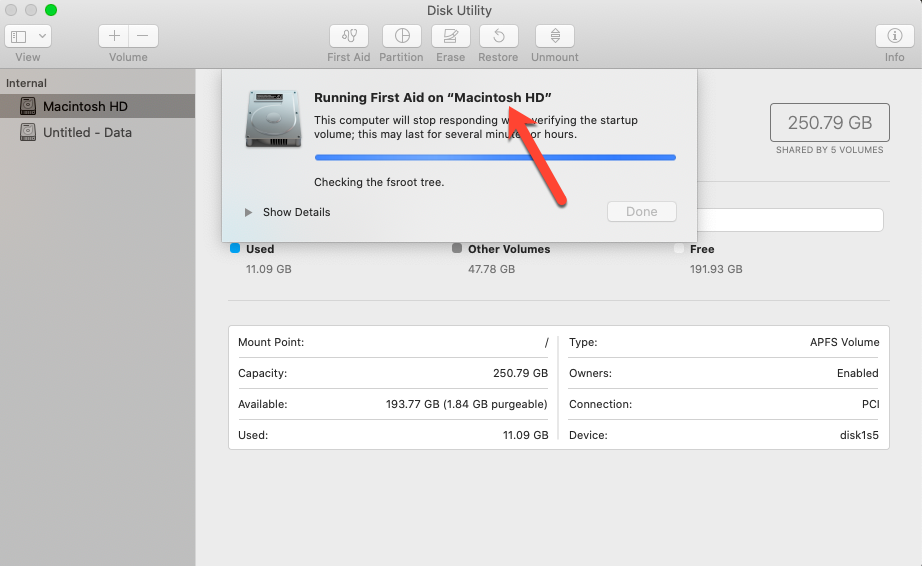
5. Corruption during file conversion/processing
Fix: Create a redundant copy of the file and use the duplicate file while converting from one form to another or processing it. Working with the duplicate saves the original file from corruption.
How to Repair Corrupt Digital Files on Mac?
Method 1: Use a Mac Hex Editor Open a copy of the corrupt file and a perfect file of the same kind in a Mac Hex Editor, such as iHex or Hex Fiend. Compare the header data of both files. In case, you could detect the hex character changes in the corrupt file, edit the hex data and save it. The rectified file may normally open if the corruption is minor and detectable. The process needs to be repeated for all the corrupt files, which is tedious.
Method 2: Use a Premium Repair Software for Mac Repair your corrupt digital data such as photos or videos by using a premium repair tool. Instead of employing different software, use the versatile D-I-Y tool Stellar Data Recovery Premium for Mac that offers two repair functionality—Repair Photo and Repair Video.
Steps to repair corrupt Photos or Videos are as follows:
Step 1) Download the *trial version of Stellar Data Recovery Premium for Mac.
Install the software on your Mac then double click its icon to launch it. Select the desired repair option under More Tools (You need to select a Repair Photo for photo repair).
Step 2) Click Add File to add multiple corrupt photos to the Stellar Repair for Photo module. Click Repair and let the software finish the repair process.
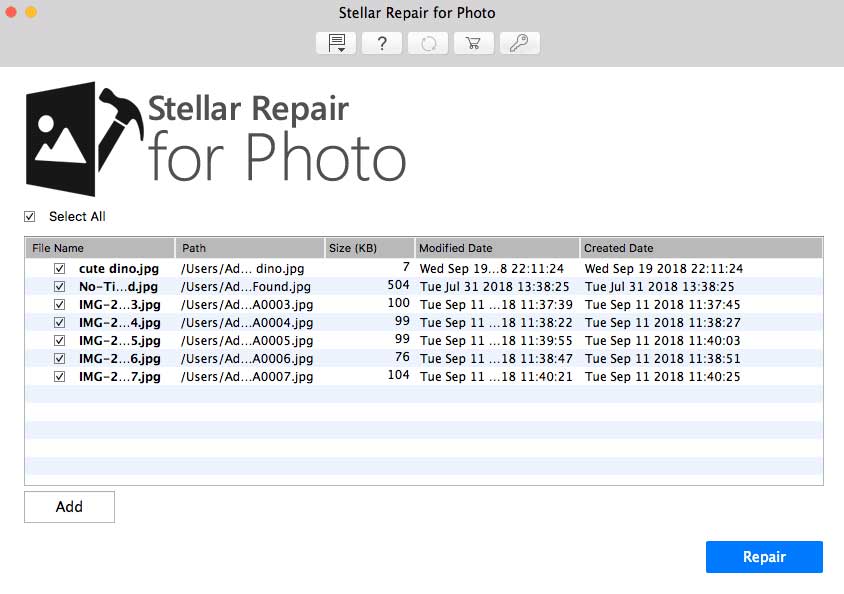
Step 3) Repair process will complete shortly. When an image is severely corrupted, click the Advance repair link to provide the sample files for repairing.
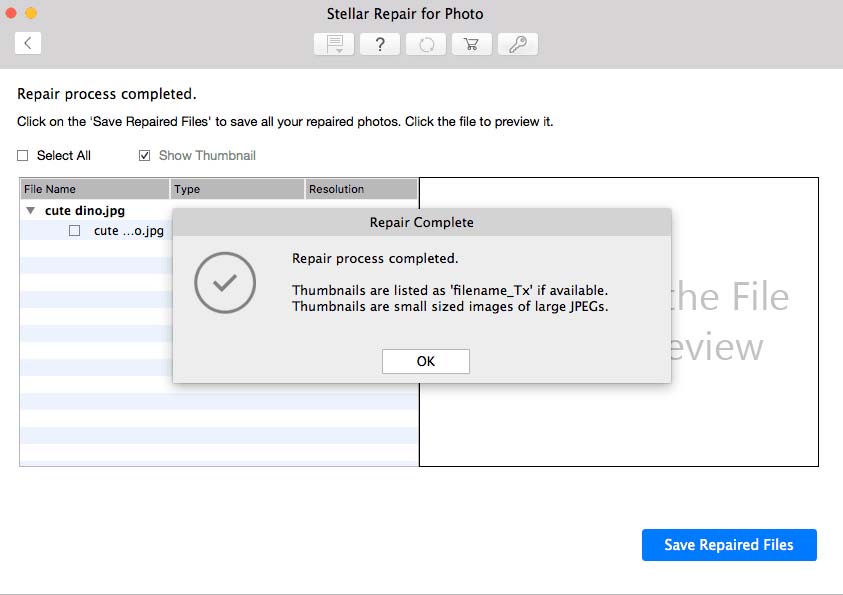
Step 4) Post the repair task, click any repaired file to preview.
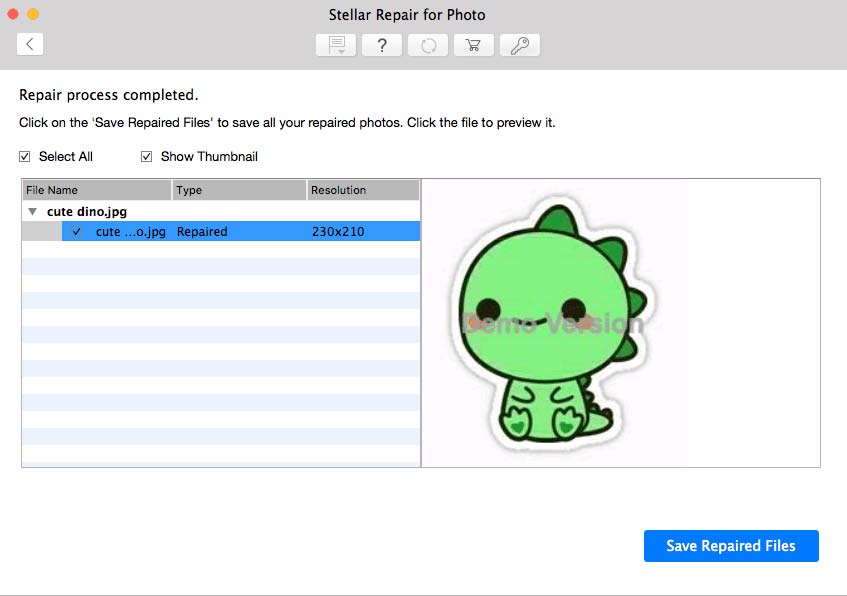
Step 6) Click Save Repaired Files to save them to a secure location of your choice. On the Saving Complete message box, follow the Click here link to open containing folder. Similarly, go to Repair Video and perform the exact steps to repair the corruption of the videos.
Premium Data Recovery Software for Mac (Video Guide)
Conclusion
The blog briefed about file corruption, common reasons together with associated fixes to prevent file corruption and methods to repair corrupt files on macOS Ventura. Advanced users can make use of a Mac hex editor to discover any changes in the header of a corrupt file and try fixing it. This manual method needs to be performed for all the corrupt files one by one. If the hex method seems unwieldy, use a Mac data repair software to repair multiple corrupt files at one go.
Stellar Data Recovery Premium is a perfect amalgamation of undelete software for Mac and Digital File Repair utility. This Repair and Recover utility allows you to repair damages done to the video and photo files while helping in the recovery of files from a storage drive. The overall functioning of Stellar Data Recovery Premium software is simple. Even the GUI of the software is user-friendly. The main interface includes a handful of menu options with which you can overview the software settings and activate the utility.
Was this article helpful?