QuickBooks from Intuit has been ruling the charts when it comes to reliable accounting software. It’s secure, it’s accurate, and it’s reliable – those are the 3 key factors that make the product a favourite among small businesses and professionals. When something strikes positive on those three crucial grounds, no-one complains if it’s a bit on the pricier side.
That said, no software is full-proof, and QuickBooks is no exception to this fact. The software has been reported to come down with nasty errors that require immediate attention if users want to continue working. One such error is the QuickBooks error 3371. Let’s use this post to find out what triggers this error and how can it be resolved.
QuickBooks error 3371
The above-mentioned error has often been cited when users try to run QuickBooks after reconfiguring their systems; typically after hard drive cloning. All it allows users to do is click on an “OK” button to close the error pop-up with no clue as to how to resolve the error. The message associated with error goes something like this:
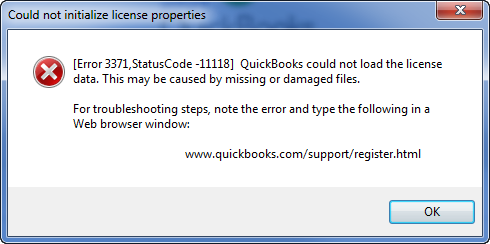 Image Credit: Intuit
Image Credit: Intuit QuickBooks has encountered a problem on startup. This may be due to an invalid software license. Insert the QuickBooks CD into your computer and then reinstall the software. If you encounter the problem again, contact Technical Support.
Ouch, that ought to hurt! And it can hurt even more if you actually have a valid license on the machine and cannot even think of reinstalling because you didn’t take a backup the last time you worked on your company file.
Reason behind the error
When you install QuickBooks, Intuit stores some license information on your hard drive. Error 3371 crops up if that information becomes corrupted, or doesn’t match up in some way. The software probably checks the license using a system signature that reflects the hardware configuration. When you reconfigure your system or clone your hard drive, your hardware configuration can go hay-wire. This in turn causes the configuration QuickBooks saved to not match what it sees when starting up. The result – error 3371!
Resolving error 3371 – QuickBooks
A few common fixes that users generally come up with then trying to fix any error include:
- Following what the error pop-up says – this won’t be any good here especially if you’re in a hurry. Reinstalling everything takes a lot of time and the error message doesn’t really specify if you’re supposed to do a clean install where you have to first uninstall the existing program, run the QuickBooks Clean Install tool, and then reinstall the program. Or not?
- Contacting Support – that would just take you to a generic support page, not a help article. Plus, you’ll be required to jump through several hoops like selecting the proper product version, consulting Intuit Community Forums, etc. When you’re struggling with an error and looking for a solution quickly, all of these can seem rather frustrating.
So instead of wasting time on fixes that won’t work most of the time, follow these steps to fix error 3371 QuickBooks:
- On your keyboard, hold down the Windows key and press R. That’ll open the Run
- In that window enter C:\ProgramData\Intuit\Entitlement Client\v8 (or the appropriate location on your system where QuickBooks saves entitlement information) and then click OK. This will open Windows Explorer at that location.
Note: This should work with QuickBooks products from 2013 through 2016
- Locate the ecml file, right-click on it and select Delete to delete it.
- Close this window and then re-run QuickBooks. You will be asked to register the product again
A few points to note here
- If you are a ProAdvisor with multiple copies of QuickBooks on your system then you will have to re-register every version of QuickBooks installed on the computer.
- This problem will only affect the workstation that has the configuration change. If you are in a networked environment with separate computer systems, the others should not be affected.
Why you might want an easier way out!
The above procedure is simple, but to be honest, what is entitlement information anyway? What we’re getting at is that, if you feel you cannot find the path of the file you need or think the process is slightly risky/complicated, or it doesn’t work, we have an alternative solution for you.
Try Stellar Repair for QuickBooks Software. This QuickBooks repair software is reliable software to get your QuickBooks up and running, by restoring the Company file. Time and again, this product has proven its worth by being the one-stop solution to QuickBooks errors for a large number of users across the world. Download the free version of this software:
Wrapping it up
Hope the helpful pointers can prove useful to resolve the error. If you’re still stuck, you might need professional intervention.
Was this article helpful?