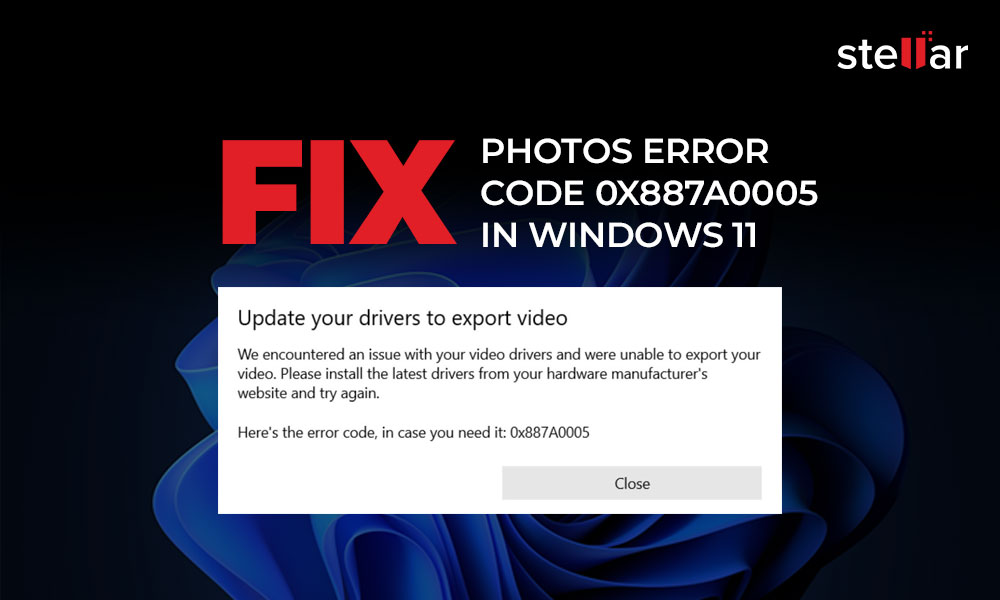
With Windows 11 Microsoft has brought in the new fresh look of Photos app. However, some users have reported the error code 0x887a0005 in Photos app when they try play or export video. Though the error is not new to Photos app. There were common complaints in forums regarding Photos error code 0x887a0005 in Windows 10 as well.
Nonetheless, if you are facing the Photos app error in videos after Windows upgrade, don’t panic. Here we will share how you can fix Photos error code 0x887a0005 in Windows 11.
What does Photos error 0x887A0005 mean?
The 0x887A0005 error message reads —
‘We encountered an issue with your video drivers and are unable to export video. Update your drivers to export video. Here’s the error code, in case you need it: 0x887A0005’.
The message indicates video card drivers are not connected, damaged, or outdated on your PC. Further, it can be a Photos app glitch also as many users were able to fix the error in Windows 10 by resetting the application.
Methods to fix Photos error 0x887A0005 in Windows 11
The troubleshooting involves fixing the Photos app, video drivers, and hardware issues on Windows PC. Below are the methods that you can try to fix the video error 0x887A0005 in Photos app.
1. Check physical connections on your PC
The video graphics card problem can be due to a loose connection between your PC and the graphics card that is leading to Photos error. Make sure the video cable and graphics card slot is working and plugged in properly.
Read more: How to fix video cards on Windows PC
2. Update Windows 11
Check if there are any pending Windows 11 updates. Go to Settings > Update & Security > Windows Update. Click on the Check for updates option and install the available updates.
3. Update Photos app to fix the video error code
Photos app updates can remove bugs that may be responsible for error code 0x887A0005. Open Microsoft Store on Windows 11. Click on 3 dots at the top right. Select Downloads and updates option. Click on Get updates to install the pending updates.
4. Update graphics card drivers
Error code message while trying to export videos in Windows PC usually appear due to outdated drivers. Pending driver updates lead to video playback issues in the app. Hence, update your GPU drivers when Photos error code 0x887A0005 message occurs in Windows 11. The latest updates can fix bugs resolving the error code and you can export videos without any error.
Follow the below steps to update your video drivers:
- Press Windows + R keys to open the Run command.
- Type devmgmt.mscand press Enter.
- In Device Manager window, click on the Display adapters.
- Right click on your graphics card and select Update driver.
- In the dialog box, click Search automatically for updated driver software. Windows will find and install drivers.
5. Try Windows Troubleshooter
If you get the error code 0x887A0005 while playing videos in Photos app, Windows built-in Troubleshooter can fix the problem.
Follow the below steps to fix Photos error 0x887A0005 using Troubleshoot:
- Type Settings in the Windows 11 search box at the bottom on your PC.
- Click to open Settings window.
- Click Update & Security > Troubleshoot > Additional troubleshooters.
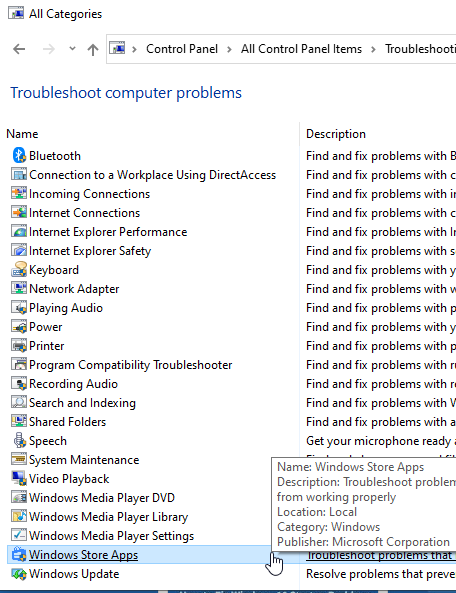 Figure: Troubleshoot Windows Store apps
Figure: Troubleshoot Windows Store apps- From the list, select Windows Store Apps and click Run the troubleshooter. Wait until the process finishes.
- Restart your PC.
Now open your video file in Photos app, the error message should not pop up.
6. Repair or Reset Photos app
Try the ‘Repair’ or ‘Reset’ feature in the Photos app when it shows error code 0x887A0005 message or is not working properly.
You can first try the ‘Repair’ option which keeps your app data intact. If it doesn’t work, try by resetting the app. The ‘Reset’ option would delete the app data and settings. It will also clear the cache files of the app.
Follow the below steps to reset or repair the Photos app on Windows 11:
- Open Settings > Apps > Apps & features on Windows 11.
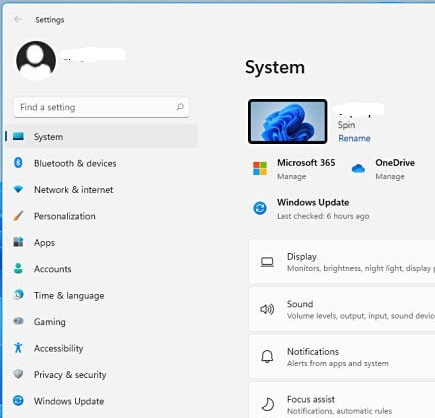 Figure: Settings options in Windows 11
Figure: Settings options in Windows 11- Select Microsoft Photos > Advanced options.
- Click on Repair or Reset button as required.
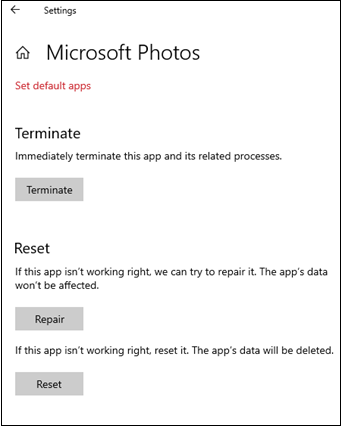 Figure: Repair and Reset button in Photos App
Figure: Repair and Reset button in Photos AppNow check if the error code 0x887a0005 in Windows 11 is fixed or not.
7. Reinstall Photos app
If the above methods fail to fix Photos error 0x887a0005, reinstall Photos on Windows 11. A reinstall fixes the corrupt files of the Photos app, which may not be letting the videos to export or open.
Follow the below steps to reinstall the Photos app on PC:
- In the search box type powershell. Right click Windows Powershell. Select Run as Administrator.
- Type the following command in the Windows PowerShell: Set-ExecutionPolicy Unrestricted. Press Enter.
- Type the next command: Get-AppxPackage -allusers Microsoft.Windows.Photos | Foreach {Add-AppxPackage -DisableDevelopmentMode -Register “$($_.InstallLocation)\AppXManifest.xml”}. Again press Enter.
Now open the videos in Photos app. The error code 0x887a0005 should not appear.
8. Repair video using a video repair software
Just in case Photos app continues to throw the video error after trying the above troubleshooting methods, possibly your file is corrupt. If the video is not playing on different media players as well, get a video repair software. Stellar Repair for Video can efficiently fix corrupt or damaged video file making them to play seamlessly again in Photos and other media players on Windows11. You can repair unlimited videos simultaneously with the help of the software. The software can repair MP4, MOV, FLV, AVI, and many other popular video file types. However, it advisable to first use the free trial to assess the software repair capabilities in your case.
Conclusion
As evident by the Photos error code 0x887a0005 message, it can often appear due to Windows driver issue. Video driver updates might help to smoothly play or export video in Photos app. Don’t forget to check the physical connections of graphics card in your system. Make sure the Windows 11 and Photos are also updated. You may try resetting or repairing Photos app as many users were able to resolve the video error by this method.
However, when none of troubleshooting is helpful there is a possibility of video file corruption. In such as case a video repair software is right way to fix the problem.
Hope you found this post helpful. Do share with our readers in the comment box below which one method worked in your case.
Was this article helpful?