Aperture was discontinued by Apple after macOS Mojave. The withdrawal came as a shock for many users, especially the photographers. The photo organizer app was hailed for its extremely user-friendly workflow. Although Apple did try to amp up the features with the launch of Photos app in the new macOS versions, it doesn’t often meet the users’ expectations. A majority of them want to do Aperture recovery on their macOS.
Addressing the issue, this post will guide you on how to do Aperture recovery in macOS Big Sur/ Catalina. In addition, know how to recover photos from Aperture, if lost after macOS upgrade or deleted due to some reason.
Part 1. Migrate Aperture Libraries to Photos app in new macOS
Part 2. Use Aperture app on the latest macOS
Part 3: Recover deleted photos from Aperture on macOS
Part 1. Migrate Aperture Library to Photos app in new macOS
You can get your photos from Aperture on new macOS by migrating Aperture libraries to Photos app.
Steps: How to migrate Aperture library to Photos app when you are using macOS Mojave or below version:
- Open Aperture. Select Aperture > Preferences > Previews tab.
- Change the Photo Preview setting to ‘Don't Limit’. Close the window.
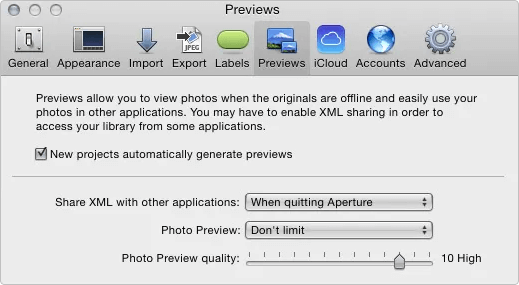 Figure: Previews tab in Aperture
Figure: Previews tab in Aperture
- Select your projects from the Library Inspector.
- In the toolbar, click on the ‘Browser’ button. All the photos will appear as thumbnails.
- Go to Edit > Select All.
- Press the Option key and select Photos > Generate Previews. You will see the full-size photo previews in Aperture.
- Close Aperture when processing is complete.
- Next, open the Photos app.
- In Choose Library select your Aperture library to open it. If you don’t see Aperture library, click on ‘Other Library’ to find it. If you see Aperture library in Photos app, it means migration is complete.
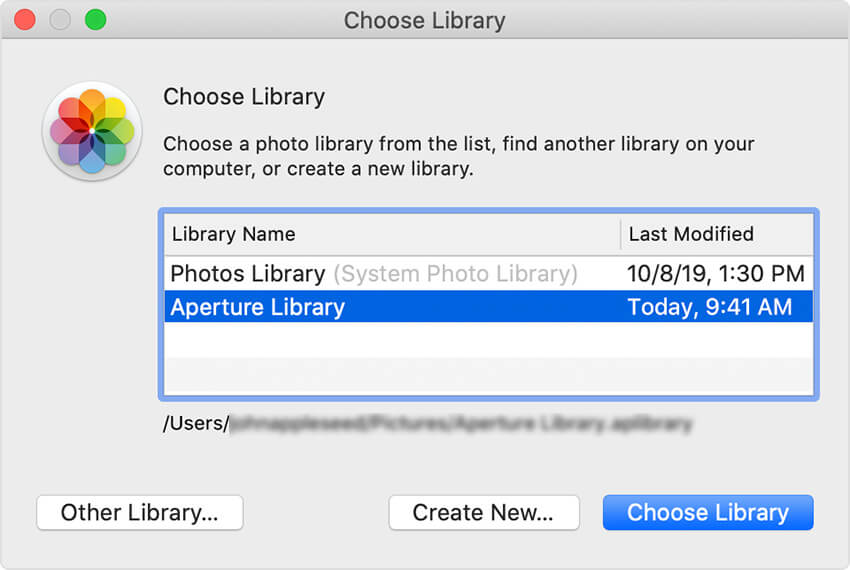 Figure: Aperture Library in Photos app
Figure: Aperture Library in Photos app
There are other apps as well to which you can migrate Aperture Library, such as Lightroom Classic. Your Aperture library's photo organization, edits, and metadata are not disturbed on migration. However, RAW files are imported without your Aperture edits. And, Custom metadata and Smart Albums are not imported to Lightroom.
Part 2. Use Aperture app on latest macOS with Retroactive app
Get Retroactive app for Aperture Recovery on macOS Big Sur or Catalina. Hosted on Github, Retroactive software can bring back Aperture on the new macOS. It is an open-source free app by a developer, Tyshawn Cormier that can unlock the apps stopped by Apple.
Retroactive modifies the codes to sync Aperture with the latest macOS Catalina or Big Sur. The complete installation process takes about a few minutes.
Steps: How to recover Aperture using Retroactive app
- Download Retroactive app from Github
- Right-click on the Retroactive app in Finder to open it. You may get a message - “Retroactive cannot be opened because it is from an unidentified developer.” Ignore the message.
- On the ‘Get Started’ screen of the Retroactive app, click on ‘Unlock’ button below Aperture.
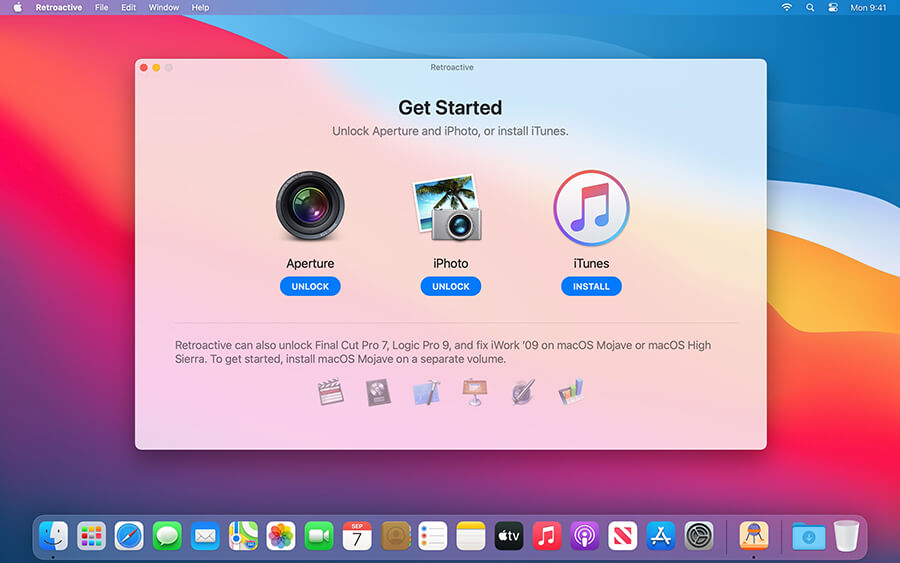 Figure: Unlock Aperture in Retroactive app
Figure: Unlock Aperture in Retroactive app
- Retroactive scans your Mac to locate Aperture app. If Retroactive can’t find Aperture on your macOS, it will ask to download it from App Store or reinstall from a DVD. You can also recover Aperture on Mac from Time Machine backup or use AirDrop to bring it from another Mac to your macOS device.
- Next, authenticate by entering login password, when prompted.
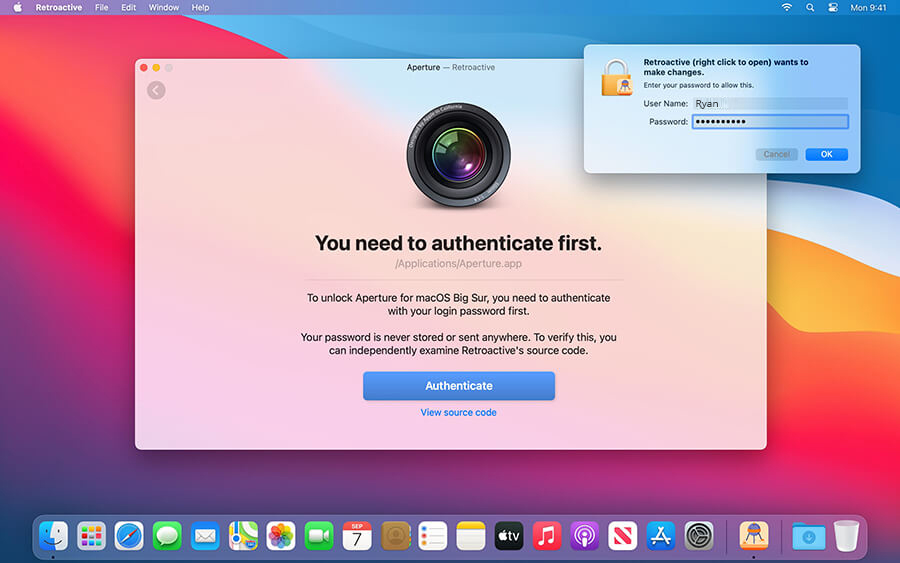 Figure: Authenticate Retroactive to recover Aperture
Figure: Authenticate Retroactive to recover Aperture
- Retroactive modifies Aperture. The process may take about 2 minutes.
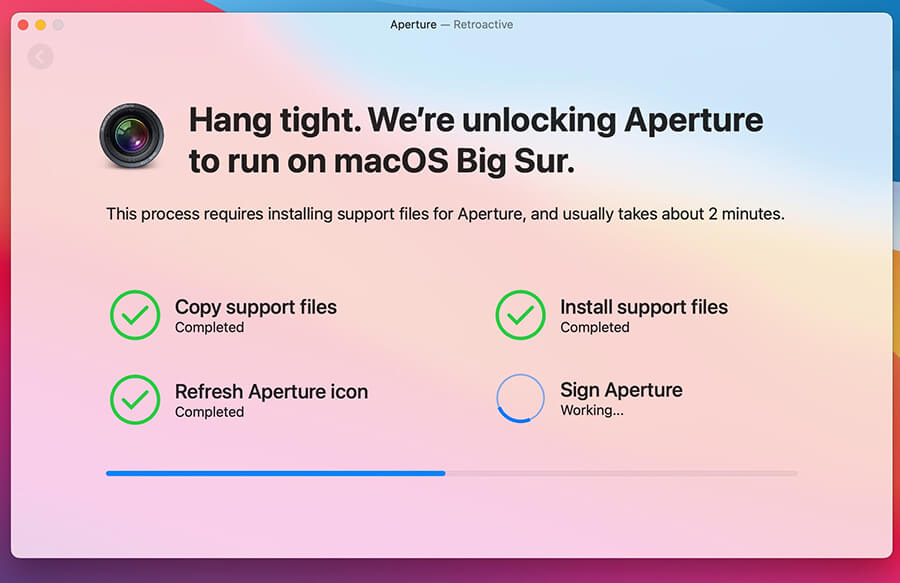 Figure: Unlocking Aperture process on macOSs
Figure: Unlocking Aperture process on macOSs
- Once the process finishes, click on ‘Launch Aperture’ button and start suing the app on macOS Big Sur/ Catalina.
Aperture Recovery using Retroactive has limitations!
Although Aperture starts to run as normal on macOS, but with some limitations. You can’t play and import videos. Plus, exporting slideshows is not possible in Aperture on macOS Catalina or Big Sur.
Note 1: If RAW image files don’t open on Mac in the app, giving error ‘Unsupported Image Format’, reprocess them. Open the ‘Photos’ menu and select ‘Reprocess original’. You will be able to view all the photos in Aperture.
Note 2: If Aperture can’t render JPEG photos after macOS Catalina 10.15.7 update and photos are greyed out, reinstall Catalina. In addition, install Catalina Security Update 2021-003. This should recover photos in Aperture on Mac.
Part 3: Recover deleted photos from Aperture on macOS
Use a photo recovery software if you have deleted or lost files from Aperture on Mac. Although deleted, your pictures and videos may still be present in the Macintosh drive.
Recommended here is a smart Stellar Photo Recovery tool for macOS. The software can retrieve JPEG, RAW, TIFF, MP4, MOV, and other files on Mac in most data loss situations, including accidental deletion, formatting, photos lost after macOS upgrade, etc.
You can use Stellar Photo Recovery to restore photos in macOS Ventura 13, Monterey 12, Big Sur 11 macOS Catalina, Mojave, High Sierra, El Capitan, and Yosemite and lower macOS versions.
Steps: How to recover photos from Aperture using macOS photo recovery software
Step 1: Download Stellar Photo Recovery on Mac.

Step 2: Select Photos in the ‘Select What to Recover’ screen.
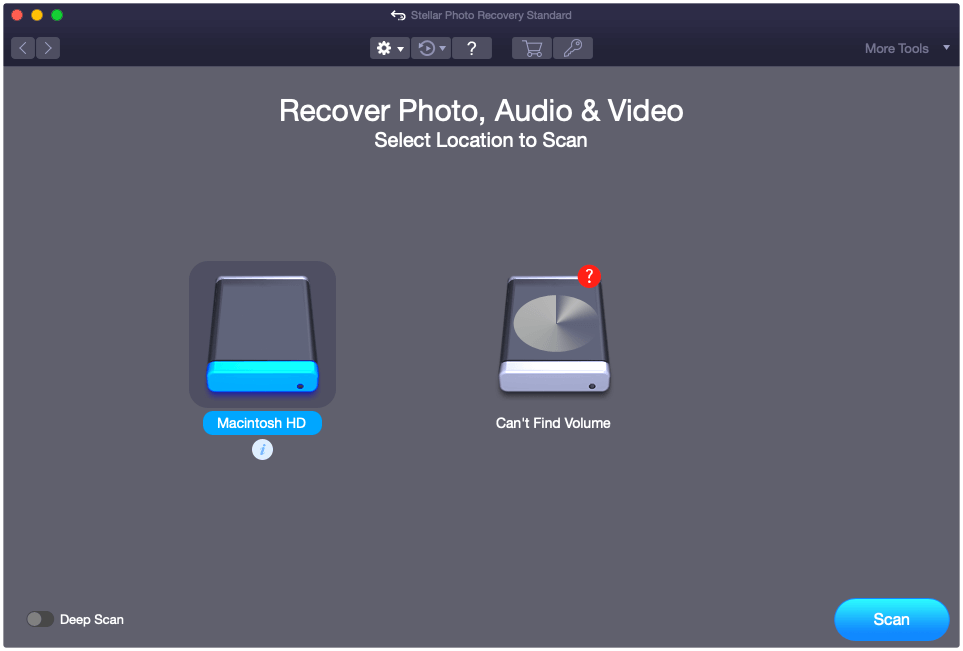
Step 3: Select the location from where you lost/ deleted photos. Toggle ‘Deep Scan’ at the bottom. Click Scan.
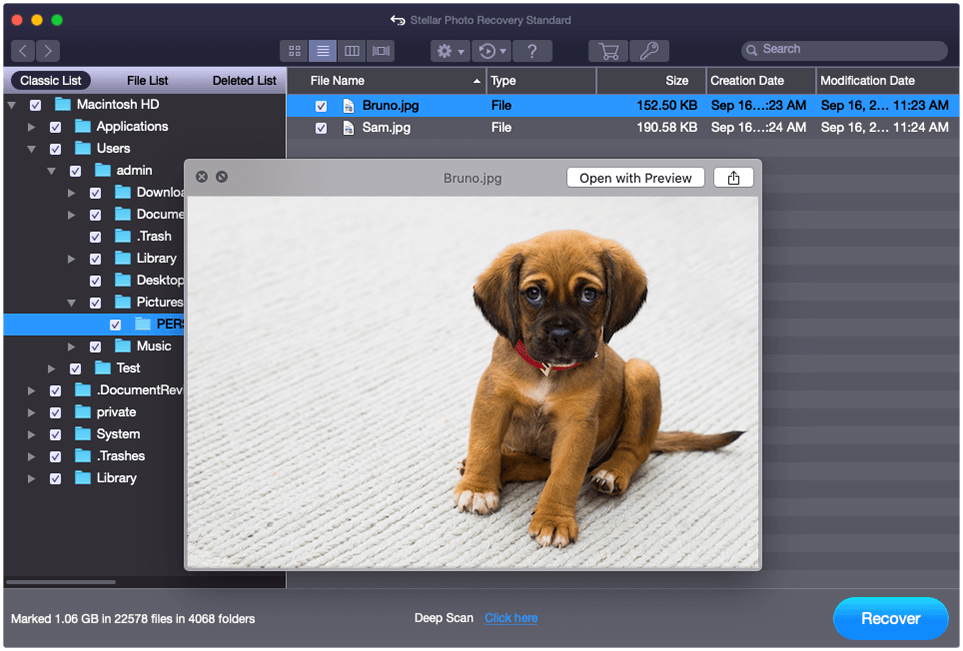
Step 4: Preview recoverable photos and click Recover.
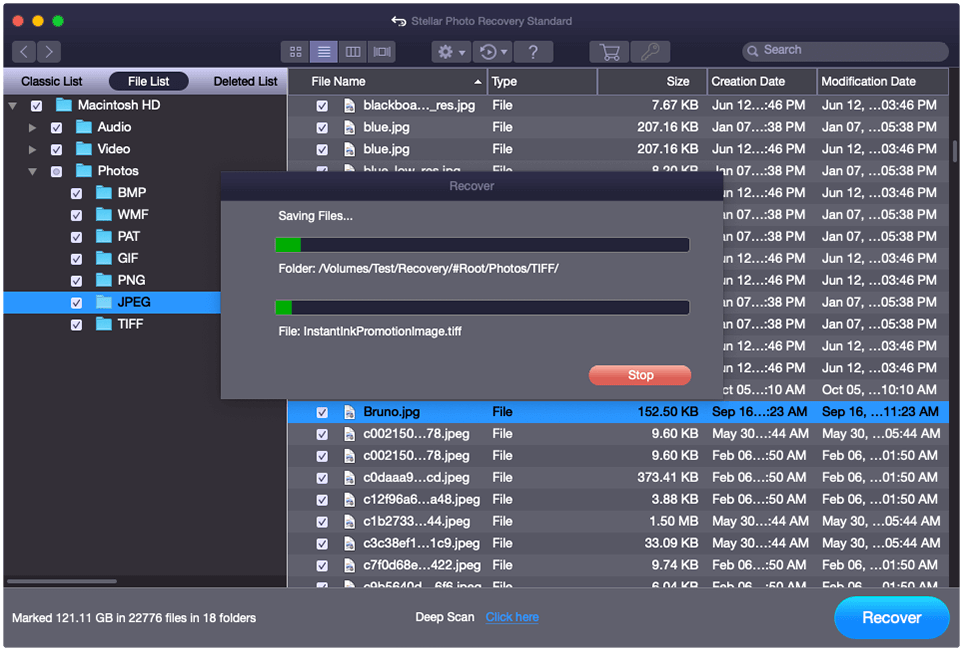
Recover photos in Aperture from Time Machine
If Aperture photos are missing or deleted after macOS upgrade or other reasons, look for them in Time Machine backup. It’s the simplest way to recover photos in Aperture on Mac. You can restore complete Aperture library from Time Machine.
Wrapping Up
If you are moving to the latest macOS, migrate your Aperture Library to Photos app. You can migrate complete projects and access them in Photos app on macOS Big Sur or Catalina.
In case you decide to stay away from the Photos app and instead use Aperture on your new macOS, get Retroactive software to restore Aperture.
However, in any situation of loss of files due to transfer, macOS update, or malware attack, you can recover photos from Aperture using Stellar Photo Recovery software. It’s advisable to go for the free trial of the software to be assured if it can restore lost Aperture pictures from your Mac.

Was this article helpful?