‘I lost a few photos from my Sony digital camera. They were saved on the SanDisk memory card I use in the camera. Is there a way to free digital camera photo recovery? I cannot spend on a professional recovery software. Please help.’
It’s painful when you lose digital photos due to some reason. You may have accidentally deleted pictures or formatted the digital camera card. It’s also possible that the camera memory card shows error, don’t open, virus-infected, or corrupted, resulting in loss of photos saved on it. Whatever is the cause, you can recover deleted photos from digital camera of any brand and type.
This post shares the various free methods for camera photo recovery. Try these solutions, irrespective of the type and model of digital camera you own. The solutions help to recover both JPEG and RAW files from DSLR, SLR, DDR, camcorders, and other types of cameras.
Digital Camera Photo Recovery – Free Methods
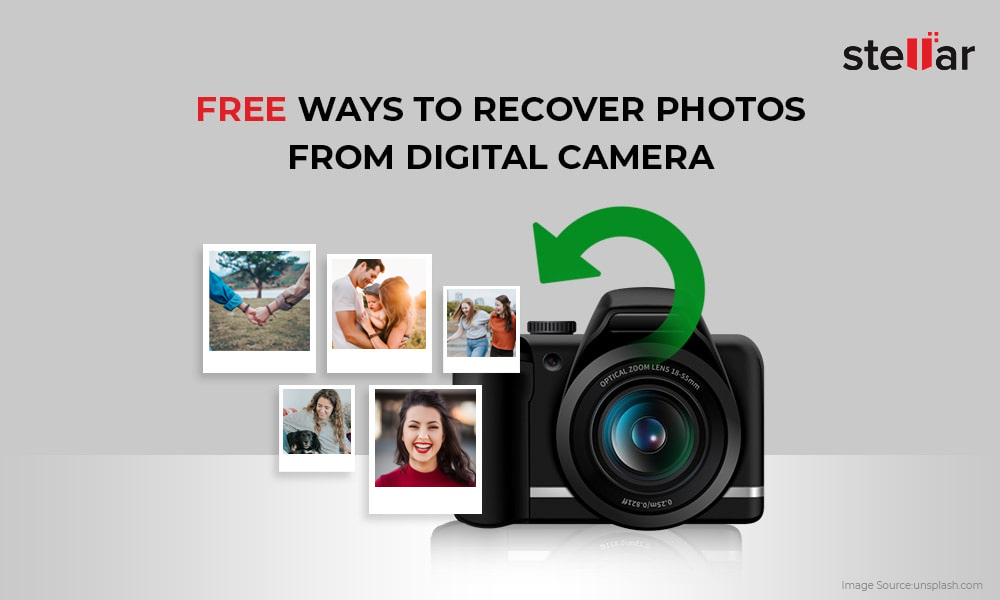
A camera photo recovery software is the best solution to restore photos lost from digital cameras. There are free photo recovery tools that can scan the digital camera memory card thoroughly and present the recoverable deleted photos.
Further, if there are issues with the camera memory card due to which you are not able to access photos, try troubleshooting SD card on your Windows computer and then attempt photo recovery process.
Watch this video to know how to recover deleted Photos from Digital Camera
Let’s get on to the various ways to retrieve deleted photos from camera.
Part 1: Use a free digital camera photo recovery software
There are several free photo recovery software available online. However, the free programs are often unpredictable in terms of security and recovery success. Here we recommend making a smart choice that has a proven success rate. You can use the completely free photo recovery software — Stellar Photo Recovery Free Edition to recover deleted camera pictures and videos.
The 100% secure software supports recovery from all popular cameras from Sony, Nikon, Fuji, Olympus, Panasonic, Kodak, Canon, GoPro, and more. Be it action camera, mirrorless, LSR, DSLR, DDR, camcorder, Android, iPhone, iPad or others, you can restore lost camera pictures from all. The free software can also recover uncompressed RAW pictures from digital camera. It can reinstate JPEG, JPG, TIFF, RAW, CR2, ERF, K25, NEF, RAF, HEIC, PEF, etc.
Stellar Photo Recovery can recover photos in cases of deletion, formatting, virus infection, or corruption in a camera storage card, hard drive, pen drive, etc. You can save up to 10 photos from digital cameras using the software.
Quick steps to get deleted photos from camera free:
Step 1: Download Free Stellar Photo Recovery on your computer.
Step 2: Connect the camera SD card/drive from which you want to get back the lost pictures.
Step 3: Launch the software. Select the location and click Scan.
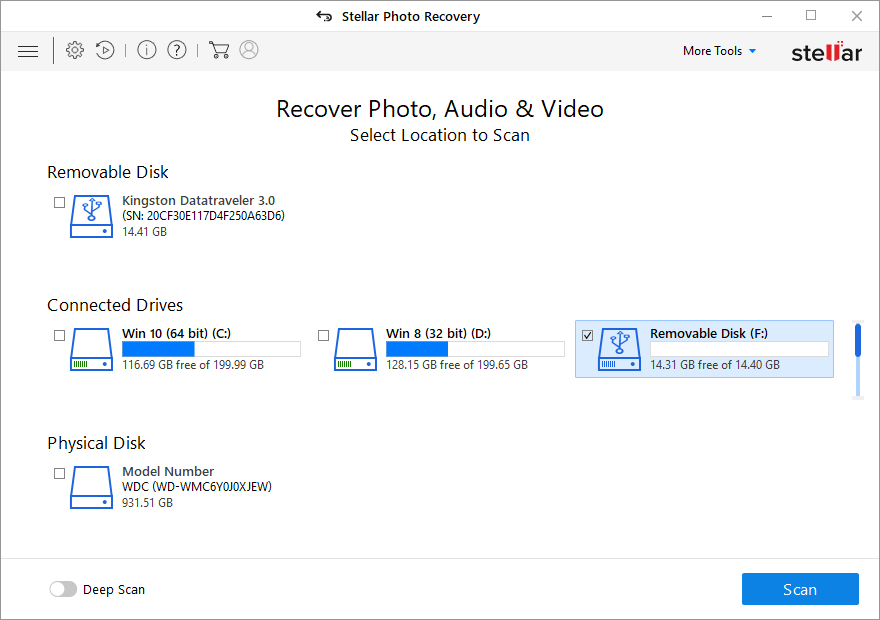
Step 4: After the scanning ends, Preview the found photos, select the required ones, and click Recover.
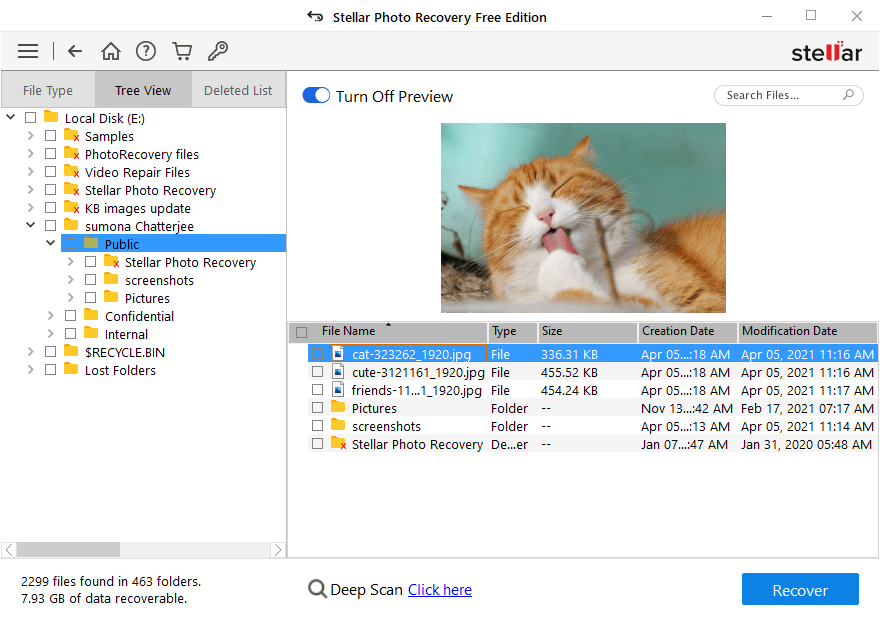
You can save the digital camera pictures either on your computer or external media. But don’t restore them on the same camera SD card or drive from which you recovered them. Choose a different location.
Note: In case you are interested in the camera photo recovery software free download of the full version for unlimited photo/ video recovery, then click on the below button.


Digital camera memory cards can behave erratically, if not used carefully. Be it from Nikon, Fuji, Sony, Canon or other camera, SD cards can get corrupt and become inaccessible. However, there are ways you can tackle the problem and recover the photos from the corrupted camera card.
Let’s know how to troubleshoot camera SD cards in different situations and recover the lost pictures.
In a situation when on connecting the digital camera memory card to PC, you get a message to format it, don’t worry. You can fix the issue and recover photos from such SD cards, be it of SanDisk, Samsung, or other.
Use chkdsk command in Windows. This command can fix SD card errors enabling access to its stored files.
Steps to use chkdsk command to fix corrupt camera SD card in Windows
- Connect the digital camera SD card to computer.
- In the Windows search box, type cmd.
- Right-click on cmd and select the Run as Administrator.
- In the command prompt window, type chkdsk <SD card drive letter>:/f (for example, chkdsk G: /f. Here G is the camera SD card drive letter.
- Press Enter and follow prompts.
- Next, restart your PC. Reinsert and try open the camera SD card on your computer again
2. If PC cannot detect camera SD card, assign a new drive letter
There are situations when a computer does not detect a camera SD card. First, make sure, your card reader supports the high capacity camera SD card. Now, if the memory card’s drive letter is missing from the ‘Devices and drives’ list under This PC/ My Computer. You might also get the ‘Please insert the disk into drive E:’ error message. As a result, the photos stored in the memory card become inaccessible. So, assign a new drive letter to gain access to the storage card files.
Steps to assign a new drive letter to camera SD card on PC:
- Open Run dialog box, type diskmgmt.msc, and click OK.
- Disk Management window opens. Right-click on your camera storage card.
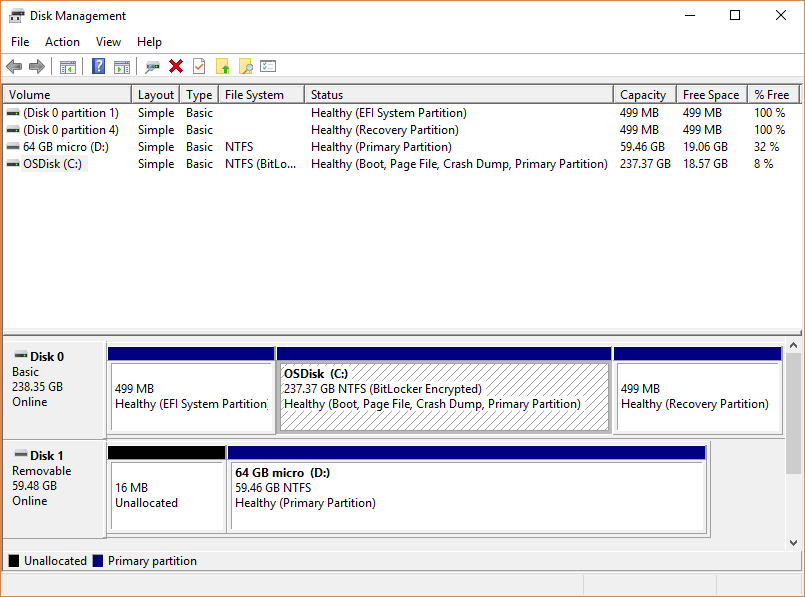
- Choose Change Drive Letter and Paths.
- Select Add.
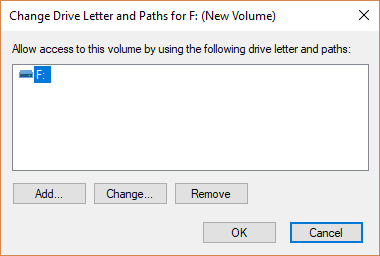
- Select the new drive letter. Click OK.
- Restart your computer and connect to check if you are able to open the drive and access it.
4. If Windows only show photos in internal memory of camera and doesn’t recognize the camera's SD card, reinstall the drivers
It is possible your PC doesn’t detects the camera or its SD card. This may be because camera drivers have corrupted or not updated. Try by reinstalling the camera drivers on your computer to access SD card and recover lost pictures.
Steps to reinstall drivers of camera:
- Right-click on My Computer/ This PC.
- Click to follow Manage > Device Manager.
- Select the camera driver in the list and right-click on it.
- Click Uninstall > OK.
- Follow the on-screen instruction.
- Once finished, disconnect your camera.
- Restart your PC. Now again connect the camera. Windows should detect the camera SD card as well now.
Part 3: Top 5 Don’ts to Protect Digital Camera Photos
You can prevent photo loss from camera by avoiding certain common practices while handling your digital camera. Here we have listed the top ‘don’ts’ that you should follow to protect digital camera pictures loss.
- Don’t use camera card on multiple devices.
- Don’t reuse memory card without formatting.
- Don’t wrongly insert/ eject SD card from devices.
- Don’t record when the camera card is full.
Wrapping Up
It’s common to lose digital photos from camera or its memory card. The only secured way to get them back is with the help of a recovery software. An advanced recovery tool is safe, fast, and supports all digital cameras. But if you don’t want to spend on a pro tool, here we recommend the best free camera photo recovery software with all the advanced features. Stellar Photo Recovery Free Edition can successfully recover lost or deleted camera pictures even in complex data loss situations. Besides, you get to restore up to 10 photos of any file type including the high-quality RAW camera files.
How to fix my corrupted camera SD card?
Try the methods shared in this post to fix corrupted camera SD card. If these methods don’t work, format the SD card for reuse or get a new SD card for your camera.
Was this article helpful?