Usually, GSM or CDMA mobile phones are known to capture videos in 3GP or 3GPP file format. But the file format is supported by the latest smartphones and iPhones as well—3GP files store videos in H.263 or H.264 codec. Moreover, transferring 3GP videos to PC or Mac can be viewed on various media players such as M Player, QuickTime Player, and VLC Media Player.
However, sometimes when you try to open a 3GP file on your mobile phone or computer, an error message saying ‘Error: File cannot be displayed or played’, ‘Can’t play this file’ or ‘video error 0xc00d36e5’ may pop up.
What do you do next to repair 3GP videos?
First, understand the probable reasons for .3GP file extension videos not playing on your device.
3GP video files, like any video, are also susceptible to getting damaged or corrupt. The reason could be hardware issues, bad SD card sectors, improper file transfer, downloading files from unreliable sources, etc.
Common reasons why 3GP videos do not play properly or show errors:
- Your 3GP video file is corrupt due to a virus infection or was saved in a corrupted SD card or storage drive.
- 3GP file is not completely downloaded/transferred due to sudden interruption.
- You are playing the 3GP video in an incompatible player.
- Error or invalid file extension.
How to repair corrupted 3GP files?
Various factors can corrupt your 3GP files or stop the videos from opening on your computer or mobile. Check out the five 3GP file repair solutions described below to fix this.
Methods to repair 3GP files
- Convert 3GP files to another file format
- Download the right codec
- Play in VLC Media Player
- Use Hex Editor for 3GP repair
- Use 3GP video file repair software
Converting 3GP files to different file formats is helpful when the media player you are using does not support the 3GP files. You can convert 3GP files, MP4, or MOV that are widely compatible with video players.
Use a reliable online free converter like Zamzar or Convert Files and proceed with the prompts on the website. You can also download secure video converters for Mac and Windows, such as Stellar Converter for Audio Video. Such utilities are easy-to-use and less time-consuming.
Method 2: Download the right codec
It would be best if you got the right codec to play the 3GP files on your mobile phone or computer. If you’re unable to play the video files, it could be due to the absence of the right codec. A codec compresses or decompresses video file formats. The media player codec packs that support 3GP videos are available online.
If the problem persists, then most likely, the file is corrupt. The most convenient way to repair corrupt 3GP files in such cases is to use a reliable 3GP video repair software.
Your default media player may not have 3GP-supported codecs; therefore, try playing the 3GP file on VLC Media Player. The good thing about VLC is that it is an open-source program that can play any video file. In addition, VLC supports multiple platforms such as Windows, iOS, Linux, and Android.
You can also use VLC to convert unplayable 3GP files to MP4 or AVI format.
Steps to convert 3GP file in VLC:
- Launch VLC Player and click to follow Media > Convert/ Save.
- Then, click Add to insert 3GP videos.
Figure: Open Media window in VLC
- Click Convert/ Save.
- In the Convert window, provide the file name and location to save the file.
- Select the desired input codec from the Profile list.
- Click Start in the Convert window.
Method 4: Use Hex Editor for 3GP Repair
With Hex Editor, you can edit the raw contents of a file to repair corrupt 3GP files. Use Hex Editor Program to compare the damaged file’s first part with the non-corrupt part and edit the damaged part accordingly. It also repairs the header info, bitrate, file type, etc.
The process is complicated, and one needs prior knowledge of editing and understanding the technicalities; familiarity with the fundamental binary data is a must to repair corrupt 3GP files.
Figure: Hex Editor on Linux
Method 5: Use 3GP video file repair software
Unlike Hex Editor, Stellar Repair for Video is extremely easy-to-use. It is a comprehensive tool that repairs corrupt 3GP files. It repairs videos affected due to corrupt header, video frames, sound section, or errors in video movement or slider movement. With its interactive user interface, you can efficiently repair corrupt 3GP files with minimal technical know-how.
Steps to repair corrupt 3GP video files:
- Launch the Stellar Repair for Video software on your computer.
- Click Add File to add corrupt 3GP files.
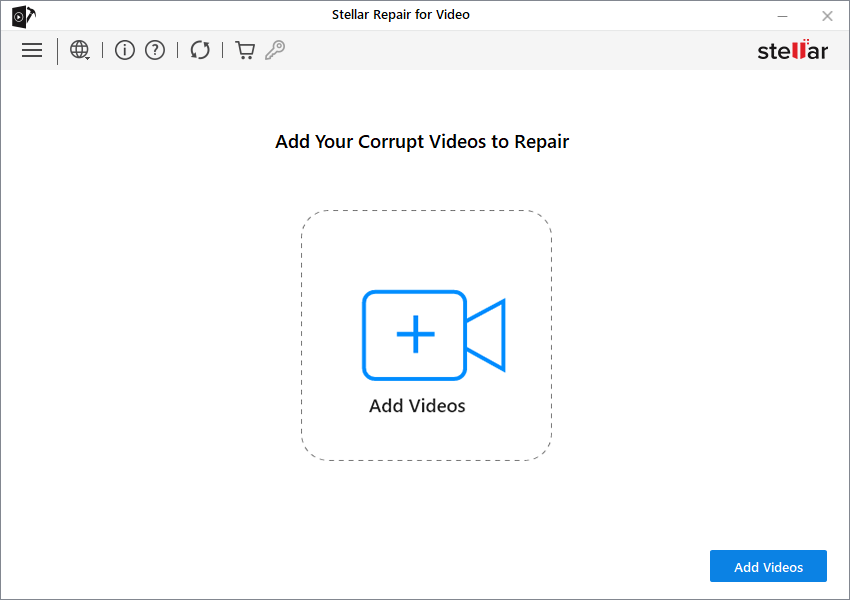

- After the files are successfully repaired, preview the video from the Preview section.

- Next, click Save Repaired Files to save at the desired destination.
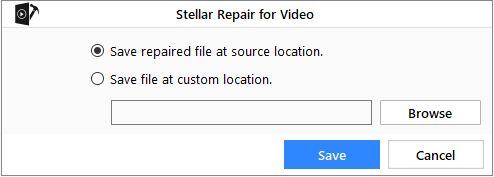
Note: If you see the Advance Repair option against the repaired video file, it indicates your 3GP video is severely corrupt and needs advance repair using the sample file. Click Advance Repair and follow the simple prompts to fix the 3GP file.
Final Thoughts
Several reasons may render 3GP files corrupt and inaccessible. Therefore, the best way to safeguard all your files is to create a backup so that you can easily restore them under such circumstances.
Nevertheless, in a situation of corrupt or unplayable 3GP video, trust Stellar Repair for Video. The software can repair 3GP video files that are inaccessible, showing errors, black screen, jerky, truncated, flickering, or no sound. And yes, it can also repair multiple 3GP videos in one go.
Take the free trial to view your corrupt 3GP videos after repair.
Was this article helpful?