IBM Lotus Notes is a powerful workflow software that organizations use for information management. It organizes and stores mailbox information, such as emails, attachments, contacts, events, etc., in NSF files. With time, these NSF databases become bigger and make Lotus Notes and the computer system sluggish. To improve the performance of Lotus Notes, you can archive the NSF database.
What’s Archiving in Lotus Notes?
Lotus Notes archives and folders are Lotus Notes database files (.NSF files) containing archived mailbox items. Archiving is the process of copying old Lotus Notes data to another location. Users can archive their emails and other mailbox items to save space in their Lotus Notes account. Archiving is also a way to create a backup of your mailbox data.
Where are the Lotus Notes Archive Files Saved?
Usually, the archive files are located in the archive folder inside Lotus Notes data folder. Thus, the default path is:
Lotus\Notes\Data\Archive\ArchiveName.nsf
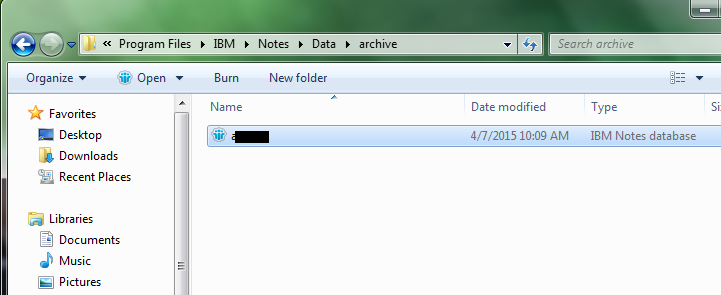 Lotus Notes Archive File Location
Lotus Notes Archive File LocationTo locate these files, follow these steps:
- Open Lotus Notes inbox and then open the Actions tab. Click Archive and select Settings. You will see a list of all archive files saved on your system.
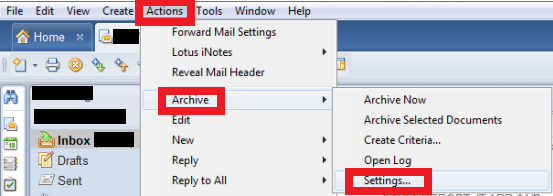 Lotus Notes Archive Settings
Lotus Notes Archive Settings- Select the archive you want to locate, and then click the Edit button.
The archive location will be displayed inside What Should Happen to the Selected Documents? section.
How to Convert Lotus Notes Archives to PST?
To convert a Lotus Notes archive file to Outlook Data File (.PST) directly, you need to use an advanced third-party NSF to PST converter software. If you don’t want to purchase the software, you can also convert archived NSF files to PST with a manual solution.
Manual Way to Convert Lotus Notes Archive to PST
The manual way to move Lotus Notes archive to Outlook can be broken down into two steps:
Step 1: Convert NSF archive to CSV
In this, you need to export NSF archive to a CSV file by following these steps:
- Launch Lotus Notes and click File.
- Go to Open > Lotus Notes Application.
- In the Open Application window, click Browse to locate the NSF archive on your system.
- Select the NSF archive and click Open.
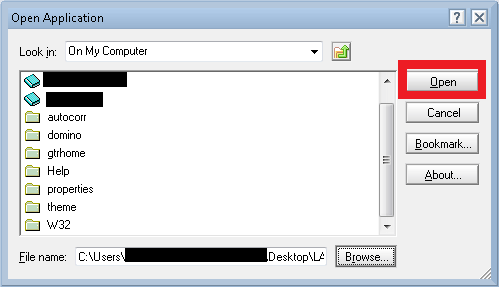 Opening NSF Archive File
Opening NSF Archive File- Open the File menu and click Export.
- In the Save as type section, select Comma Separated Value and provide a name for the file. Then click Export.
- Select the appropriate options in the new window that opens. Then click OK to save the file in the desired location.
Step 2: Import CSV File into Outlook
Now that you have saved the NSF archive data in a CSV file, you can import this file into Outlook by following these steps:
- Launch Outlook and go to File > Open & Export > Import/Export.
- In the new window, select Import from another program or file. Then, click the Next button.
- Select Comma Separated Values and click the Next button.
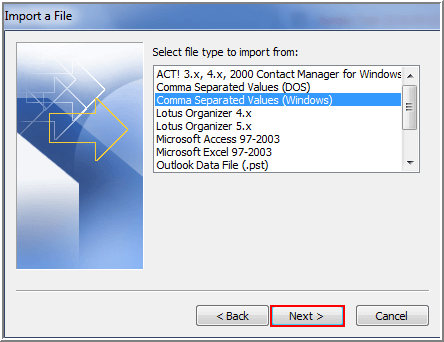 Outlook Import and Export Wizard
Outlook Import and Export Wizard- Click the Browse button and locate the CSV file on your system. Then click the Next button.
- Select the Outlook mailbox folder where you want to save the CSV data. Then click the Next button.
- In the new window, select the appropriate options, and then click Finish.
By following these two steps, you can migrate Lotus Notes archive to Outlook successfully. However, there are some challenges in this method.
Challenges in the Manual Way
- Tedious and difficult to perform
- Possibility of losing data during the conversion
- Can’t convert NSF archive files to PST in a batch
To overcome these challenges, you can use a third-party NSF to PST converter tool in the direct method explained below.
Direct Way to Convert Lotus Notes Archive to PST
You can use a third-party software, such as Stellar Converter for NSF, to move Lotus Notes archive to Outlook PST. It’s safe, easy to use, and even allows batch conversion of Lotus Notes files (Technician edition).
Stellar Converter for NSF Features
The following are some of the best features of the NSF to PST converter software by Stellar:
- Converts all Lotus Notes items to PST. These are emails, contacts, calendars, personal journals, to-do lists, etc.
- Offers free conversion of 10 items per folder for hands-on experience
- Simple UI and controls
- Offers advanced filters for selective conversion
- Saves NSF in multiple formats- PST, HTML, PDF, EML, and MSG
- Offers detailed preview of NSF files before saving the data
To use Stellar Converter for NSF, follow these steps:
- Launch the software. In the Select NSF File window, click Browse and provide the location of the NSF archive. If you don’t know the location, click Find so that the software can find the file for you.
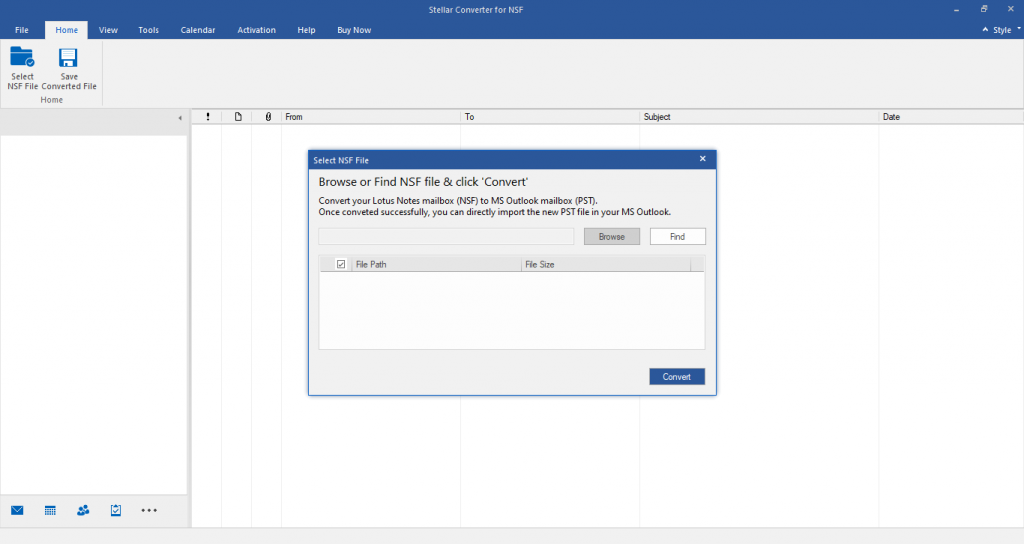 Stellar Converter for NSF Main Window
Stellar Converter for NSF Main Window- Click the Converter button to initiate the file conversion process. Once the software converts the NSF archive, it will preview all NSF mailbox items.
- Preview the NSF archive’s contents. The items are displayed in three panes- folder hierarchy in the left pane, folder items in the middle pane, and the selected item preview in the right pane.
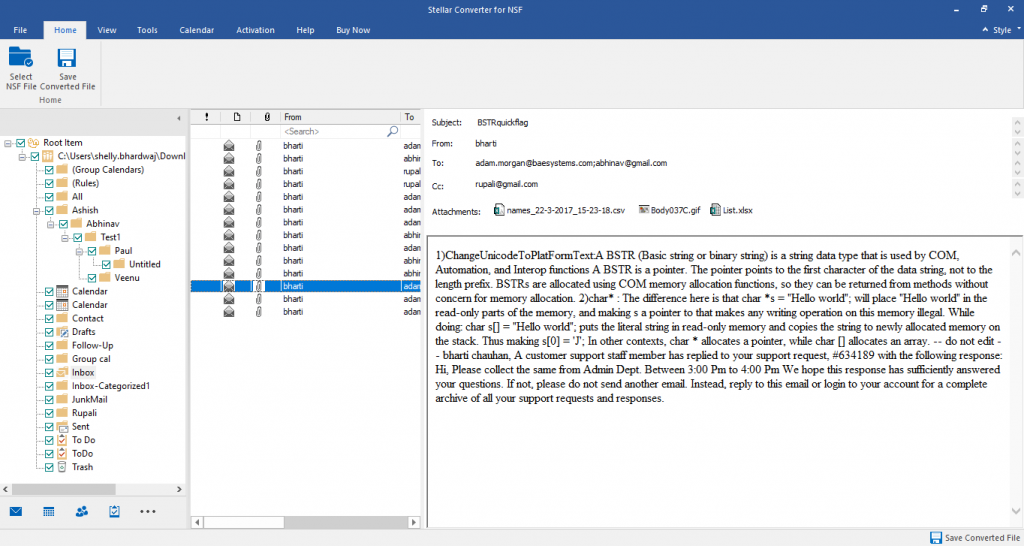 NSF Archive File Preview
NSF Archive File Preview- Click the Save Converted File button on top to open the file format selection window. In the list of options, select PST. Then click Next.
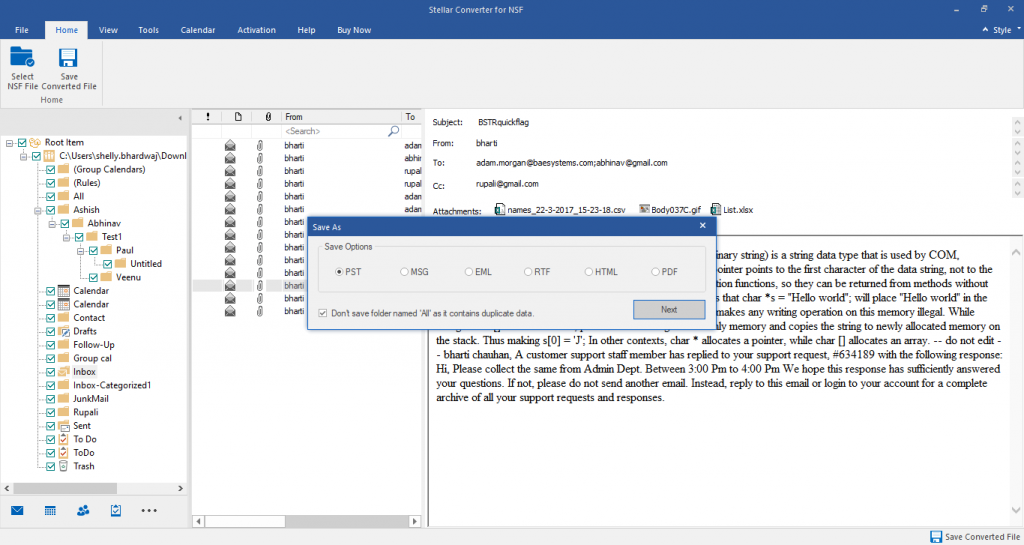 File Format Options for Saving NSF
File Format Options for Saving NSF- In the new window, click Browse to provide a location for saving the PST file. If you want to save only selected files, click Apply Filter.
- Click OK to initiate the file saving process. Once the file is saved successfully, the software will notify through an alert box.
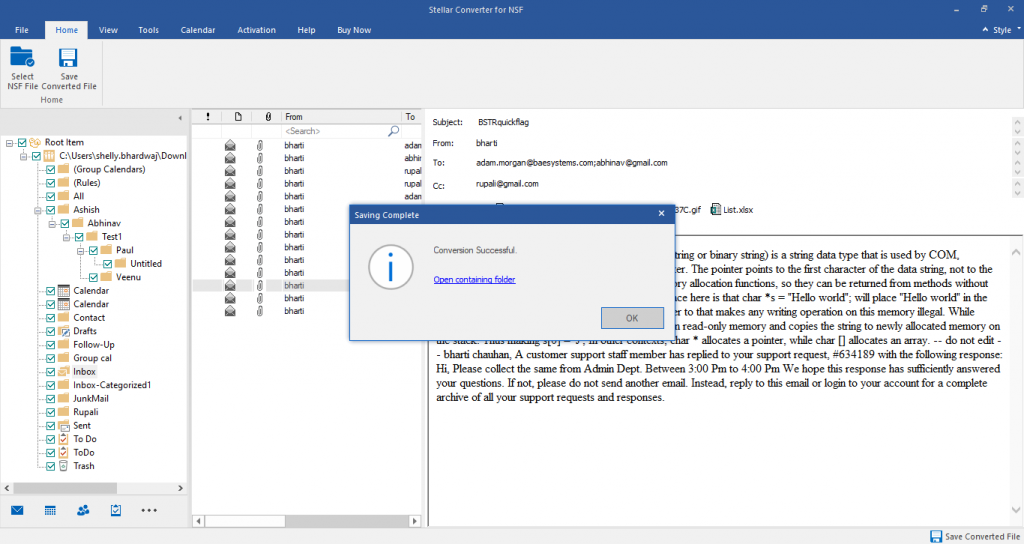 Software Displays an Alert Message After Saving the File
Software Displays an Alert Message After Saving the FileAlso Read: How to Convert NSF to Office 365?
Conclusion
Converting IBM Lotus Notes archives to Outlook-supported PST can be a challenge for an organization that’s migrating to Outlook. There is a workaround/manual way to do that, but it’s viable for only small and few NSF archive files. For converting large and multiple NSF archives, a dedicated NSF to PST converter software is recommended. Stellar Converter for NSF is one such software that can yield the desired results fast and with utmost safety.
Was this article helpful?