IBM Lotus Notes is a comprehensive information management solution that offers workflow tools for email, calendars, contacts, etc. It creates NSF files to store mailbox data. The only catch is that you can’t open these NSF files in any other software directly. But, there are situations in which you need to open NSF files on a different platform, such as Outlook. This leads to the question – how to open NSF file in Outlook? We will address this shortly, but first, let’s understand various scenarios where we need to open NSF files in Outlook.
Reasons to Open NSF Files in Outlook
These are some common scenarios in which Lotus Notes users need to open NSF files in Outlook:
- To access NSF data on a system that has Outlook
- When migrating from Lotus Notes to Outlook
- To make mailbox management simpler- Outlook creates a single PST file for emails, contacts, etc. while Lotus Notes creates separate files for different data types
How to Open NSF File in Outlook Manually?
You can open IBM Lotus Notes NSF files in Outlook without any additional tools or resources with a manual method. This method for opening NSF in Outlook can be divided into two parts:
Part 1: Export NSF to CSV
To export NSF data in CSV format, follow these steps:
- Launch Lotus Notes and open the NSF file you want to export.
- Open the File menu, and click Export.
- In the Export window that opens, provide the location where you want to save the file. Then open the Save as type menu, and select Comma Separated Value (CSV).
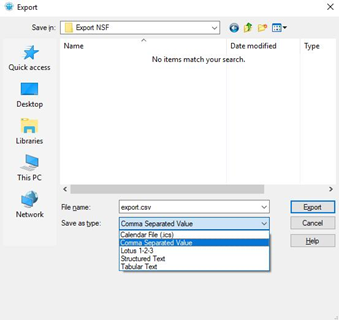 IBM Lotus Notes export window
IBM Lotus Notes export window
- Provide a name for the CSV file and click the Export button.
- Select the desired options in the CSV export window and save the file.
Part 2: Import CSV in Outlook
To import the CSV into the Outlook application, follow these steps:
- Launch Outlook and open the File tab.
- Select Open & Export and click Import/Export.
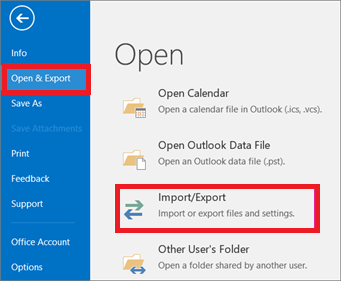 Import/Export Option in MS Outlook
Import/Export Option in MS Outlook
- In the Import and Export Wizard, select the option Import from another program or file and click Next.
- Click Browse and select the file that you want to import to Outlook on your system. Then, select the appropriate option under Options, and click Next.
- Select the folder in Outlook where you want to save the CSV file and click Next.
- Click Finish to complete the process.
Drawbacks of the manual method:
The manual method to open NSF file in Outlook is free and you don’t require specialized tools. However, it has some drawbacks, as follows:
- Time-consuming, especially when you need to open multiple NSF files in Outlook.
- Needs a certain level of technical understanding to apply the manual method. This is because there is no direct option in Lotus Notes to export mailbox data to PST.
- There is a risk of data loss if you are converting large mailboxes.
To overcome such drawbacks, we recommend an advanced and safe software solution.
How to Open NSF file in Outlook with Software?
If you want to convert NSF to PST easily in a few simple steps, you can use a third-party converter tool. Stellar Converter for NSF is one such tool that’s highly advanced and trusted.
Why Use Stellar Converter for NSF?
Stellar Converter for NSF is the most recommended NSF to PST converter tool because it:
- Converts complete NSF data to Outlook-importable PST
- Provides NSF preview before saving the data
- Offers advanced filters for selective conversion
- Saves NSF in several file formats- PST, MSG, EML, RTF, HTML, and PDF
- Compatible with Lotus Notes version 10.0.1, 9.0.1, and other older editions till 6.0
- Compatible with Windows 10, 8.1, and older versions
- Simple and intuitive UI
- Easily migrates multiple NSF files to Outlook
- Directly exports the converted NSF file to Office 365 & Outlook
- Splits multiple mailboxes in a single session
To Convert & Open NSF in Outlook with Stellar Converter for NSF, follow these steps:
- Download and install Stellar Converter for NSF.
- Launch the software. In the Select NSF File window, click Browse to add the NSF files from your system. If you don’t know the location, click Find. Then provide the location where you want the software to find the file.
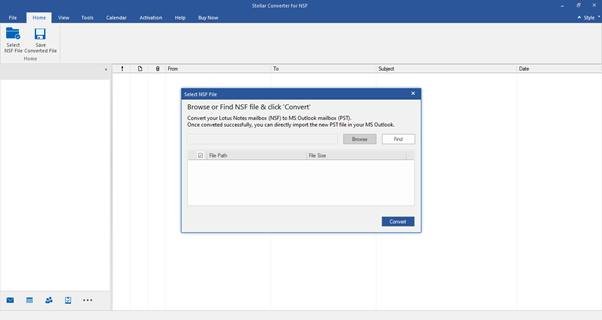 NSF file selection window in Stellar Converter for NSF
NSF file selection window in Stellar Converter for NSF
- After selecting the NSF file, click Convert to begin the file conversion process. When this process is finished, the software will display the contents of the NSF file.
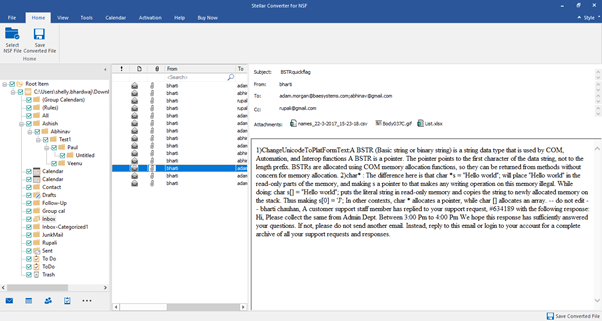 NSF preview in Stellar Converter for NSF
NSF preview in Stellar Converter for NSF
- Preview the NSF contents and select the folders you want to save to PST. Then click the Save Converted File button under the Home tab.
- In the file format selection window, select PST, and then click Next.
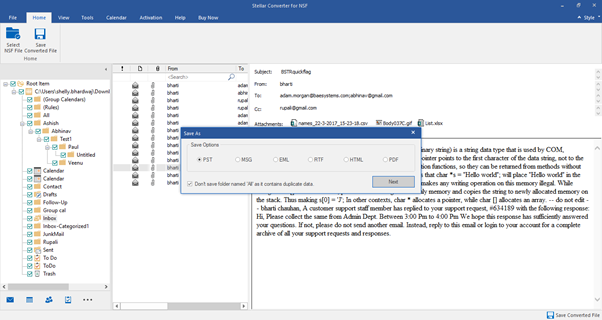 Save as window in Stellar Converter for NSF
Save as window in Stellar Converter for NSF
- In the next window, click Browse to provide the location where you want to save the file. Then click OK.
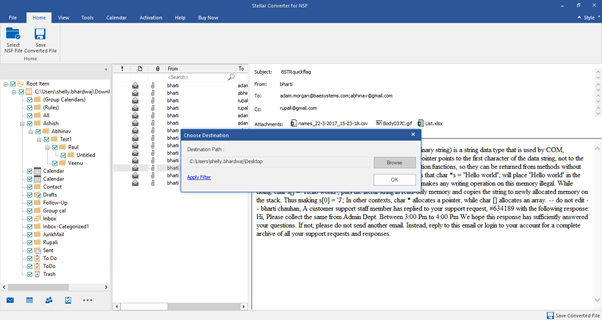 Providing destination folder for the converted NSF file
Providing destination folder for the converted NSF file Note: You can use the Apply Filter option to filter the mailbox and perform selective conversion.
- The software will notify you once the file is saved. Click Open containing folder to go to the file’s location.
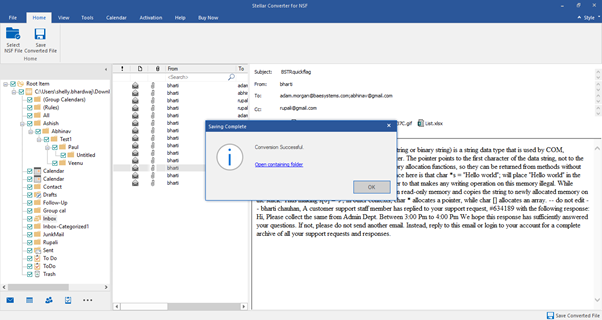 The software notifies when the conversion is completed
The software notifies when the conversion is completed Conclusion
If you want to know how to open NSF file in Outlook, there are two ways to do so – manually or by using software. The manual solution can be used when you need to open one or two NSF files in Outlook. However, for most users, the software solution is recommended because it’s both safer and easier. With this software, you don’t need any technical assistance, and you can open multiple NSF files in Outlook without any issues.
Was this article helpful?