iTunes has been mostly discontinued, with a few exceptions for older Apple operating systems and Windows devices. However, users who are on Windows systems or the Mac OS X 10.0 Cheetah and later versions will be able to access iTunes. Apple iTunes is used to recover and upload data. But iTunes won’t restore iPhone data if you have forgotten the iTunes backup password. After all, Apple is known for its strong security patches. A correct password is necessary to access encrypted iTunes backup and restore your iPhone. So, how can you recover the iTunes backup password?
How to recover the iTunes backup password to restore iPhone data?
It’s very common for people to forget passwords, especially if they have multiple password-protected accounts or data to manage or if they last used an encrypted iTunes backup file a long time ago. Even though it may seem complicated, various “iTunes backup password recovery” methods help you access your iPhone data. In this section, we will discuss the ways to retrieve a forgotten iTunes backup password.
BEWARE – Avoid Guesswork
You don’t remember when was the last time you used iTunes to create your Apple device backup and have lost access to your files after encrypting them. However, there are files in it that you want to recover.
Many of us who forget iTunes backup passwords try to decrypt the files with every possible password they can think of. This can be useful in manual pin lock scenarios, like if you forgot your suitcase lock password, but this isn’t your suitcase. Right?
Well, of course it works, but sometimes, it can do worse than better. The safer approach is to only try passwords that you are confident you have used before and only once or twice, such as the password for your Apple ID, computer, iPhone, emails, or other websites that you visit often. Strictly avoid random passwords. |
Method 1: Reset iTunes backup password
You cannot restore an encrypted backup without its password. If you forgot your iTunes backup password, first reset the password. Next, create a new encrypted backup in iTunes.
Then use the ‘Reset All Settings’ feature on your iPhone, which will remove the iTunes encrypted backup password. It won’t delete your contacts, photos, videos, messages, and other personal data on the iOS device. But it will remove all the customized settings on your iPhone. Your ringtones, notifications, Apple Pay cards, location settings, privacy settings, etc. will be removed and set to default.
Steps to reset the iTunes backup password:
- Go to iPhone Settings > General > Reset.
- Click Reset All Settings.
- Enter your iPhone passcode.
- Tap Reset All Settings to confirm. Wait for a few minutes for the reset processes to finish.
Next, connect your iPhone to your PC/ Mac and create another encrypted backup of the current data using a new password. To do so, follow these steps:
- Launch iTunes on your computer.
- Click on the Summary tab. On the right pane, under Backups, select Encrypt local backup.

3. In the Set Password box, enter a new password. Wait until the process finishes. A lock icon will appear next to your device name after the encrypted backup is successfully created. This will also overwrite your previous iTunes backups.
Note: These steps are applicable for only iOS 11 and later users. If you are using iOS 10 or below, you can’t reset the password. In such a situation, use an older iTunes or iCloud backup.
Method 2: Recover iTunes backup password via Keychain Access (For Mac users)
As a Mac user, you are in a more favorable position. You can retrieve the forgotten iTunes backup password using Keychain Access.
Keychain Access is a macOS utility app that stores passwords created on your system. However, the feature will work only if you select the option ‘Remember or save this password in my Keychain’ while encrypting the iTunes backup file.
Steps to recover forgotten iTunes backup password using Keychain Access on Mac:
- On your Mac, navigate to Application > Utilities > Keychain Access.
- In the search field on the top-right, enter iPhone backup. You may try search terms such as iOS, iPad, or only iPhone.
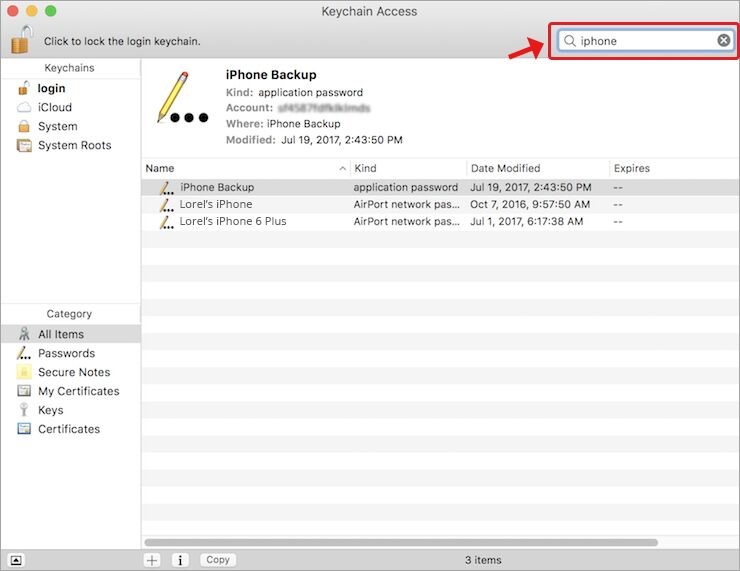
3. From the search results, find and double-click on a file that displays the Application Password against an iPhone Backup file.
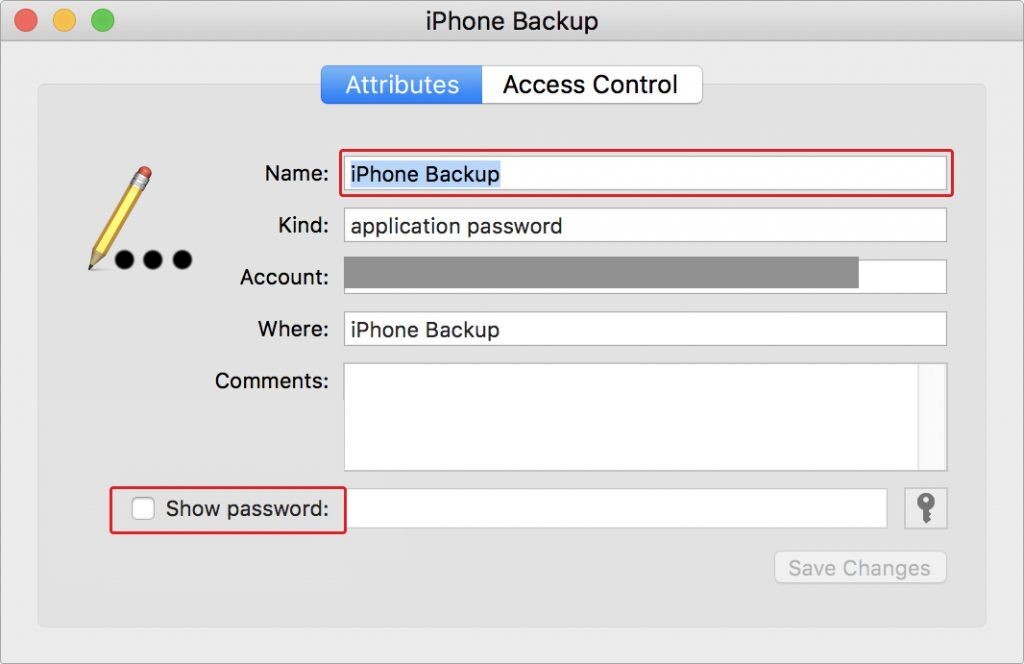
4. Next, select Show Password. Copy the password.
Now, launch iTunes to enter the recovered password and open the encrypted iTunes backup file.
Method 3: Use an iTunes backup password recovery tool
You can try an iPhone backup password recovery tool. The software assists you in recovering iTunes and iCloud encrypted backup passwords. These are paid software that offers multiple password recovery modules for different situations.
Brute-force attack – When you don’t know your password at all.
Mask attack – When you remember part of the iTunes backup password.
Dictionary attack/ Smart attack – Recommends all possible passwords for your backup.
Although often helpful, these tools may not be able to recover long and complex passwords that use a combination of special characters.
Alternative Methods to Recover iPhone Data
If the above methods do not help with iTunes backup password recovery, try other data recovery options.
Recover iPhone Data from iCloud
If you cannot recover your iTunes backup password, the alternative data recovery solution is to use iCloud backup. But this will work only if you have turned on iCloud backup on your iPhone. With iCloud backup, your iPhone automatically backs up its data whenever you are connected with Wi-Fi or cellular data. Learn here how to restore an iPhone using iCloud backup.
- Go to Settings on your iPhone > (Your iPhone Name) > iCloud.
- Enter the Apple ID and password to sign in to iCloud if not signed in.
- Now, select iCloud Drive from the list.
- Next, toggle to enable “Sync this iPhone”.
- Your data will now be synced and restored to your iPhone.
Note: Once you enable Sync this Phone, the device will be synced with the data backed up to your iCloud. Hence, you must log in with the same Apple ID you used earlier to create a backup on iCloud.
Use an iPhone Data Recovery Software
Backups can save you from severe data loss situations. But sometimes, they also fail to recover iPhone data. Hence, you can try using a secure iPhone data recovery software that can restore deleted or lost data from iTunes and iCloud backup. Stellar Data Recovery for iPhone, is a software that thoroughly scans your iPhone or iPad to recover lost, hidden, or deleted data in case you aren’t able to access iTunes encrypted backup.
Here’s how to use Stellar Data Recovery for iPhone:
- Download and install the Stellar Data Recovery for iPhone.
- Connect your iPhone to the computer with a cable and launch the software.
- Next, choose the type of data you want to recover from the list, and click Next.
- Let the software scan the device for all deleted or lost files.
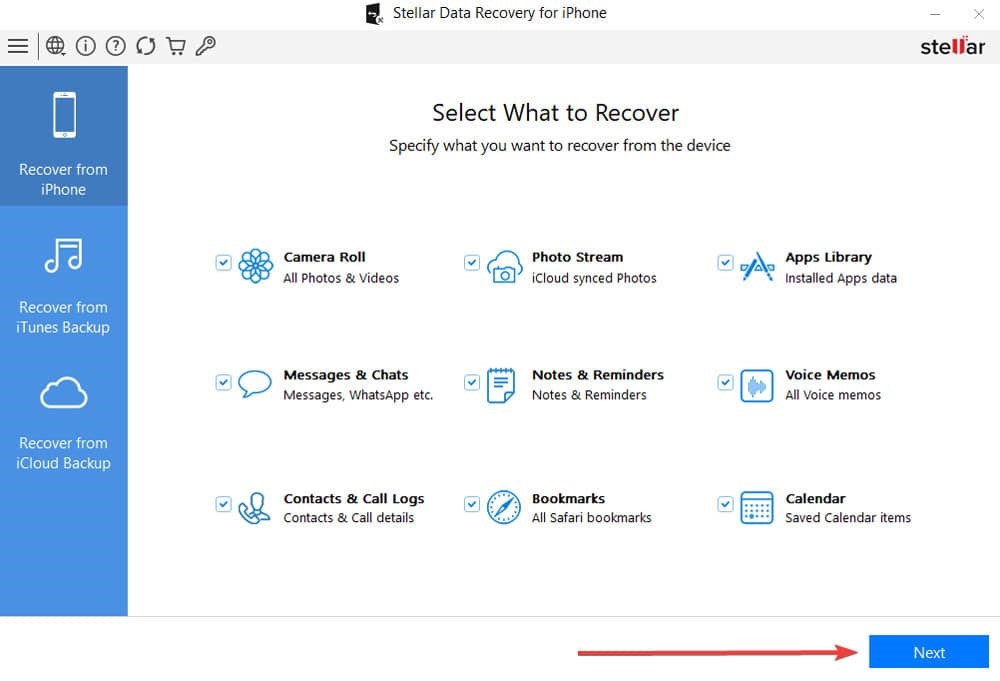
- Preview the recovered data, then Select and Save it to the desired destination.
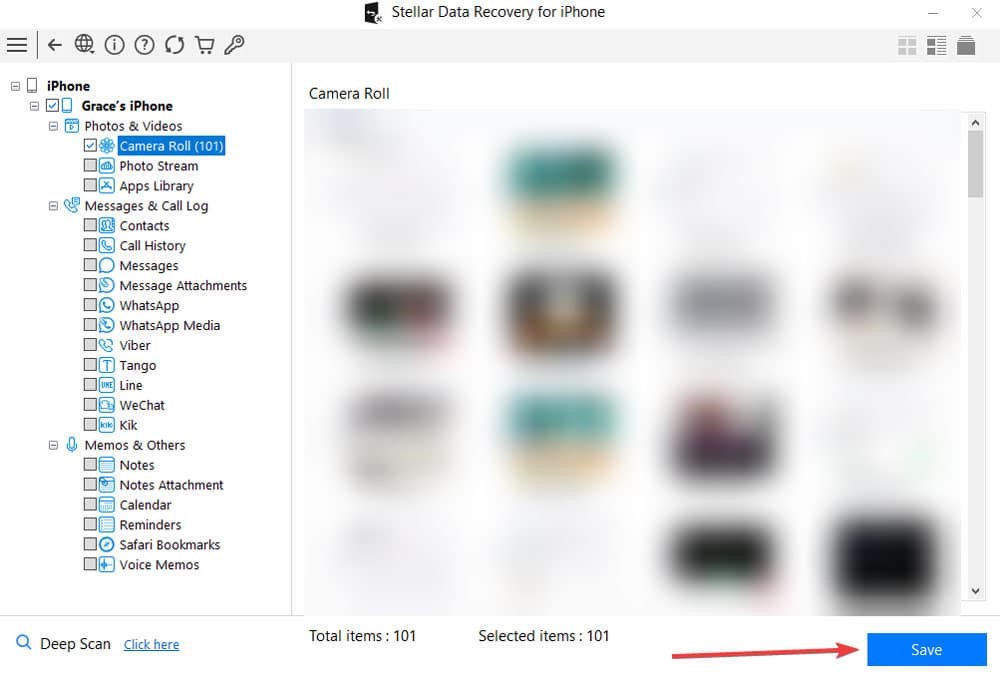
Conclusion
You may have long used iTunes to back up your files or access them and it’s common to forget the encrypted file password. However, it won’t be easy to recover a forgotten iTunes backup password and re-access your files. But you should still try the above methods to retrieve lost passwords. The password reset provision added by Apple, from iOS 11 onwards is helpful. Additionally, an iPhone recovery tool may be a great option to consider as a last resort. That said, it’s best to save your passwords in a secure location, like your drive or a notebook, if you want to avoid such password loss issues in the future.
Was this article helpful?