‘I downloaded JPG pictures from my Nikon camera and tried to open them with MS Paint. But it showed an error – “Paint cannot read this file. This is not a valid bitmap file.” I have Windows Vista. How do I fix this Paint error?
‘I can see my .PNG photo in Gimp, but it is not opening in Paint and showing error – “not a valid bitmap file.” What do I do? ‘
Microsoft Paint is one of the first and most loved graphics editor apps in Windows. Even after the launch of its advanced progeny – Paint 3D, MS Paint continues to draw users for its simplicity.
However, a sizeable number of Microsoft Paint users complain about the error – ‘Paint cannot read this file. Is not a valid bitmap file, or its format is not currently supported.’
Why do you get the ‘Paint cannot read this file’ error?
By reading the error message, initially, it seems that Paint cannot read the file because of an incorrect file format.
But in many cases, it was found that despite using a compatible format, the error ‘not valid format’ in Paint pops up. MS Paint works on Bitmap (BMP), JPEG/ JPG, GIF, PNG, and TIFF file formats. So make sure you are opening a raster graphic image file in the app.
And if the file format is correct, the error points to the glitch in the Paint app on your computer.
So it could be anything such as—
- Windows OS issue
- Paint App bug
- A virus in your system
- File corruption or others
Nonetheless, here we will share how you can fix the Paint cannot read this file error.
How to fix error – ‘Paint cannot read this file. This is not a valid bitmap file.’
Going by the probable reasons, troubleshoot the error by fixing Windows OS and Paint app. And if none works, check for file corruption. Below are the 6 ways to fix Paint’s ‘not a valid bitmap file’ error.
Solution 1: Open image in another photo viewer
If you cannot open any photo in MS Paint due to error, ‘Paint cannot read this file,’ try opening it in another program. You can use Paint 3D, Paint.net, IrfanView, Photoshop, GIMP, or others. They are easy-to-use and have advanced features compared to Paint.
Solution 2: Open photo in another computer
The Paint error – ‘this is not a valid bitmap file’ could be your Windows system related. Try once by opening the image file in another computer.
Solution 3: Reboot PC
Simply reboot your Windows PC to fix the error – ‘Paint cannot read this file. Is not a valid bitmap file, or its format is not supported.’
A reboot usually fixes Windows OS bugs that may be causing the Microsoft apps malfunction.
Solution 4: Run Antivirus
MS Paint may not be able to read files due to virus intrusion into your system. Try once by running an antivirus scan. Now open the images in Paint to see if the error is fixed or not.
Solution 5: Run Windows Troubleshooter
The problem may be with the Paint app. If you are a Windows 10 user, run Windows Troubleshooter. The feature helps to fix issues related to Windows apps, including MS Paint.
Steps to fix MS Paint error using Windows troubleshooter:
- Open Control Panel on your PC.
- Select and click Troubleshooting.
- On the top-left pane, click View all.
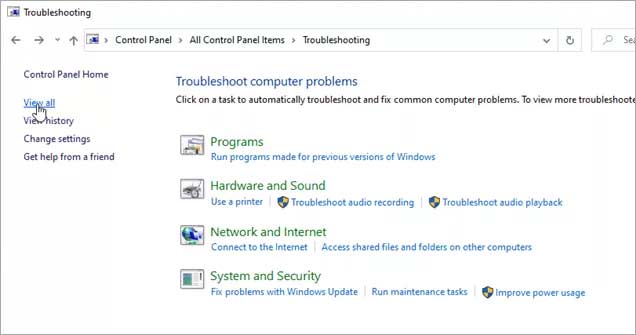 Figure: Troubleshooting window to fix Photos app
Figure: Troubleshooting window to fix Photos app
- A list of all apps appears. Select Windows Store Apps.
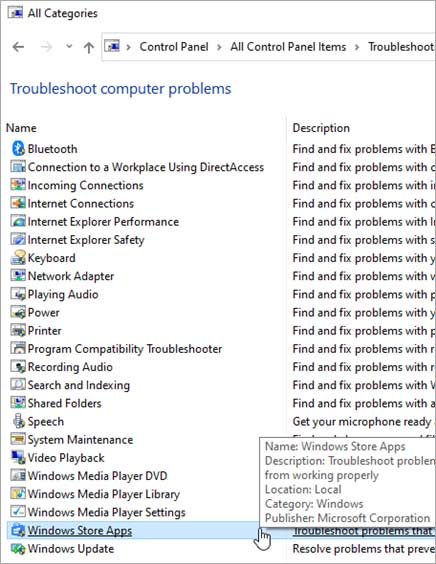 Figure: Select Windows Store Apps to fix Photos app crash
Figure: Select Windows Store Apps to fix Photos app crash
- Windows Store Apps troubleshoot box appears. Click Next to begin troubleshooting.
Solution 6: Use photo repair software
‘Paint cannot read this image file. I tried Photoshop, Windows Photo Viewer, etc. Nothing worked.‘
If the image file is not opening in another photo viewer and computer, it may be corrupt. Download an advanced photo repair — Stellar Repair for Photo on your PC or Mac. The software is equipped to fix corrupt file header, image data, invalid image file structure, unknown or invalid marker, etc.
You can repair Windows Bitmap (BMP), JPEG, PNG, TIFF, DNG, and RAW camera files.
The software can repair unlimited photos of any file format in one go. It lets you preview the repaired images before saving.
The software is available for both Windows and Mac systems.


Steps to repair corrupt photo not opening in MS Paint:
- Download and run Stellar Repair for Photo on Windows 10.
- Click Add File.
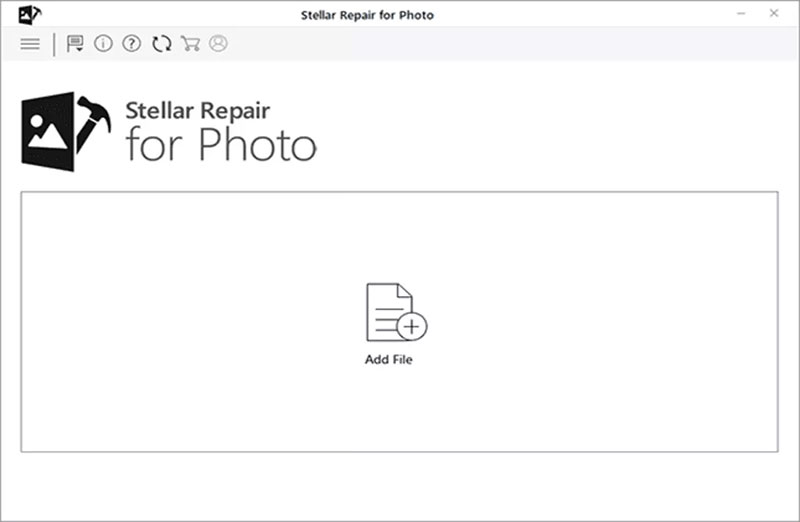 Figure: Add corrupt file in software
Figure: Add corrupt file in software
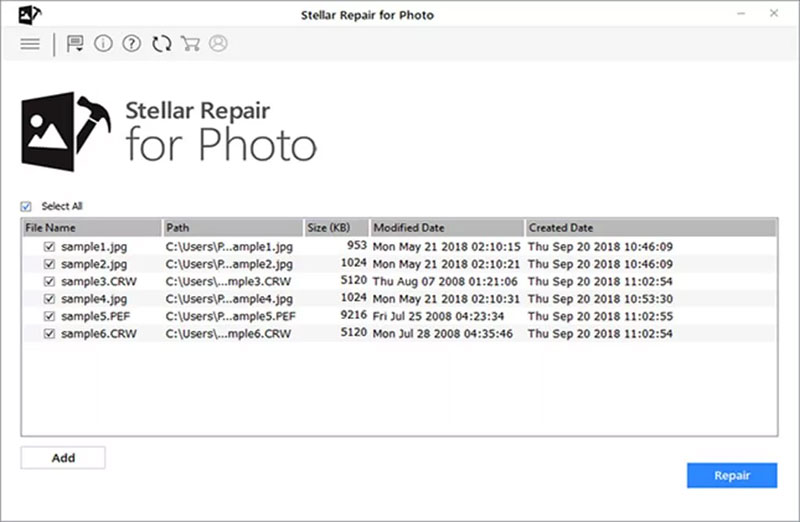 Figure: Software lists added photos
Figure: Software lists added photos
- Preview the repaired JPEG photos and click Save Repaired Files.
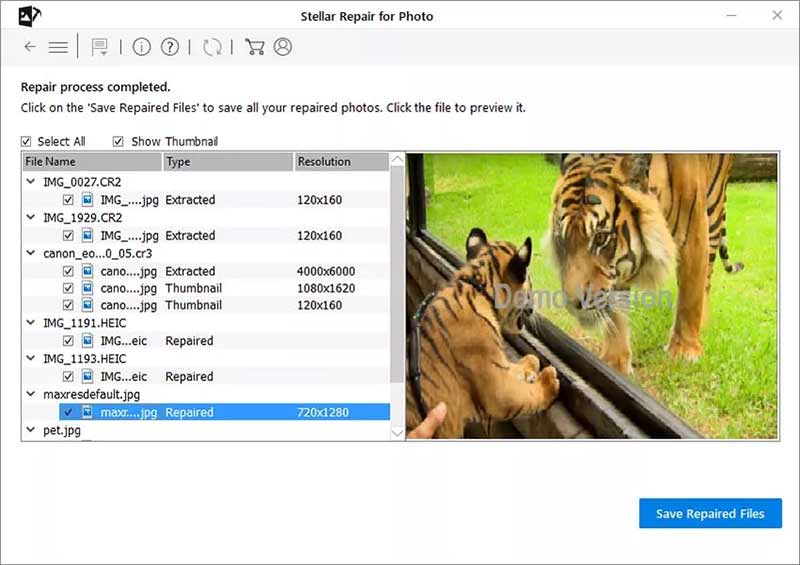 Figure: Preview the repaired photos in software
Figure: Preview the repaired photos in software Now your photo should open perfectly in the Paint app.
Conclusion
Sometimes a simple app like Paint can annoy by giving an error – ‘Paint cannot read this file. This is not a valid bitmap file.
But no worries, if image files like JPEG/ JPG, TIFF, or PNG and others don’t open in Paint, try the given methods.
You can reboot your PC, run antivirus, or Windows Troubleshooter. If these don’t help, try a photo repair tool. The MS Paint app may not be able to read the file due to corruption.
Download Stellar Repair for Photo – an advanced tool that can repair all kinds of image file corruption issues.
Download a free trial of the software first, which lets you preview the photos after repair.


Was this article helpful?