'My EOS 70D screen is frozen and shows 'Firmware update program. Update file cannot be found. Please check the memory card and reload the battery and try again'. It was horrible as I was in the middle of a family video shoot and the camera crashed with this error. Is there any way to fix Canon EOS firmware update error?'
The update firmware error on Canon EOS 70D is annoying as it doesn't let you use the camera further. More irritating because the error pops up anytime in between shooting important occasions or events.
If you are trying to find a solution for this EOS 70D problem, read this post further.
But before knowing how to fix the EOS error, let's understand what firmware error is in a camera.
What is a camera firmware error?
All cameras, including your EOS D70 have their unique software installed in the camera's internal non-removable memory. This software, also called firmware, allows you to use different functions and features of the camera. Firmware is essential for you to smoothly use autofocus, exposure, frames setting, image processing, etc. Often, Canon releases updates of its EOS firmware to fix bugs and enhance its features.
If you are not using the updated firmware, it may result in program errors.
Sometimes software conflicts with a memory card, battery, or computer may also lead to firmware errors. So it is advisable to check every few months and update your Canon EOS D70 firmware.
How to fix firmware update error in Canon EOS 70D camera
You can fix the EOS firmware update program error by updating the camera firmware. However, before updating the firmware, make your Canon device and system ready for the process. This is essential for smooth troubleshooting.
Prepare your Canon EOS for firmware update
Follow the 3 steps below to prepare your EOS 70D camera and computer for a firmware update:
Step 1: Download the firmware from Canon Support on your computer
- Enter your camera model - EOS 70D model.
- Click on Drivers & Download.
- Scroll down and select Firmware.
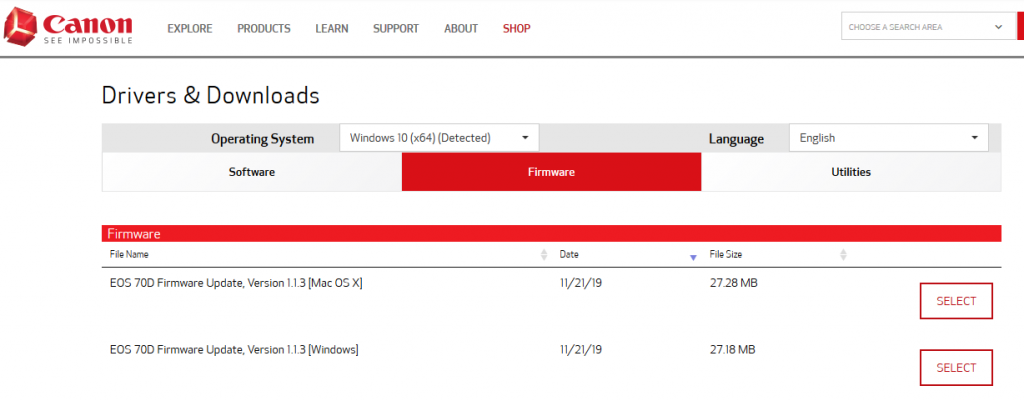 Figure: Canon support page for Firmware download
Figure: Canon support page for Firmware download
- Select and click Download to get the latest firmware update of Canon EOS 70D camera.
- Save the downloaded firmware zip file (here eos70d-v113-win.zip) on your PC or Mac.
- Right-click the zip file and select Extract All to extract the file.
It contains a firmware update file named 70D00113.FIR and a PDF folder with 5 files containing instructions on the firmware update procedures in 5 languages - Japanese, English, French, Spanish, and Simplified Chinese. You can choose your language and carefully go through the installation instructions. Do not open the .FIR file. It is only processed inside your Canon camera.
Step 2: Fully charge Canon camera battery
Charge your camera battery before updating firmware to fix the 'firmware update program' or 'update file' error on Canon EOS.
Failing to do so, you can run out of power mid-way during the firmware update process. This can make your camera stop working. You may have to contact a Canon Service Centre to fix the problem.
When using the memory card method to fix the firmware error, format the camera SD card.
Formatting will erase all the pictures and videos. So first copy/ transfer all the files from the SD card to your computer drive. Next, format it from the camera.
Important Note: Just in case you forget to copy or backup EOS photos and videos from the SD card before formatting, immediately download Stellar Photo Recovery software on your computer to recover the lost files.


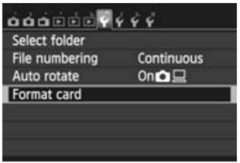 Figure: Format option in EOS 70D
Figure: Format option in EOS 70D
- Insert the SD card into the camera and turn on the camera.
- In the Settings menu, select Format card, then press Set button on your camera.
- Select OK, again press Set button on your camera. The card will be formatted.
Note: Always format the SD card in the camera. Never format the card on the computer or in a different EOS camera model.
How to update firmware for Canon EOS 70D to fix firmware update error
Once your camera and system are ready, use your camera storage card for a firmware update. This will fix the EOS update error on the camera.
Steps to update fix EOS firmware using a memory card:
- Connect your formatted camera SD card to your computer.
- Cut and paste or drag the firmware update file with the .FIR extension that you downloaded from the Canon Support page from the computer drive to the SD card.
- Make sure the .FIR file is not inside any folder.
- Next, remove the card from the computer and insert it into Canon EOS 70D.
- Turn on the camera and go to the Settings menu.
- Select 'Firmware Ver.' and press the Set button on the camera. The camera locates the firmware update file and starts the setup.
 Figure: EOS 70D Firmware Ver
Figure: EOS 70D Firmware Ver
- Select OK when the camera asks to update and press the SET button. Wait for the update setup to complete.
Next, firmware update finishes, turn off the camera. Remove its battery for a few seconds. Reload the battery and turn on the camera.
Once the Canon EOS firmware update is complete, the update error will be fixed. Also, don't forget to format the camera SD card before reusing it.
Conclusion
Canon support doesn't provide any solution for the EOS firmware update error that suddenly makes your camera unusable. However, many users found the above method to update firmware to resolve the 'Firmware Update Program' error on EOS 70D camera.
You can, too, give it a try and fix the issue.
Do share in the comment box if any other method helped you fix the camera's EOS firmware update error.
Was this article helpful?