We use our browser every day to check emails, login to social media accounts, do Internet banking, shopping etc. Nevertheless, there is a lack of awareness in the general public about the security concerns related to browsing.
Details of your online activities are stored by the browser in your PC or Mac. These activities include the addresses of the websites you’ve visited, your credit/debit card details, ad preferences, your social media login credentials etc. Your browsing information is stored in the system as cookies. The purpose of cookies is to enhance your browsing experience in various ways, for example, by allowing you to directly sign-in to the website you had visited, without the need to enter the login credentials. In addition, when you surf the web, your browser holds your information, and every time you visit the same website again, the browser sends the information back to the website detailing it about your last visit. This allows the website to show you personalized content including ads etc.
So, cleaning your browsing history can safeguard you against various threats that emerge from potential theft and misuse of your sensitive data.
Your browsing information is sensitive in nature and storing it in your PC or Mac over a long period of time can expose you to fraud and identity theft.
Here are a few practical scenarios that could lead to leakage of your personal data:
- Imagine you’re using a shared PC or Mac to browse the web, do online banking & shopping, and login to social media. It’s quite possible for you to forget logging out or disable the ‘save password’ option in the browser, which could expose your personal information. An unauthorized person can get hold of your sensitive data including banking passwords, social media information, etc.
- You are discarding your old PC or Mac for a new one: We often discard our old systems, i.e. exchange & replace, sell-off, donate or simply dump, without deleting the data stored in them.
Anybody who gains access to your data in the old PC or Mac can misuse it. It’s important to remember here that simple deletion or formatting of the drive or factory reset will not help as the data still remains inside the drive and can be recovered.
| Read this lab report that outlines a study of world’s largest sample of total 311 used & discarded hard drives, phones & SD cards, revealing 7 out of 10 devices to be at risk of data breach and leakage! |
One example of identity theft was the 2015-2016 hacking of Yahoo systems where hackers forged browser cookies to steal details of 32 million Yahoo accounts. This is one of the key reasons as to why, regularly deleting (i.e. erasing) your browsing history in your PC or Mac is important. It protects you from any financial and emotional harm that might have occurred if your data were to be compromised.
Need for Deleting the Browsing History in Google Chrome
Google Chrome is the most-widely used web browser with almost 50% of market share. This means that in terms of volume, more users are susceptible to cyberattacks. So, maintaining a good browsing hygiene in Chrome is essential against such attacks.
Google saves your browsing histories such as links, images and the URLs you had entered in the address bar. It can also store login passwords of your online banking accounts, email and social media profile along with other personal data such as ad preferences in the cookie file. This data can be easily preyed upon and then used against you to steal sensitive information such as passwords, authentication information, and digital identity!
This is the reason; you must regularly check and clean your web browsing history.
So, How to Permanently Delete your Google Chrome history?
You can delete your browsing history in Google Chrome in two ways.
The first method is to use Google Chrome settings to delete your browsing data. This method deletes your browsing data but it doesn’t really delete it permanently in the sense the data is still “retrievable”. A data recovery software can recover the data deleted through Google Chrome settings. Take an example, imagine that you are discarding an old PC or Mac and you delete your browsing data through Google Chrome settings. The person in possession of your used system can potentially recover your browsing information by using a data recovery software. This can jeopardize your data privacy and lead to various threats.
Thus, deleting the browsing history through Google Chrome Settings is not a fail-safe method from a data safety point.
The second method is based on using a “file erasure” tool, a specialized software that overwrites the data such as files, folders, cookies, saved passwords, browsing history etc. thereby deleting (erasing) the data permanently. For instance, Stellar File Eraser is a DIY file erasure software that uses advanced techniques to overwrite your existing data. It is designed for permanent deletion of sensitive files, browser history, cookies, etc. stored on your PC or Mac. Files erased using Stellar File Eraser cannot be recovered using any data recovery tool or technique.
This is the reason; a file erasure is the most effective method for permanently removing the browsing history from Chrome and other browsers.
Let us explore the two methods and the steps involved.
Method 1: Delete Browsing History through Chrome Settings
Follow this step-by-step process for deleting browsing history through Google Chrome Settings.
- Click the drop-down menu on the top-right corner of Chrome.
- In the drop-down menu, go to ‘More tools‘.
- Click on ‘Clear browsing data‘.
- In the pop-up, select all options i.e. Browsing history, cookies and other site data, cached images and files, and click ‘Clear data‘ button on the bottom-right.
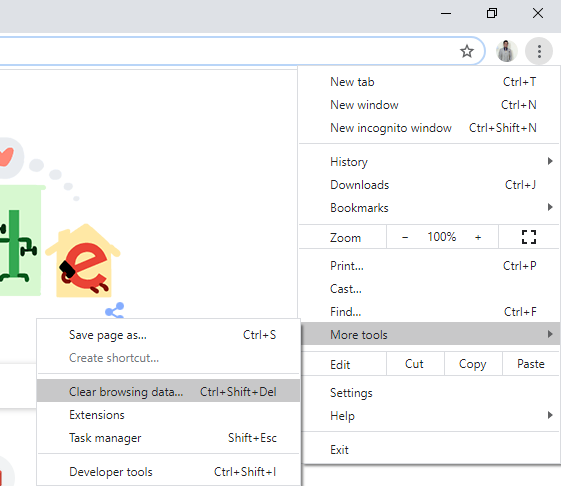 Image 1: Screen showing the checkbox settings for clearing the browsing data from Google Chrome
Image 1: Screen showing the checkbox settings for clearing the browsing data from Google Chrome This method deletes your browsing data and even gives you a confirmation that selected types of files have been deleted. However, as understood earlier in this post, the deleted data can be recovered from your PC or Mac by using any publicly available data recovery software.
Method 2: Permanently Erase Chrome History Using Stellar File Erasure Software
Let us see the steps by which you can delete your Google Chrome history using Stellar File Eraser on a Windows PC.
- Install Stellar File Eraser
- Go to the ‘Home’ tab and click on ‘Internet Activities’.
- Click Erase Traces tab on the left hand side menu pane. Then click Scan
- The software will then scan through your PC
- Next, you will see a window like the one below.
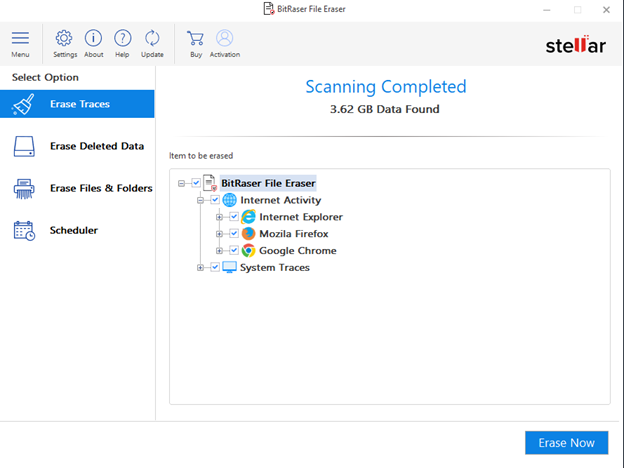 Image 2: Erasing Google Chrome history with Stellar File Eraser
Image 2: Erasing Google Chrome history with Stellar File Eraser The software can also erase browsing history on Mac. Learn more in this blog post which covers the subject of how to “Permanently Clear Browsing History on Mac?”
Final Thoughts
Maintaining browser hygiene is essential for keeping your data private and secure. Deleting browsing history from Chrome Settings isn’t a failsafe process for this purpose, as data recovery tools can retrieve the deleted data. Therefore, it is strongly recommended to use a file erasure software that overwrites the data to ensure permanent deletion of browsing history, beyond the scope of recovery. Stellar File Eraser can provide you a DIY solution for erasing your web browsing history from Chrome, Firefox, Safari and various other browsers. Being a certified software with advanced erasure capabilities, the tool can offer you total peace of mind while you enjoy web browsing.
Was this article helpful?