When moving or migrating mailboxes from one Exchange Server version to another or Exchange Online (Microsoft 365), you may encounter an error message, saying, “This mailbox exceeded the maximum number of corrupted items.” This error may disrupt the entire migration process.
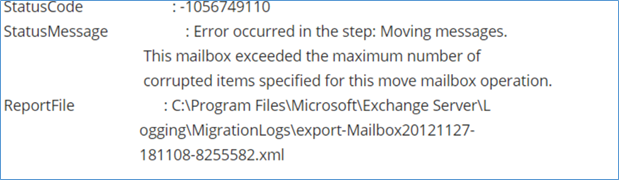
This error usually occurs when the mailbox that is being migrated has corrupted items that exceed the set limit. Below, we will look at some solutions to fix the error.
Methods to Fix ‘Mailbox Exceeded the Maximum Number of Corrupted Items’ Error
Here are some solutions you can follow to fix this error.
Method 1: Increase the Limit of Bad Items
If there are bad items in the mailbox that you’re migrating, then Exchange Server fails to copy them to the target mailbox, thus resulting in the error. To resolve the issue, you can try to increase the bad item limit in the migration request.
If you are using the Exchange Admin Center (EAC), you can set the Bad item limit while creating the migration request. By default, this value is set to 10. You can set a larger value in the field.
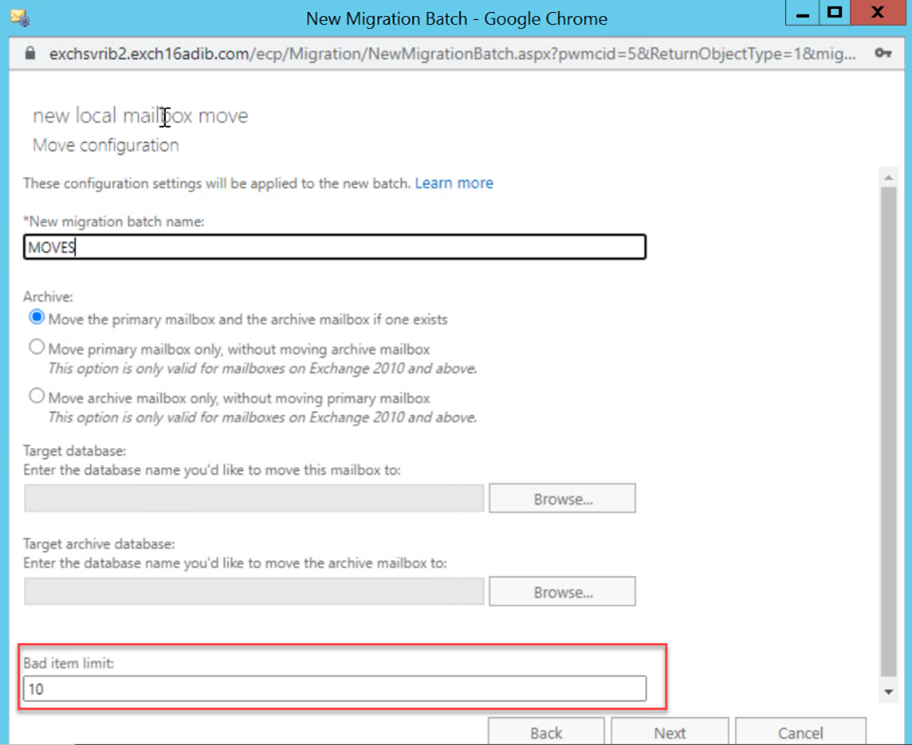
However, it is recommended this value doesn’t exceed 50. If you want to set higher value, use the PowerShell commands.
You can use the Set-MoveRequest PowerShell command with the –BadItemLimit parameter to increase the limit of corrupted items in the mailbox that are allowed to be skipped.
Set-MoveRequest -Identity <mailbox identity> -BadItemLimit <number of corrupted items to be skipped>

Note: If you want to set the value of BadItemLimit to 50 or more, you need to use the –AcceptLargeDataLoss parameter with the command.
The command will return a warning message stating that the skipped items will not be available in the target database. This will result in significant data loss.
If the issue still is not resolved, then follow the next method.
Method 2: Repair Mailbox using New-MailboxRepairRequest
You can repair the affected mailbox and then try to migrate it. For this, you can use the New-MailboxRepairRequest as given below:
Note: You (the user) must be assigned with the required roles and permissions to run this command.
New-MailboxRepairRequest -Mailbox “user’s email ID” -CorruptionType SearchFolder, AggregateCounts, ProvisionedFolder, FolderView
To view the status of repair request, you can use the Get-MailboxRepairRequest cmdlet as given below:
Get-MailboxRepairRequest –Mailbox <mailbox identity>

If the above command output shows the Job State as Succeeded and the Progress as 100, this means that the mailbox is repaired successfully.
An Alternative Solution to Repair Corrupt Mailboxes
If the New-MailboxRepairRequest fails to repair the mailbox, then you can use Stellar Repair for Exchange to repair the database containing the corrupt mailboxes. Thissoftware can easily repair damaged or corrupted Exchange database (EDB) file and recover all the mailboxes and other items with complete integrity and precision. It can export the recovered mailboxes and other EDB data directly to a live Exchange Server database or Microsoft 365. It also allows to save the mailboxes and other items to PST and various other formats. The software does not require any additional permissions to perform the repair process. It supports EDB file created in Exchange Server 2019, 2016, and earlier versions.
The Bottom Line
The error ‘This mailbox exceeded the maximum number of corrupted items’ usually occurs when the corrupted items exceeded the set limit during mailbox migration. To resolve the error, you can increase the bad items limit in the migration request or repair the mailbox using the New-MailboxRepairRequest command in EMS. As an alternative, you can use Stellar Repair for Exchange to repair the corrupt database file of any size and export the mailboxes directly to another Exchange database without the need of any additional permissions or technical expertise. You can also use the software to extract mailboxes from the EDB file and save them in PST or export directly to Microsoft 365 (Office 365) account.
Was this article helpful?