Disk Write Caching is a Windows feature that boosts system performance by improving data read/write speeds. When you move a file to or from an external media, the data is cached in fast volatile memory (RAM) and written to the slower hard drive later.
However, there are times when the process of Disk Write Caching during file transfer to or from an external storage media gets interrupted due to crash, shut down or disconnection. The system displays the error “Delayed Write Failed” in such cases, which is a critical error that can lead to data loss and file corruption.
The following error messages on your PC indicate that the data (during transfer) is either lost or corrupt.
- Delayed Write Failed
- Windows - Delayed Write Failed
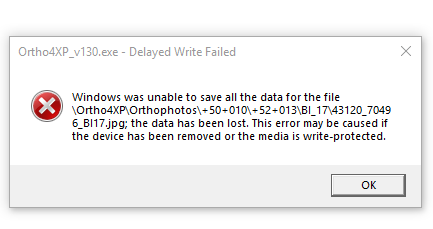
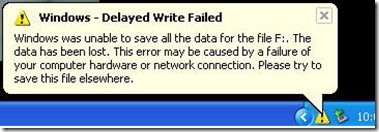
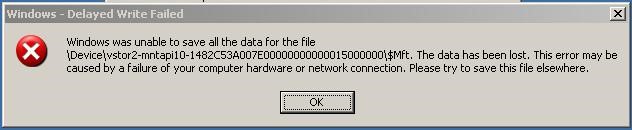
What Causes the “Delayed Write Failed” Error?
The Delayed Write Failed or Windows Write Delay Failed error may arise due to any of the following issues related to your PC or hardware:
- Problem with Device Driver
Outdated, corrupt or damaged device drivers and USB controllers can lead to drive and network errors, which may cause the Delayed Write Failed error.
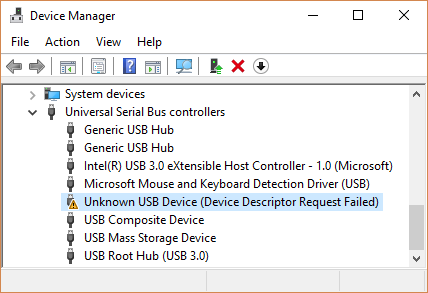
- USB Cable and Connection Problems
A faulty, broken or loosely connected USB cable can also lead to Delayed Write Failed error, as the drive may disconnect during data transfer.
Disk errors such as bad sectors, mechanical problem, SMART errors and other logical errors can also lead to the Windows Write Delay Failed error.
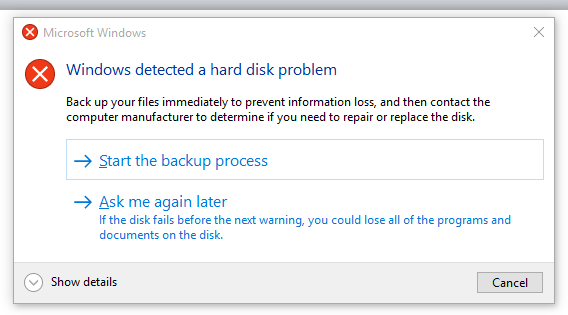
How to Recover Data lost Due to Delayed Write Failed Error
Follow these steps to recover data lost due to Delayed Write Failed error on your Windows PC.
- Download, install and run Stellar Data Recovery Standard software.
- Select the All Data check box to select all files and click Next.
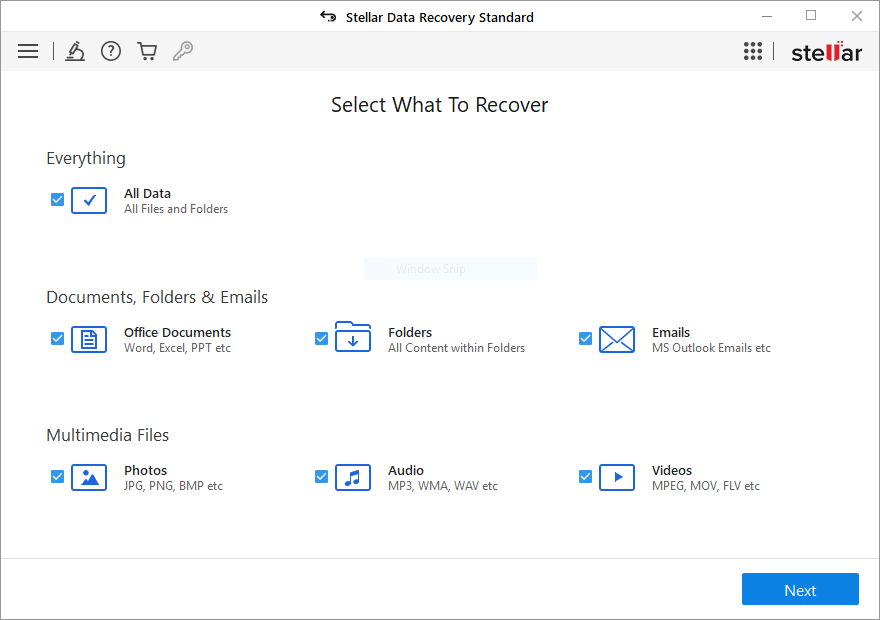
- Choose the internal or external drive volume from where the data is missing and click on Scan.
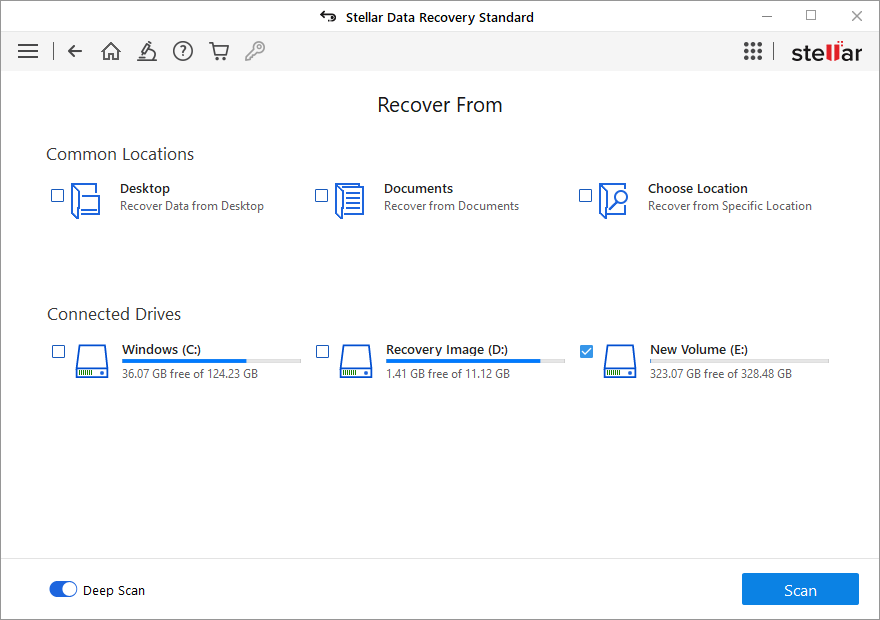
- Post scanning, the files are listed in the left pane under Tree View.
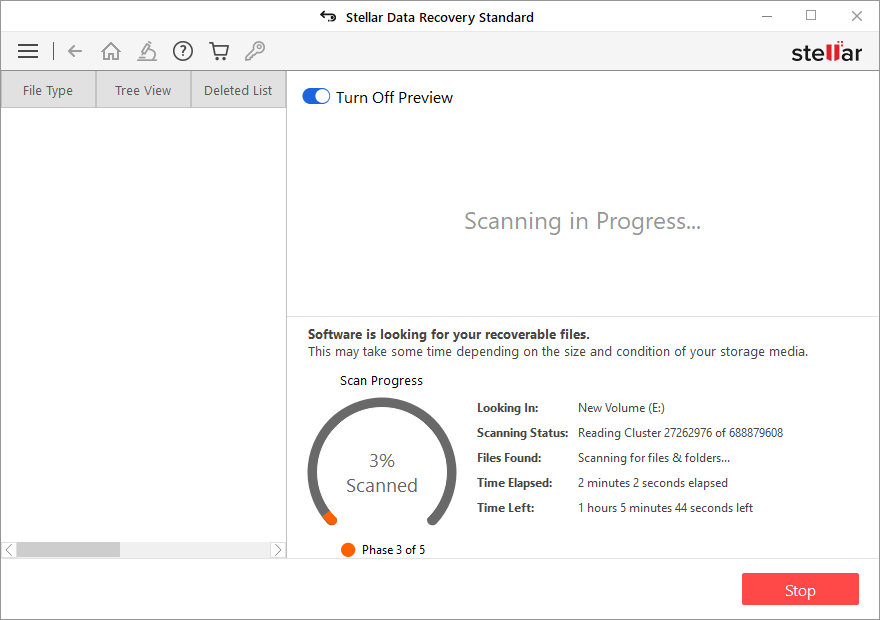
- Click the File Type tab in the left pane to sort scan results in file type folders.
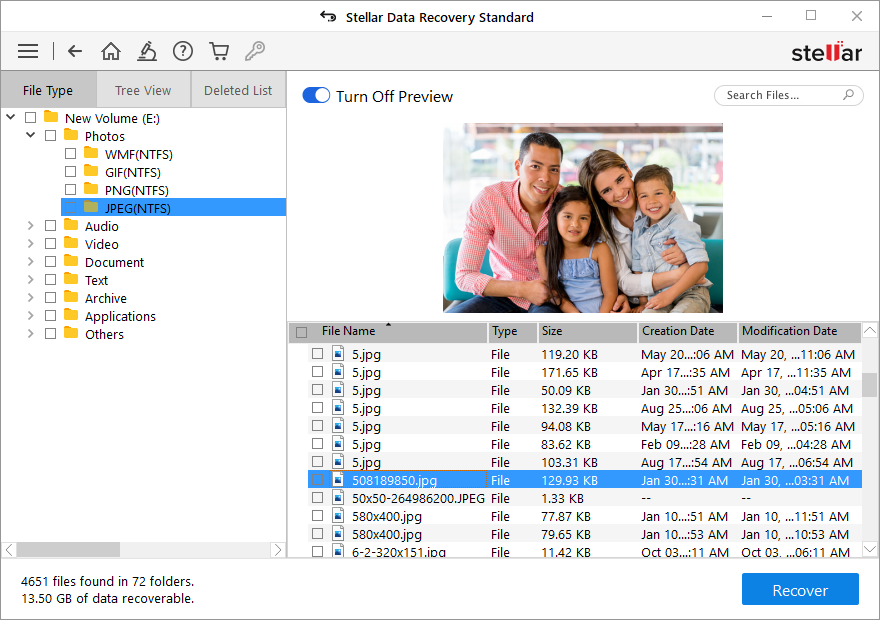
- Expand the folders to locate the lost file. You can also use the Search Files… bar at the top-right to find and preview the file(s).
- After the preview, select the file(s) and click Recover.
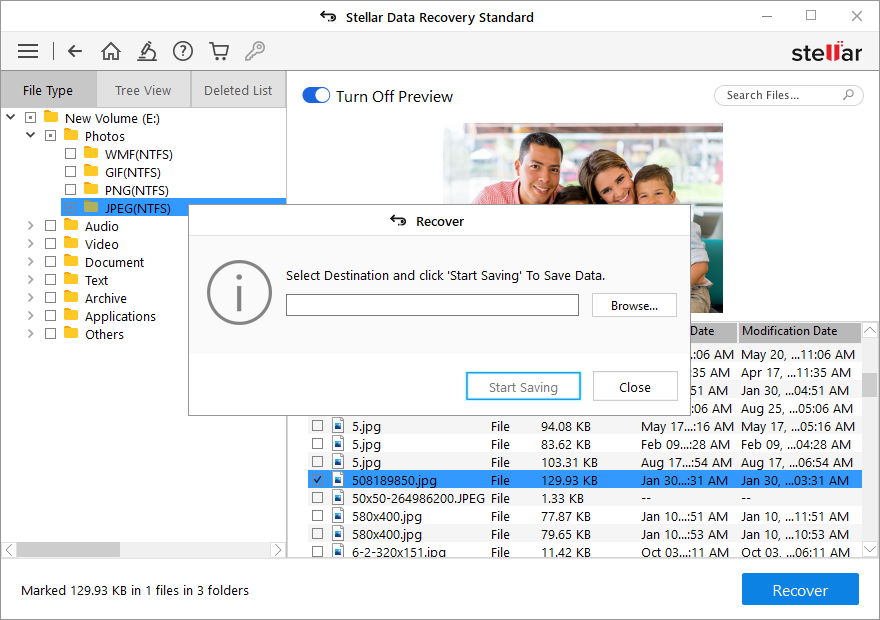
- Click on Browse to choose a save location and then click Start Saving.
After recovering the data, follow the steps listed below to avoid error Delayed Write Failed in Windows.
How to Prevent Delayed Write Failed Error?
An easy way to prevent the Delayed Write Failed error is to disable the Write-caching policy. Follow the steps below to disable Disk Write caching for a particular storage media:
- Open the Disk Management tool and right-click on the storage media volume.
- Choose Properties and click on the Hardware tab.
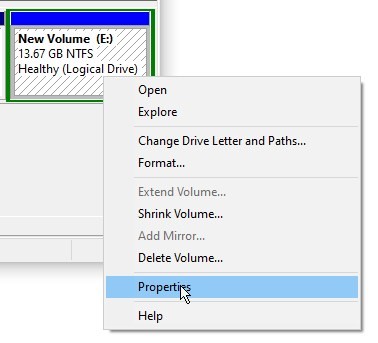
- Click Properties and go to the Policies tab.
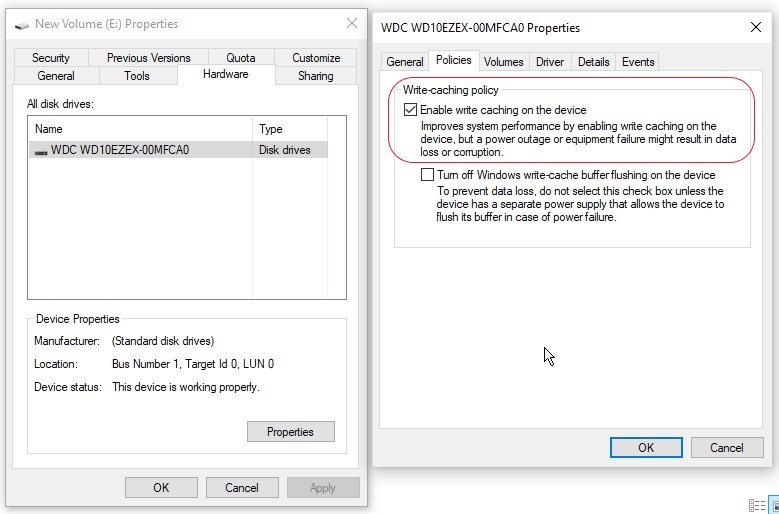
- Uncheck the Enable write caching on the device check box under the Write-caching policy frame and then click OK to disable the feature.
NOTE: Disabling Write caching policy will affect system performance and may slow down your PC.
In case you don’t want to compromise system performance, follow these tips to avoid any error and data loss:
- Check that you are using the correct cable and it’s firmly connected before sending or copying data to the external hard drive.
- Always click on Eject USB Mass Storage Device in the Taskbar or File Explorer window before disconnecting or unplugging the external storage devices.
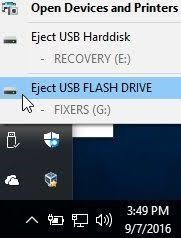
- Keep the device drivers and Windows updated.
- Regularly check and monitor disk SMART health. Use the Drive Monitor tool or ‘CrystalDiskInfo’.
Conclusion
Delayed Write Failed is a critical Windows error related to external storage media that can lead to data loss. It occurs during data transfer from an external drive to internal or vice-versa. The error is closely related to the Disk Write Caching feature that helps to boost Windows performance.
It may occur due to outdated drives, damaged or loose USB connection, mechanical or SMART disk errors, unsafe drive ejection, system crash or abrupt shutdown, etc. However, the error can be resolved easily by disabling the Write-caching policy, which may slow down your system performance. In case you don’t want to compromise the system performance and avoid the Delayed Write Failed error, follow our tips discussed in this post.
But before anything else, we recommend you to immediately recover the files lost due to the Delayed Write Failed error by using Stellar Data Recovery Standard software. Do not use the storage media or perform any task on the media until the data is recovered. Otherwise, the data may get lost beyond recovery due to overwriting.
Was this article helpful?