When Outlook is used with Exchange or Office 365 email accounts, the profile is configured in Cached Exchange Mode by default. Outlook keeps the mailbox data of such accounts in a local OST file. Offline Storage tables or OST files are replicas of user mailboxes stored on the Exchange Server or Office 365.
When the system is offline due to connection issues, OST allows working in the offline mode as the copy of the mailbox is available locally, which provides instant access to data. When the connection is restored, the OST file automatically syncs with the Exchange Server mailbox to update data.
When the OST file gets corrupted, it affects mailbox functionality and prevents users from accessing their mailbox data, such as emails, attachments, contacts, notes, etc.
Reasons for Frequent OST File Corruption
There can be several reasons behind OST file corruption. One possibility is that Outlook was not properly closed, leading to data corruption. Another possibility is that the file was damaged during a software or hardware update. Additionally, if the file is stored on a shared or network path and there is a connectivity issue, it can render the OST file unusable and may lead to corruption.
Some other common reasons are:
- Sudden power failure, when the OST file is open, can lead to corruption.
- Malware or virus infection can also corrupt an OST file.
- Improper shutdown of the computer, when the OST file is open, can also cause corruption.
- Hardware issues like bad sectors in the hard drive can also cause corruption.
- OST file can also get corrupted if it is not compatible with the Outlook version.
Below we have discussed these and a few more reasons that can lead to OST corruption, categorized into hardware and software-specific issues.
Hardware-related issues include malfunctioning, failure, or inappropriate configuration of any internal or external component of the computer, such as the hard drive, power unit, network connectors, modem, etc. There are several other reasons that can affect the functionality of hardware devices, resulting in OST file corruption. Some of them are as follows:
Problems with Storage Device
If you find that the storage device is working slower than usual, it can be due to a combination of reasons, such as faulty/failing hardware or bugs. The unusual performance of the storage device can be due to malfunctioning of any component or disk/file system errors that could damage or corrupt the OST file.
Interruption Due to Network Connectors
If the OST file fails to synchronize the changes or experiences frequent interruptions, this may affect its functionality. This usually happens when the OST is stored on a network drive. Thus, it is recommended to check the network connection and devices to ensure that they are working as per standard.
Bad Sectors on Hard Drive
This is one of the major reasons for OST file corruption. If a part of OST data was stored in a sector that turned bad, it could lead to OST file corruption. If you experience frequent OST corruption or data corruption and performance issues, check the hard drive’s health and replace the drive immediately (if it has bad sectors or is failing) to avoid frequent OST file corruption and permanent data loss.
Sudden Power Loss/Surge
Unexpected power failure or system crash sometimes result in OST file corruption. However, it can happen only if the instance occurs when Outlook was open and the user was working on it. In addition to sudden loss of electricity, there are times when the supply is comparatively higher and the machine gets affected by the excess power supply.
Software-related problems occur due to logical inconsistencies and incompatibilities. These problems are often caused by incompatible add-ins, virus infections, bug transmission, downloading applications from unreliable resources, application failure, etc. Some common reasons are:
Stipulated Storage Limit
As a matter of fact, every file being used for data storage is liable to specific storage limit. Similarly, the OST file’s (Unicode) recommended limit is 50 GB in Outlook 2010 and above versions. When the OST file is about to reach or exceed this stipulated limit, it may turn corrupt or even becomes inaccessible. If this happens, you need to repair the Outlook OST file to gain access to the data. To avoid this, you must compact the OST file regularly to keep it organized.
Abnormal Termination of Outlook
Once you are done with all MS Outlook tasks and emailing functions, remember to exit all open windows and dialog boxes. Do not force-close an Outlook process while it is in operation. Otherwise, the associated files may get damaged or turn corrupt. In several cases, the application itself may freeze or shut down abruptly, leading to OST corruption.
Incompatible Outlook Add-in
Sometimes, the problem lies in the add-ins installed in Outlook. To resolve this issue, you need to open Outlook in safe mode and then disable COM add-ins from the MS Outlook Options menu. Disabling add-ins on a ‘one-on-one’ basis helps detect the problematic add-in that is creating the issue.
Deficiency in Outlook Program
At times, it is the application itself that creates frequent issues with the OST or even PST files. In such situations, it is really hard to detect the actual cause of the problem. Such problems can only be rectified from the developer’s end.
How to Recover Mailbox Data from Corrupt OST Files?
Microsoft provides Inbox Repair Tool (ScanPST.exe) to resolve minor corruption issues in OST files. However, it can’t fix an encrypted, severely corrupt, or OST file larger than 2 GB.
In such cases, OST to PST Converter by Stellar® can help you to retrieve data from corrupt OST files and save it to PST file format, without any size limit. You can then import this PST file into MS Outlook to access OST file data.
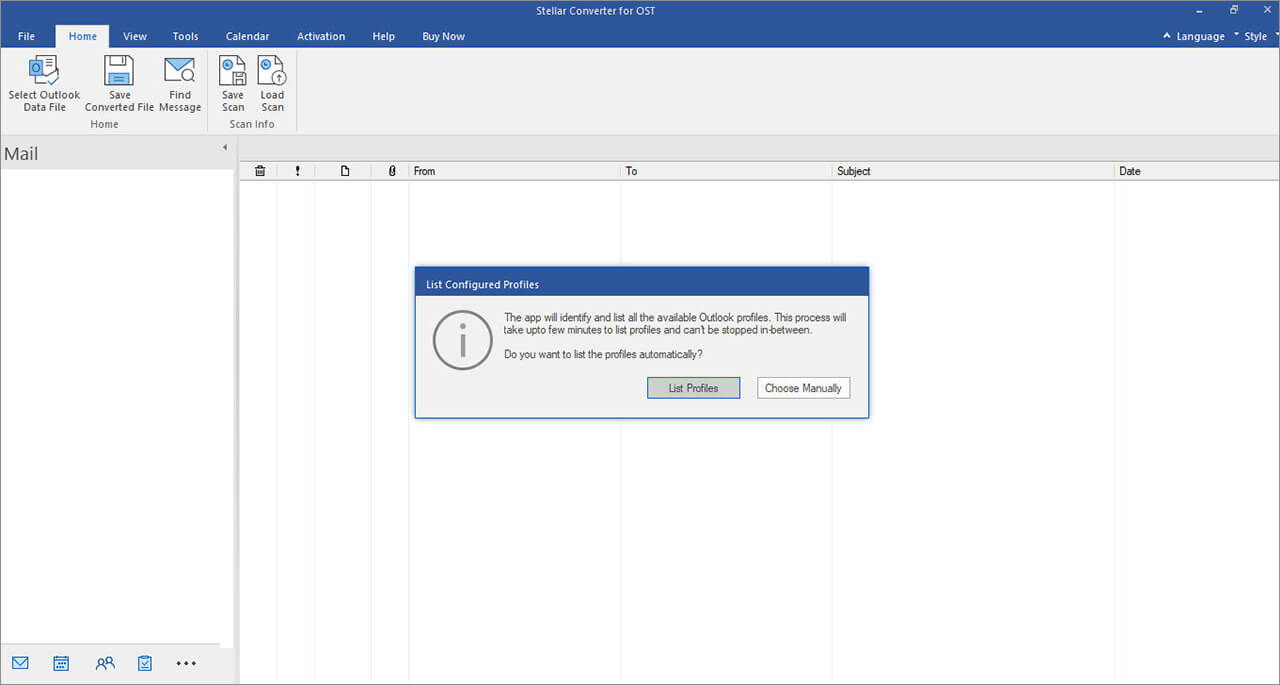
The software also lets you save the data to other formats, such as HTML, PDF, EML, and MSG. Plus, it also recovers deleted mailbox items that might be missing from the mailbox copy on the Exchange Server due to sync errors.
How to Use Stellar Converter for OST to Fix Corrupt OST?
Watch this Video Tutorial to learn how to use Stellar Converter for OST to convert OST files into PST.
Tips to Avoid Outlook OST File Corruption
You can follow the below-given tips to prevent frequent OST file corruption and avoid data loss.
- Store the OST on the local drive instead of a network path to avoid frequent OST file corruption caused by connectivity issues.
- Install and use UPS to avoid abrupt system shutdown due to power loss or power surge. Laptop users can consider replacing their faulty battery if the laptop is old.
- Keep the OST file size under the 20 GB limit as large files are more prone to corruption.
- Archive the mailbox regularly or every once in a while to keep the mailbox size under recommended limits.
- Always install Outlook add-ins from the Microsoft store. Avoid downloading and manually installing third-party add-ins.
- Always close Outlook before shutting down the system.
- Never force close Outlook. If it is not responding, wait for it to respond. Sometimes, these situations arise due to low system resources. If you have a large mailbox or use multiple profiles in Outlook client, consider adding more RAM and upgrading storage with SSD.
- Keep the Outlook, Windows, and antivirus tools updated to avoid conflicts and issues that hinder Outlook and lead to OST corruption.
- Regularly check the storage drive for low storage or errors and fix them by running the CHKDSK scan.
Conclusion
OST file corruption is a serious issue that can lead to data loss and halt email flow. Thus, it’s important to prevent the causes that might lead to OST file corruption. However, if the OST file gets frequently corrupt or inaccessible, you can replace the faulty hardware or software. You can use tools such as Stellar Converter for OST to extract mailbox items from corrupt OST and save them to Outlook importable PST format.
Common OST File Corruption Errors and How to Resolve Them
Was this article helpful?