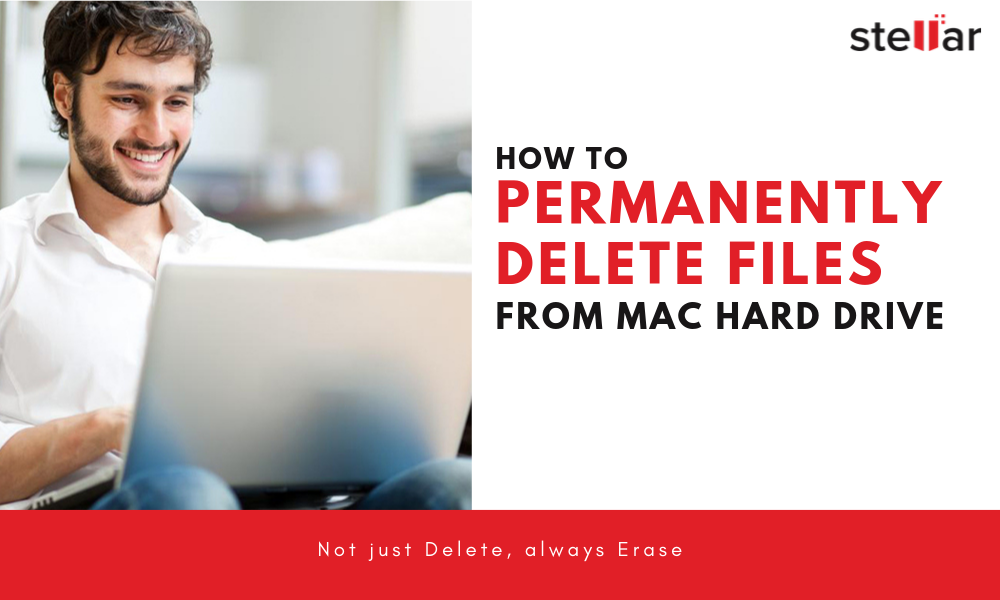
In Mac systems, unlike Windows, you don’t delete but erase files. However, this file erasure in Mac is similar to file deletion in Windows.
In other words, when you erase a file in Mac, only the pointer location to the file is deleted from file system journal. However, the actual file and data remain on the Mac hard drive unless overwritten.
Thus, to permanently delete and secure erase data from a Mac hard drive, you need to overwrite it deliberately with the help of a secure data erasure standard such as DoD 5220.22-M, NATO, etc.
In Mac, you can do this via Disk Utility, Terminal Command, and by using a secure file erasure tool such as Bitraser for File Mac.
- Steps to Permanently Delete Mac Files with Disk Utility
IMPORTANT NOTE: With the first two methods—Disk Utility and Terminal Command—you can’t permanently delete individual files from Mac hard drive. These two methods can help you wipe a Mac hard drive volume (other than the system volume) or physical external hard drive with DoD 5220.22-M standard.
Thus, if you want to permanently delete or secure erase individual or only a few selected files from Mac drives, skip to the last steps to permanently delete files on Mac with secure file erasure software.
On your Mac system,
- Click on Launchpad and open ‘Disk Utility’ under Utilities
- Choose the hard drive volume that contains files that you want to remove
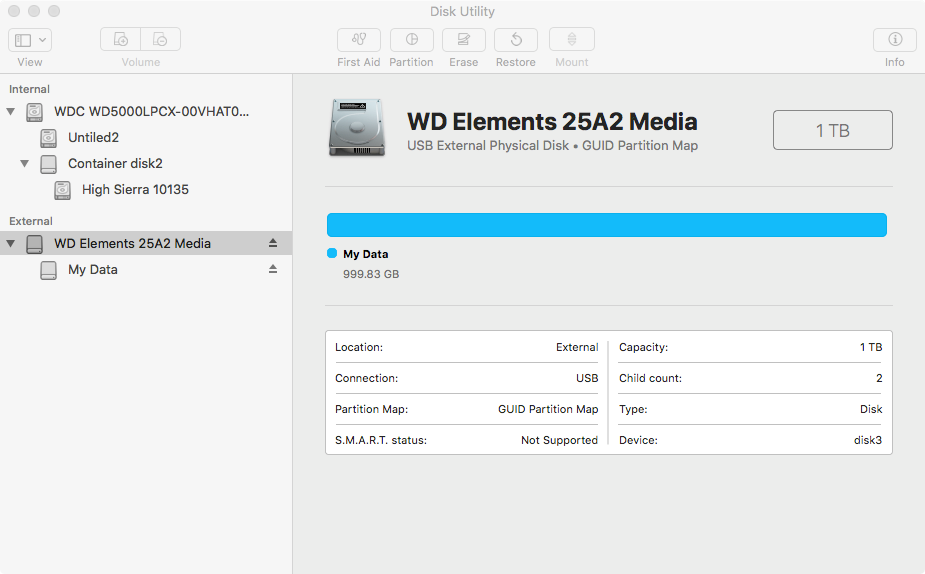
- Click on ‘Erase’ button at the top
- Enter a volume ‘Name’, choose a ‘Format,’ and click ‘Security Options…’
- Move slider to ‘Most Secure’ and click ‘OK.’
The ‘Most Secure’ security option is slowest. It implements U.S. DOD 5220.22M (7-pass) secure data erasure standard to erase every bit of information from your Mac hard drive.
If Disk Utility fails to wipe the disk, use diskutil Terminal Command discussed in the next method to secure-erase files from a Mac hard drive.
- Steps to Permanently Delete Files on macOS with Terminal Command
IMPORTANT NOTE: With secure-erase terminal command, you can’t secure erase a particular hard drive volume. It securely wipes the entire disk. But you can use the Terminal to securely wipe empty storage space on a Mac hard drive volume.
- Go to Application> Utilities and open the Terminal app
CAUTION: Terminal is a powerful command-line tool in Mac. A minor typo in the command can lead to chaos and may turn your Mac machine into an expensive paperweight. Use it cautiously
- Type diskutil list
This command lists all the connected hard disks and volumes. Note down the disk number of Mac hard drive volume that you want to erase.
- Type diskutil secureErase 2 disk#
Replace # with the hard disk number. The command will erase the selected Mac hard drive with US DoD 5220.22M (7-pass) erasure standard
If you wish to wipe only free space on the Mac hard drive, enter the following command in Terminal window and press ‘Return’ key,
diskutil secureErase freespace 2 disk#s#
Again, replace # values with the hard disk volume number
- Steps to Permanently Delete Files on Mac with Bitraser file eraser for File
With Bitraser File Eraser for File, a simple and secure file eraser software, you can permanently delete all your sensitive files beyond recovery. It is a certified secure file eraser and privacy-safeguarding tool for Mac and Windows.
You can use the software to permanently delete specific or all files or folders from your Mac machine and supported storage drives. The software can erase files as per 17 international file erasure standards including DoD 5220.22-M, NATO, Gutmann, etc.
It also has two verification methods—Total and Random—that verify the data destruction simultaneously.
Thus, files and folders erased by using Bitrase File Erase for File can’t be recovered through any data recovery software or services, including forensic tools.
To permanently delete files on Mac hard drive by using Bitraser File Eraser, follow these simple steps:
- Install and launch ‘Bitraser File Eraser’ on your Mac
- Click on the gear icon at the top to choose ‘Settings’
- Choose a data erasure algorithm, verification method, and Certificate Path from the respective drop-down lists and click ‘OK.’
Toggle ON ‘Files & Folder’ or ‘Search & Erase’ and toggle OFF all other options
If you choose ‘Search & Erase’ option, the software generates a tamper-proof and digitally signed certificate of erasure. This certificate and data erasure report can be used as a legit document to meet regulatory compliance and guarantees data destruction beyond the scope of recovery.
- Click ‘Next’ and explore the Mac hard drive volumes that contain files you want to delete permanently
- Select the files and click ‘Erase’
- Confirm the erasure task and restart your Mac machine when it’s finished
With Bitraser file eraser for File, you can also remove other sensitive data such as Internet Activities data, system traces, and application traces stored on your Mac system and hard drives.
This sensitive data usually contains confidential information such as card details, chat messages, browsing history, saved passwords and auto-fill form info, etc.
Conclusion
If you want to permanently remove a confidential file, never erase it, always secure-erase with the help of a secure file erasure tool.
You could use macOS’ proprietary tools such as Disk Utility and Terminal to secure-wipe your Mac hard drive. It is critical to do so when you need to sell, donate, or dispose of your Mac hard drive. But neither Disk Utility nor Terminal allows you to secure-erase individual or bunch of selected files from Mac hard drive.
In such a case, you can use a secure file eraser such as Bitraser file eraser for File. It lets you choose and destroy individual files and automate event-based file erasure tasks. Plus, you can use any of the 17 supported international data erasure standards to remove your sensitive data beyond the scope of recovery.
To learn more about Bitraser File Eraser for file – Mac edition, click here.
Was this article helpful?