SQL Server Error Message 3156 is related to a database restoration. We will show different alternatives to solve the error message.
The error
message is the following:
SQL error 3156: SQL error 3156: File ‘filename’ cannot be restored to ‘C:\Program Files\Microsoft SQL Server\MSSQL.3\MSSQL\FTData\Name’. Use WITH MOVE to identify a valid location for the file.
You can read the reference guide from here: SQL Server Database RESTORE WITH MOVE or not WITH MOVE
Also, You Can follow easy steps as mentioned below.
Requirements
The current article is suitable for any SQL Server version.
- SQL
Server installer
- SSMS
installer
Getting started
The first
thing that you need to do is check if the user that is restoring the file has
permissions in the file specified.
To test it, go to the Windows Explorer and copy and paste the path mentioned in the error message:
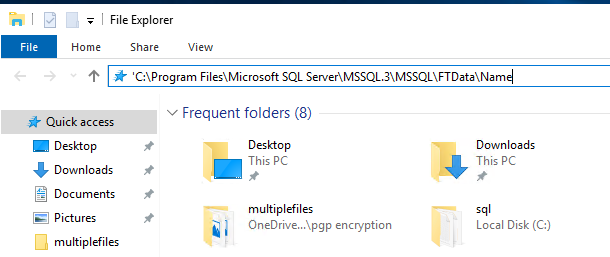
If you do not have permissions restore in another path with the permissions on the folder or grant permissions to the user in the folder.
In order to change the restoration path, in the Restore Database window, go to the files tab:
If you check the Relocate all files to the folder, you can change the restoration location to a valid place.
If you do not like the user interface, you can use the T-SQL commands:
USE [master]
RESTORE DATABASE [databasename] FROM DISK = N'C:\Program Files\Microsoft SQL Server\MSSQL14.MSSQLSERVER\MSSQL\Backup\aw.bak' WITH FILE = 1,
MOVE N'filename' TO C:\Program Files\Microsoft SQL Server\MSSQL.3\MSSQL\FTData\Name'.mdf',
MOVE N'Logfile_log' TO N'C:\sql\logfile_log.ldf', NOUNLOAD, STATS = 5
The code uses the MOVE clause to move the files to a different location.
If your backup is damaged, you can use the Stellar Toolkit for MS SQLSolution. This software includes three modules:
- MS SQL Database software repairs SQL Server Data files (MDF and NDF)
- MS SQL Password Recovery software recovers lost SQL Server passwords (User and SA).
- MS SQL Backup Recovery software recovers data from damaged or corrupt.BAK file. In this article, we will use this one.
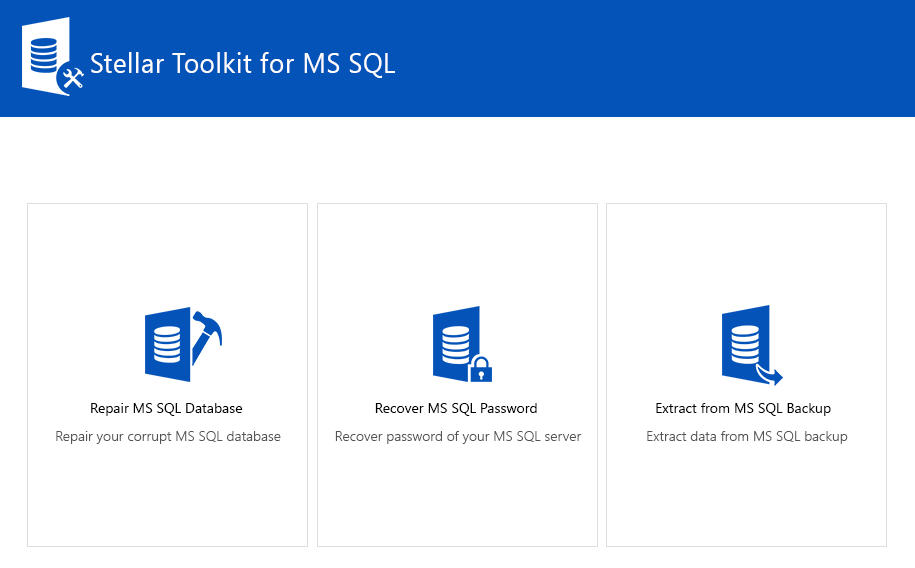
Open the Extract from MS SQL Backup and select the bak file. The backup files have usually the bak extension and are usually stored in program files\SQL Server\MSSQLXX.MSSQLSERVER\MSSQL\Backup folder, however, you can customize and save the backups in a different place if you want.
There is also an option to search the backup if you do not know where is it. The Look in specifies where to start the search and the Search in Folder, will start the Search:
Once selected the backup file, press the Scan button:
The Scan button will start repairing the backup and the software will give you a Window to select the backup set. You can check the backup set name, the date:
Once selected the backup set, press the Next button and select the SQL Server version:
You can work with any SQL Server version and there are also options to work with files created on a version and converted to a new one. Press OK.
The software will show all the available SQL Server objects inside the backup including tables, views, synonyms, stored procedures, triggers, sequences, rules, default, assemblies and more:
It is possible to Preview the data inside tables:
You can also check the T-SQL code of the views:
Once selected the objects, press the Save button to save the information.
There are 4 options:
One is to save the information into SQL Server (MSSQL), the other option is to save in a comma-separated value format (CSV), in Hypertext Markup Language (HTML) or Excel (XLS). In this example, we will store into MSSQL.
You can save the backup in a New database or in an existing database (live database). Also, you can specify the Instance name and the Authentication type. You can use the default location or use a custom location also:
After completion of saving, you will be able to see the database restored in SQL Server:
Conclusion
In this
article, we show different ways to solve the SQL Server Error message 3156. We
show how to move the location of the database restored and also a way to fix
the backup if it is damage.
Finally, we
show how to use Stellar Toolkit for MS SQL to recover a backup damaged and
restore the information. It is possible to restore in MSSQL, HTML, Excel or
CSV.
Thank you
for your time, if you have questions, do not hesitate to write your comments.
Was this article helpful?