You may get error codes -6190 and -816 in QuickBooks when trying to open a company file. To understand this QB error, let’s look at the complete error message:
“QuickBooks is unable to open this company file. It may have been opened by another user. You should ask that user to switch to multi-user mode so you can both use the company file at the same time. The file could also be located in a read-only network folder. If it is, ask your system administrator to make the file accessible.
The Support site contains information about this type of error and how to resolve the issue. Go to the Support site to view an article about the error. If the article doesn’t help you resolve the problem, contact Support for assistance.
Error codes (-6190, -816).”
This error message clearly indicates that the company file won’t open if another user is logged into the company file in a single-user mode. In other words, the QuickBooks error -6190, -816 occurs when multiple users try to open the same company file, which is in a single-user mode. You can try to fix the error by switching from single-user mode to multi-user mode on your server system. The error can also occur when there’s some issue with the multi-user network. There are various other reasons that can lead to this error.
Reasons behind QuickBooks Error -6190, -816
The QuickBooks error -6190, -816 could occur due to several reasons. A few of them are:
- The company file does not match the linked transaction log file
- Transaction log file is corrupted/damaged
- Issues in .TLG/.ND file
- Outdated QuickBooks application
- Incorrect hosting settings on the server system
- QuickBooks data file is corrupted
- Network connection issues
- Antivirus or other third-party application interfering with company file
Solutions to Fix QuickBooks Error -6190, -816
When you encounter the QuickBooks error -6090, -816, first check and ensure that permissions on the company file folder are set correctly. To do this, open the File Explorer window, locate the company file folder, right-click on it, and select Properties. Click on the Security tab and check if all file permissions are allowed. If not, then grant them. Next, check the server computer’s Firewall settings and ensure that the ports 80, 8019, and dynamic database ports for QuickBooks are opened in Firewall settings. If the issue is not resolved, follow the below solutions.
Solution 1: Rename .TLG/.ND File
The .ND and .TLG files are configuration files that allow QuickBooks to establish network connection. The files contain summaries of company files, including the transaction, hosting information, and other network-related data. If these files get corrupted, damaged, or fail to match the company file name, you may encounter the QuickBooks error -6190, -816 while opening the company file. You can reset these files to resolve the issue. For this, just rename these files. Follow the steps below:
- Locate the Company file folder.
- Search for the files with the same name as your company (QBW) file but with the extensions .TLG and .ND. For example: Emp.qbw.nd, Emp.qbw.tlg.
- Search for one of the files (for example, Emp.qbw.nd), right-click on it, and select Rename.
- Now, add “OLD” at the end of the file name. For example: Emp.qbw.nd.OLD.
- Repeat the same procedure to rename other files.
- Open the QuickBooks application and check if the error is fixed or not.
Solution 2: Check and Change User Mode
If you are trying to access the company file in single-user mode, then you can encounter the QuickBooks error -6190,-816. To resolve this, change the mode to multi-user. For this, you need to simply go to the QuickBooks File menu and click on Switch to Multi-user Mode.
Solution 3: Check and Change Hosting Settings
The Host Multi-User Access option should be enabled only on server system, which is hosting the company file. If it is enabled on a workstation, it can create conflict in multi-user environment, leading to the QuickBooks error -6090, -816. You can check and turn off multi-user mode on workstations, by following these steps:
- On a workstation, open your QuickBooks application.
- Now, without opening the company file, go to File and then choose Utilities.
- Click Stop Hosting Multi-user Access option.
- Repeat the above procedure on all the workstations.
Next, check if you are able to open the QuickBooks company file. If you still see the QuickBooks error -6190,-816, then open QuickBooks on the server system and follow these steps:
- Go to File and then select Utilities.
- Click on option the labelled – Host Multi-User Access.
Solution 4: Update QuickBooks Application
Sometimes, outdated QuickBooks desktop application can also lead to such errors. So, make sure that your QuickBooks application is updated to the latest version. To update QuickBooks,
- Close your company file and then close QuickBooks.
- Right-click the QuickBooks Desktop icon and select Run as administrator.
- On the “No Company Open” screen, go to the Help menu and choose Update QuickBooks.
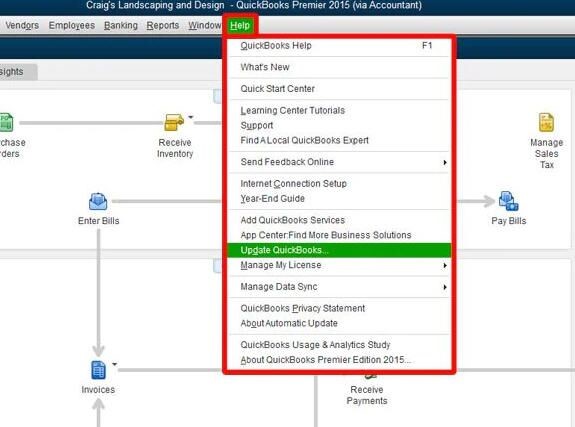
- Go to the Options tab and select Mark All. Next, click on Save.
- Go to the Update Now tab and mark the Reset Update box.
- Select Get Updates button.
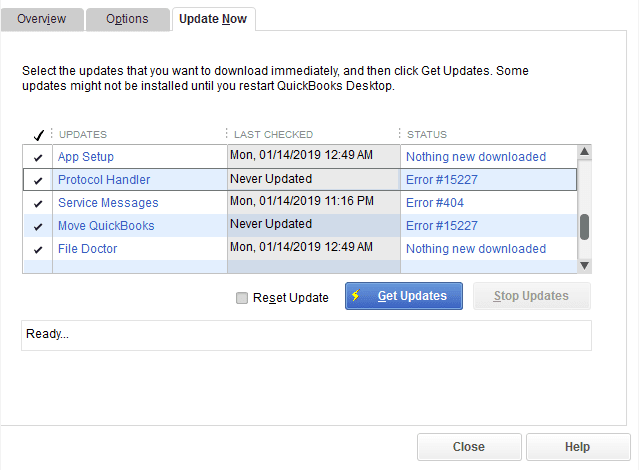
- When the Update Complete message appears, close QuickBooks.
- Reopen QuickBooks. If you get the message to install the update, select Yes.
- When the installation is complete, restart your computer.
Now check if the error still exists. If it does, proceed to the next solution.
Solution 5: Run QuickBooks Tool Hub
Network issues and corruption in QuickBooks company file can also cause the QuickBooks error -6190, -816. In such cases, you can run QuickBooks File Doctor to resolve the issues. For this, you need to download and install the QuickBooks Tool Hub. Then, follow the below steps:
- In Tool Hub, click Company File Issues.
- Click Run QuickBooks File Doctor.
- In the QuickBooks File Doctor wizard, click on the dropdown to select the Company file.
- Click Check your file and then click on the Continue button.
- It will prompt you to enter the QuickBooks admin password. Enter the credentials and then click Next.
Note: The QuickBooks File Doctor tool has file size limitations. It may fail to respond when repairing a large company file.
If you still see the error, then you can run the Quick Fix my File from the same tool by following these steps:
- In the Tool Hub, click Company File Issues.
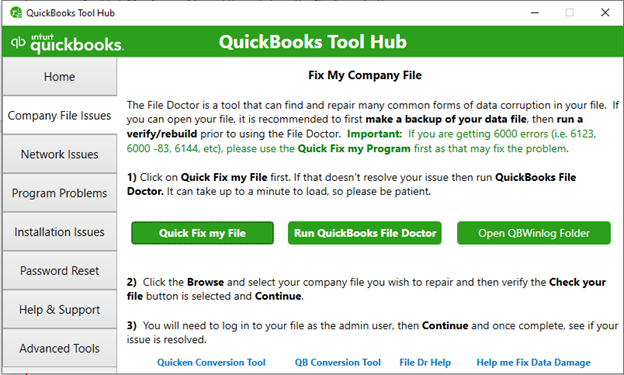
- Click Quick Fix my File.
- It will start fixing the issues. Once the process is complete, launch your QuickBooks.
Solution 6: Use Stellar Repair for QuickBooks® Software
If the above method fails to fix the company file issues, it indicates severe corruption in the file. In such a case, you can use Stellar Repair for QuickBooks® software to repair the QBW file without any file size limitations. It can restore the corrupt company file’s data to a new one. It helps in resolving 6000 series errors, including QuickBooks error -6190 -816, and helps bring the application back to working condition without causing any data loss. The software is equipped with an interactive GUI. So, working with the software is very simple and hassle-free. It supports all versions of QuickBooks, including Pro, Premier, and Enterprise solutions.
Conclusion
In this post, we have discussed the possible reasons behind the QuickBooks error 6190 -816 and solutions to fix it. Sometimes, simply restarting the QuickBooks application, checking and reconfiguring the Firewall settings, and resetting the configuration files can resolve the error. If none of the troubleshooting solutions help or the error has occurred due to corruption in QBW file, then you can use Stellar Repair for QuickBooks. It can easily and quickly repair the severely corrupted QuickBooks company file with complete precision.
Was this article helpful?