Despite being a feature-rich (and fairly stable) professional accounting software, QuickBooks faces errors reported and discussed on user forums. QuickBooks® error 3371 is one such error.
What is QuickBooks® Enterprise Error 3371?
You may receive error 3371 in QuickBooks® Desktop Enterprise along with the message text “QuickBooks could not load the license data,” in the following scenarios:
- When you’re attempting to activate or open QuickBooks® Desktop Enterprise software
- While reconfiguring your desktop
The error usually occurs in case of a damaged or missing QuickBooks® file. You may receive 3371 QuickBooks® error with any of the following status codes:
- QuickBooks Error 3371 with Status Code – 11103
- QuickBooks Error 3371 with Status Code – 11104
- QuickBooks Error 3371 with Status Code – 11118
- QuickBooks Error 3371 with Status Code – 1
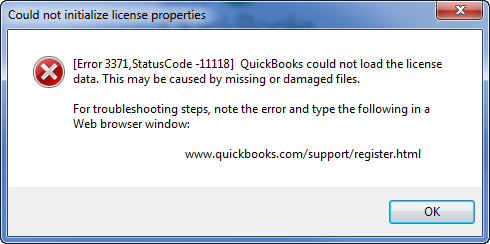 Image Credit: Intuit
Image Credit: Intuit Figure 1 – QuickBooks Error 3371 with Status Code – 11118
QuickBooks Enterprise Error 3371: Causes and Solutions
The following are some of the causes of QuickBooks Error Code 3371, along with the solutions:
Cause 1 – Licensing and Registration Issue
QuickBooks® Entitlement file (EntitlementDataStore.ecml), contains the encrypted information of QuickBooks® Desktop installation. The file contains the license and product information needed to complete the QuickBooks validation process during the QuickBooks Desktop version installation.
If the ‘EntitlementDataStore.ecml’file gets damaged or corrupt, then QuickBooks® won’t open, or it may display “QuickBooks 3371 error with a status code 11104.”
Solution – Delete and Re-create Damaged ‘EntitlementDataStore.ecml’ File
Deleting and re-creating the QB ‘EntitlementDataStore.ecml’ file may help resolve the QuickBooks 3371 error. To do so, follow these steps:
- Exit QuickBooks® Desktop (QBDT)
- Close all the QuickBooks® processes. To do so:
- Open Task Manager.
- From the Processes tab, locate QBW32.EXE. Select it, and then click End Processes. Repeat this step for all instances of QBW32.EXE.
- Open the QuickBooks® Entitlement Data folder for your Windows OS by following these steps:
- Press “Windows + R” to open “Run” dialog box.
- In the Run dialog box, enter C:\ProgramData\Intuit\Entitlement Client\v8 (or v6) and hit OK.
Figure 2 – Run Window
- From the dialog box that pops-up, right-click the EntitlementDataStore.ecml file and click Delete.
Figure 3 – Entitlement Client
NOTES:
- The above steps should work with QuickBooks version 2013 through 2016
- For some of the older versions of QuickBooks software, you can call Intuit to complete the registration process, as it can be a bit complicated.
Cause 2 – Accessing QuickBooks® Desktop Enterprise File on a Shared Network
You may encounter ‘QuickBooks® Enterprise Error 3371’ when attempting to access a QuickBooks® Desktop Enterprise file on a shared network without saving it on your local system. Since other users on the network can access the saved file, an incompletely saved file can go missing or become damaged.
Solution – Save the QuickBooks® Desktop Enterprise File to Local Drive
Save the QuickBooks Desktop Enterprise file locally on your system before accessing it from the shared network.
But, if the QuickBooks file goes missing or gets damaged, using Stellar Repair for QuickBookssoftware can be of great help. Here’s how:
- It can fix severely corrupt and damaged QuickBooks files
- Recovers the file data in its original format
- Its rich, intuitive GUI facilitates smooth and easy recovery
- It can fix all types of errors in QuickBooks Data File
- The free trial provides a free preview of the recoverable data, which is a great value
Cause 3 – Damaged or Missing Installation Component/File
A component or file that is needed to run QuickBooks® Desktop Enterprise may be damaged or missing. It usually means these two things:
- QBregistration.dat – It is a QuickBooks Desktop installation file that contains the license information for your QuickBooks account. The QuickBooks database won’t open if the ‘QBregistration.dat’ file is damaged.
- MSXML component – You need Microsoft XML Core Services (MSXML) component to run QuickBooks on the desktop. This component helps retrieve information from the ‘Qbregistration.dat’ file that is needed to open QuickBooks. Thus, you won’t be able to open the QuickBooks Desktop version if the MSXML component is damaged or missing.
Follow these steps to resolve the error 3371 in QuickBooks® Desktop:
NOTE: Make sure to close any open QB programs before downloading or using any QB tool
Step 1: Download QuickBooks Tool Hub
NOTE: If you’ve already downloaded tool hub, skip to Step 2.
Download and run the latest version 1.4.0.0 of the QuickBooks Tool Hub.
Open the QuickBooksToolHub.exe file.
Follow the prompts on screen and agree to the terms and conditions.
Once the installation is complete, double-click on the ‘QuickBooks Tool Hub’ icon on your desktop. This will open the QuickBooks® Tool Hub window.
Step 2: Run 3371 Error Fix
- From the QuickBooks® Tool Hub window, click on Installation Issues.
- Click on 3371 Error Fix, and then hit the OK button.
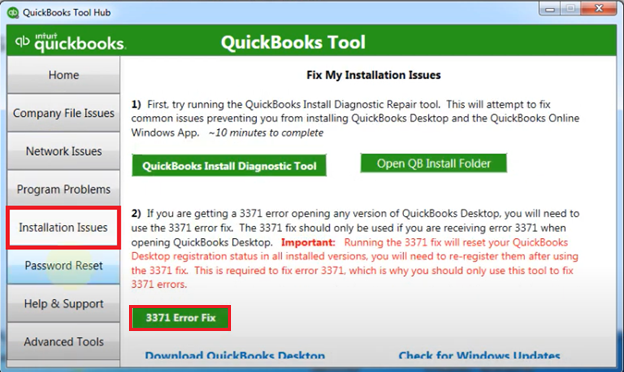 Image Credit: Intuit
Image Credit: Intuit Figure 4 – 3371 Error Fix
Once you’ve executed these steps, open QB and your data file.
Cause 4 – Outdated Windows OS
You may be running an outdated version of the Windows operating system, resulting in failed or damaged QuickBooks Desktop installation.
Solution – Install Latest Windows Updates
Follow these steps to make sure that your Windows OS is updated:
- Click the Windows icon.
- Select All Programs, and then click Windows Update.
- Once the updates are installed, install QuickBooks again.
NOTE: Follow the above steps or contact System Administrator for Windows update.
Cause 5 – Anti-virus Program is Blocking QuickBooks® File
The QuickBooks Error 3371 may happen if the anti-virus program installed on your computer, such as AVG Anti-Virus, PC Internet Security, etc. quarantine (or isolate) some QuickBooks Desktop files.
Solution – Check for Quarantined QuickBooks® Files
Check for the quarantined QuickBooks® files, and restore the necessary files.
Conclusion
Damaged or missing QuickBooks® data files may result in ‘QuickBooks® Enterprise Error 3371’. This error usually occurs when there is a problem with your QuickBooks Entitlement Data File, you’re accessing a network shared file without saving it on PC, or you’re running an Outdated Windows OS, etc.
Intuit has recommended several solutions to resolve ‘QuickBooks Error 3371’, ranging from re-creating Entitlement file to installing QuickBooks Install Diagnostic Tool and updating Windows OS. But, when it comes to fixing severely damaged (or corrupt) QuickBooks® data files (QBW and QBB), you can rely on Stellar Repair for QuickBooks® Software to easily and quickly repair the data files.
Was this article helpful?