Computer virus is a broad term that could fit in a variety of virus-types ranging from worms to Trojans to ransomware, and more. Viruses are one of the biggest reasons behind data loss. Since the early days of computers and networking, viruses are known for infecting the host device and corrupting the data on it. We all have encountered virus-infected hard drives and USB drives that made us lose our files and data. However, affected users should not worry as they can still recover their files from a virus-infected storage drive. There are many methods which you can employ to perform file recovery on a virus-infected storage drive. Let’s read further to know more.
How do Viruses Infect Storage Devices?
Before moving onto the methods of file recovery from a virus-infected hard drive, let’s understand how do viruses make their way onto your hard drive or USB sticks? Listed below are some of the common reasons –
- Browsing and visiting unsafe websites
- Downloading files from unknown sources
- Opening email attachments from unreliable sources
- Connecting your system to an unreliable network
Note – If you notice that your hard drive or USB drive is not showing any data or there are shortcuts instead of files, stop using the drive immediately to avoid data overwriting.
How to Recover Files from a Virus-Infected Hard Drive?
Now that we have a basic understanding of how these viruses infect storage devices and infect files on them, let’s look at two ways to recover files from a virus-infected hard drive. We would be using these methods in the order as mentioned ahead.
Method 1 – Use CMD to Recover Files from a Virus Infected Hard Drive
In this method, we would be using CMD to recover files from our virus infected hard drive or USB drive. Using the attrib command in Command Prompt (admin) can help you recover the hidden files from your virus-infected drive. This command makes all the read-only, archived, system and hidden files to display in the Command Prompt. Plug in the infected hard drive or USB drive into your computer and follow the aforementioned steps –
- Search for CMD in the Search Bar and click on Run as administrator.
- Type the following command in the terminal – attrib -h -r -s /s /d *.*
- Press Enter.
Wait for the command to run and allow Windows to repair the virus-infected drive. After the repair process is complete, navigate to your drive and check if all of the files are visible and back to normal state.
Method 2 – Use a Professional Data Recovery Software
If you were unable to recover data from virus-infected hard drive using CMD, you can use a professional data recovery software like Stellar Data Recovery Professional. This professional data recovery software can recover data from various virus-infected storage media. It can also recover lost data in various data loss scenarios like deletion, formation, drive crash, data corruption, and more.
If your virus-infected storage drive is either unrecognized by Windows, it could have become a RAW drive. Stellar Data Recovery Professional can easily perform RAW drive recovery and restore files and data from virus-infected storage drives. The software can also recover inaccessible data from a RAW drive (i.e. a drive with unrecognized, damaged, or no file system).
Follow the below-mentioned steps to perform RAW drive recovery using Stellar Data Recovery Professional –
- Connect your virus infected storage media with your computer.
- Download, install, and Launch Stellar Data recovery professional.
- Choose the type of data you wish to recover and click Next.
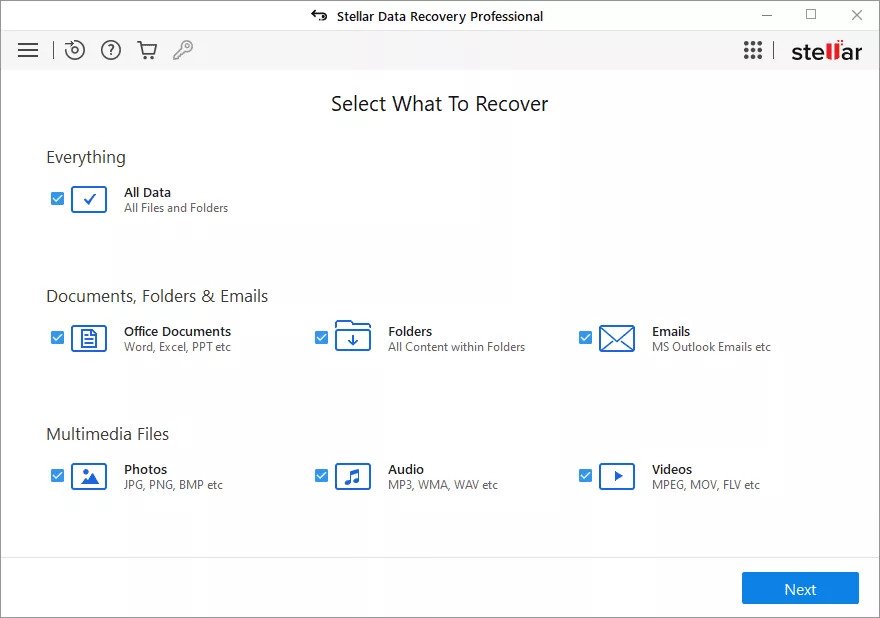
- On the next screen, select Can’t Find Drive listed under Connected Drives and click Scan.
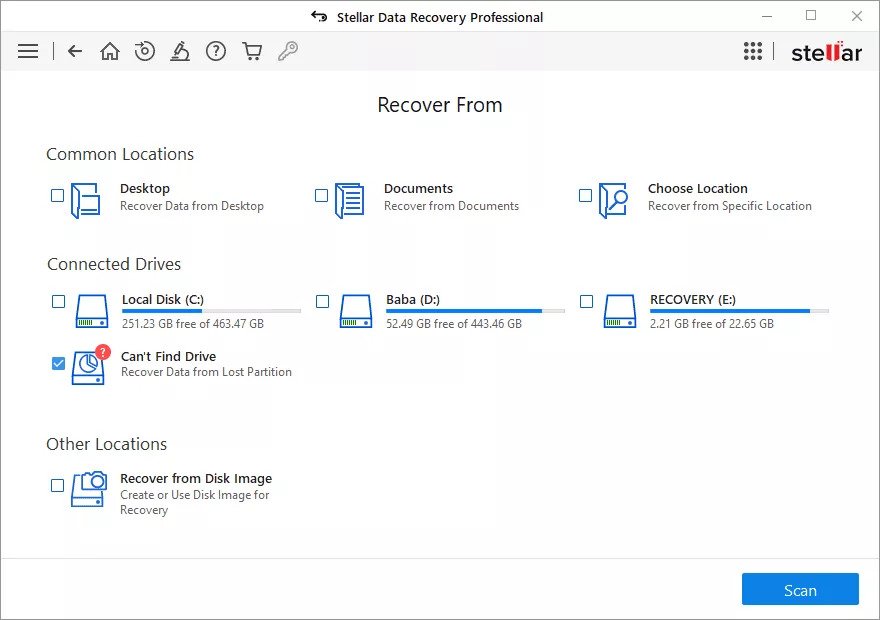
- Select the RAW hard drive from the Select Drive list and click on Search.
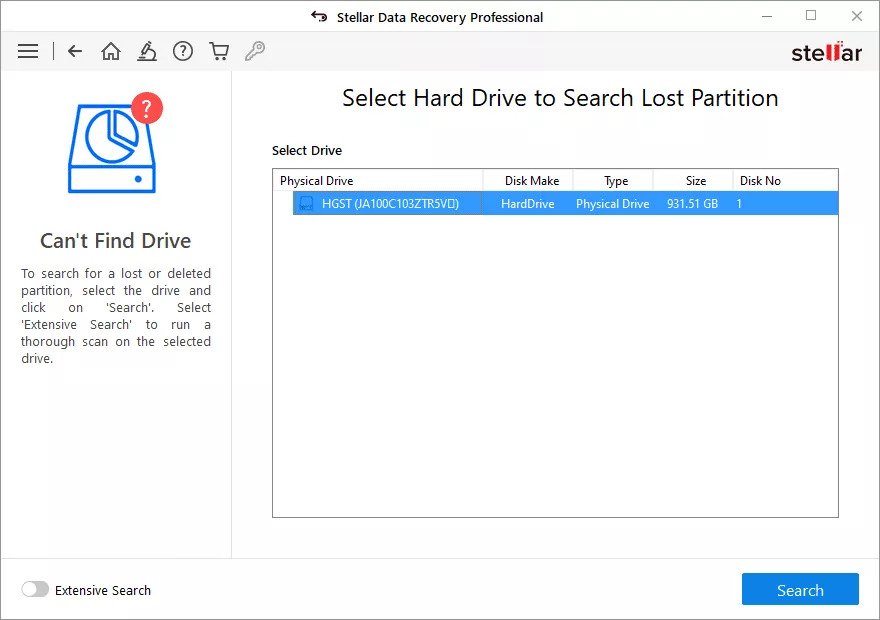
- The software will scan the physical drive and will show the partitions in it. Select the partition from where you wish to recover data and click on Scan.
Note – You can also perform an Extensive Partition Search if you are not able to see the desired drive partition/volume.
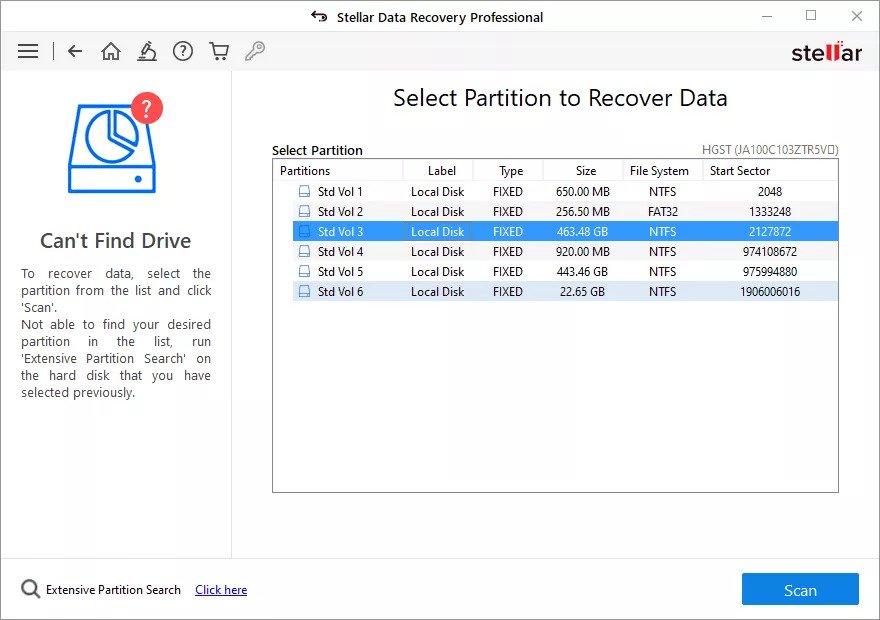
- The software will show a preview all the files that can be recovered. You can preview them by clicking on the Preview button.
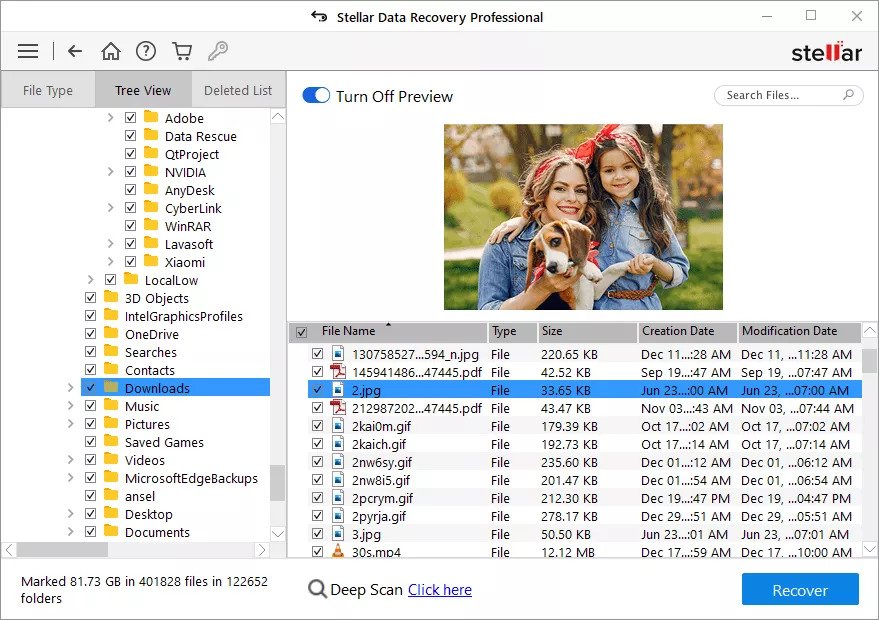
- If satisfied with the results, click on Recover and restore the data onto an another external drive.
Note – If you were unable to find the required files using the normal Scan functionality, you can perform Deep Scan. During this, the software does a thorough check of each sector of the drive and tries to find every possible byte of data that can be recovered.
Once you recover all the data from your virus-infected storage drive, run an anti-malware scan using Windows Defender. Once done with the virus scan, format the drive to remove any traces of virus.
Conclusion
It is quite common for a drive to become virus-infected. In order to avoid loss of data from a virus-infected hard drive, you need to act immediately. If you have a virus-infected hard drive or any storage media with data in it, you can employ the methods mentioned in the post and recover your files safely. We hope this guide will help you get your precious data back from a virus-infected hard drive or any other storage media.
FAQs
Can a virus cause hard drive failure?
While a virus alone cannot damage the hard drive, it can for sure corrupt the data present on it and make it inaccessible or even render it useless.
Was this article helpful?