Video files with .MTS file extension are usually those shot with Sony, Panasonic, and Canon cameras. They are saved in the Advanced Video Coding High Definition (AVCHD) format and can store high-quality 1080 4K HD videos.
However, MTS files are not immune to corruption. Like any other video file type, MTS videos can also get corrupt due to various reasons.
Common Reasons for MTS files corruption
- Interruption during download or transfer of MTS file
- Virus infection
- Corruption in the storage drive or media
- Sudden power loss while viewing video
- Operating system issue
- Video compression issue
How to fix corrupt MTS files
- Repair by using MTS video files repair software
- Use VLC Media Player
Method 1: Repair by using MTS video files repair software
A professional MTS video repair software — Stellar Repair for Video, fixes all sorts of corruption issues in the MTS files. It can effectively repair damaged MTS files and make the videos playable again.
The effectiveness of Stellar Repair for Video lies in its ease of use, fast speed, and seamless repair capabilities. The corrupt MTS file repair is just a three-step process – Add File, Repair, and Save.
The software is free to try and ascertain the repair capabilities by previewing the repaired files. Once fully assured of its MTS video repair capabilities, you can then purchase the software to save the repaired files.
Video problems solved by the MTS file repair tool:
The MTS file repair software can fix the broken, truncated, jerky, grainy, blurry, out-of-sync, no sound, black screen, and other problems in videos. It also repairs the corruption in video frames, slider movement, data, and header of video files. MTS files that show errors while opening can also be fixed by using the Stellar video repair software.
Stellar Repair for Video works on full HD 4k MTS videos, saved in any drive, memory stick or SD card.
Whether the MTS files got corrupt during video shoot, file transfer, converting, editing, or due to compression, you can effectively use Stellar Repair for Video to fix the problem.
Repair your MTS videos now by clicking on the download button below.


Other Advantages: Stellar Repair for Video• Repairs multiple videos in one go
• Easy-to-use
• Quick repair
• Previews the repaired videos before saving
• Supports all leading brands & types of cameras
• Repairs full HD 4K video files |
Steps to repair MTS files
Step 1: Click Add File and browse to add corrupt MTS videos.
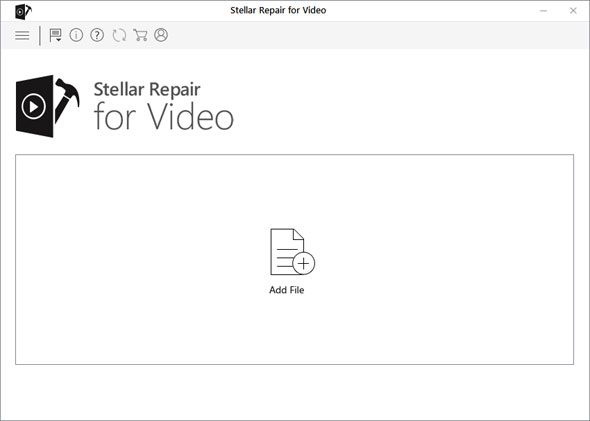 Main screen of Stellar Repair for Video
Main screen of Stellar Repair for Video
Step 2: Click Repair to fix added videos. The repairing process starts.
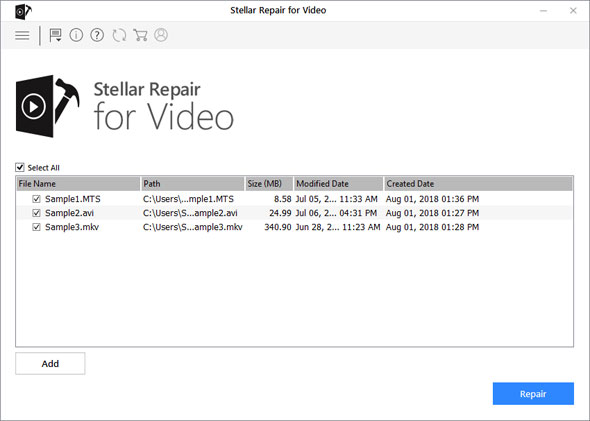
Software displays the list of added videos[/caption]
Step 3: Click Save Repaired File to save the videos at your desired location. You can also Preview the repaired videos before saving.
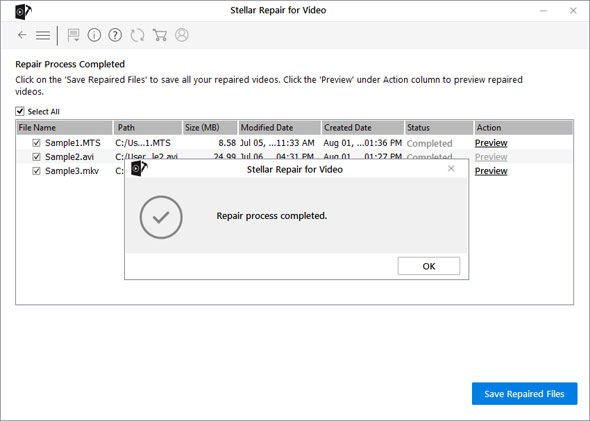
Preview and save the repaired MTS files[/caption]
Method 2: Fix MTS file with VLC Media Player
VLC Media Player also provides a video repair feature. You may also try the media player to fix corrupt MTS videos. Though it doesn’t resolve severe corruptions in video files, but most often fixes the minor video playability issues.
Steps to fix corrupt MTS file in VLC Media Player
- Make a copy of the original corrupt MTS file
- Rename the video file to AVI
- Open the VLC Media Player
- Select and follow VLC > Preferences > Input or Codecs
- Click on Save in the bottom of the Preferences window
- Select Always Fix next to Repair AVI Files
|
Your videos may not be corrupt! Try these workarounds…
It is important to know that non-playable MTS videos don’t always mean that there’s a corruption in the video. Sometimes, it may be a codec or minor video player compatibility issue.
Thus, we recommend that before attempting repair of your MTS video files, try these workarounds that may make your MTS videos playable again.
• Try to play your MTS file on another media player
• Convert MTS videos to other playable format
• Re-export/download/copy MTS files
• Upgrade the video editing app
• Update your PC drivers
Workarounds to fix non-playable MTS video files
1. Play MTS file on another media player
If the media player in which you are playing MTS file does not have the supporting codec, it will not play the video. You can either download the MTS codec or play the video in MTS supporting media player. MTS video files can be played in Windows Media Player, VLC Media Player and Roxio Popcorn etc.
2. Convert MTS format
You can try converting MTS file to another format and then play in in the media player.
Note: Do not directly upload MTS file from camera/SD card etc. First, copy the video on the computer and then upload to the online converter.
3. Re-export/download/copy MTS files
Any type of interruption like sudden power loss during import, download, or transfer of MTS files from the camera and other device can damage the file. Simply try getting the video again from the source. If you have already deleted the video from the source, MTS video file repair software is your only respite.
4. Upgrade the video editing app
Are you getting an error message like, ‘The file has an unsupported compression type’ on importing MTS file or the video play out of sync after importing into the video editing app?
Whichever app you’re using, Lightroom or Premier Pro etc., updating the app and removing the cache files can fix MTS video playing problem.
5. Update your PC drivers
It may be possible your PC video drivers are not updated, which may have been causing the MTS videos stuttering issue. Update your PC drivers by performing Windows updates.
|
Conclusion
Corruption in MTS videos is no more an irreparable loss. This post shared the best and most effective ways to deal with non-playable and corrupt MTS video files. Workarounds like playing MTS videos in compatible media player, or converting the MTS videos to a compatible format help in case of non-playable files.
However, when it comes to fixing corruption in MTS files, Stellar Repair for Video is the most effective software. The MTS file repair tool can efficiently fix an unlimited number of videos simultaneously. With it, the MTS file repair task not just becomes seamless, you are also able to resolve a wide variety of corruption problems easily.
The software is also available for free trial.


Was this article helpful?