With high-tech smartphones, cameras, and other digital devices ruling the roost, more and more people are resorting to capturing photos and videos on their own, without any professional help. Videos have become a popular component and once captured, they are transferred to several devices. Moreover, social media platforms have ignited the use of videos among people of all generations.
You can capture a video and can store it in various file formats such as MOV, MP4, 3G2, 3GP and F4V files. These files can later be accessed on multiple devices using various video players. You can select to access the video clips on your smartphone or can transfer it to your Windows machine for further access and storage.
However, you may notice that you are not able to access some of the video clips stored in a folder or at the same location on the machine. If so, it is apparent that the video file(s) have become corrupted and have become inaccessible. A primary cause behind inaccessibility of video files and clips could be an inappropriate functionality of any hardware component or corruption in the video player application itself.
In such cases, video files have become corrupted and deny access when you attempt to open them individually using various applications. Likewise, the video files also turn inaccessible due to virus attacks, sudden power failure, and unnecessary interruption when video clips are playing or are transferred to another device, etc.
Primary Measures to Deal with Video File Corruption
If any corruption exists with video files, the system will notify via error messages when you attempt to open the corrupted files. Error messages can be associated with the inappropriate startup of storage media, failure of reading or write operation or incompatibility of devices.
Initially, it is recommended that you must try accessing video files on another video player (i.e. different from what you are currently using). If you are accessing the file from external storage media connected to the Windows system, unplug the device and then try connecting it again. Sometimes, improper connectivity of digital devices, smart cards, or memory card readers causes inaccessibility to incorporated data contents.
You can also try to copy and paste the video clip to another location as this might help gain access. But if nothing helps in accessing the MOV, MP4, M4V, 3G2, 3GP, F4V files or other media files, you can make use of third-party applications.
Permanent Solution to Resolve Video Corruption
In case if there is severe corruption in video files and that might have damaged the header of the files, you can rebuild the headers using Stellar Repair for Video tool to repair corrupt videos on Windows. If the video clips have become corrupt due to Codec issues, you can repair it using this repair tool.
Other video corruption issues that can be fixed using the tool are:
- If the file has turned corrupt due to unreliable converter applications
- Corruption has occurred due to the existence of bad sectors on hard drive media
- Improper device termination has turned video clips inaccessible
- Files have become corrupt due to malfunctioning of Operating System or internal programs
- Damage due to incomplete download operation
Stellar Repair for Video for Windows works with just a few clicks, irrespective of the intensity or type of corruption the video file(s) encounters. All you need to do is select the corrupted file and upload it the tool, initiate repair process, preview the recovered contents, and then save it on the machine. Take a look at how it works:
Exclusive Additional Benefits of Stellar Repair for Video Software
The additional features include batch processing of multiple video files at once. The tool offers to store the file at a user-defined location. The original files remain unprocessed, and a new file is created after recovery is accomplished. This tool is available for both Windows and Mac platforms in different versions. Read How to Repair Corrupt Videos on Mac OS X 10.11 and below versions
This Video Repair Software offers a very straightforward functional interface which is easy to operate, and therefore videos can be repaired following a simple procedure. It comes in a demo version as well to help users test capabilities to handle corruption in AVI, ASF, WMV, MKV, FLV, DIVX, WEBM, MJPEG, MPEG, AVCHD, MTS, MOV, MP4, 3G2, 3GP, M4V and F4V video files. Read more on how to repair WMV videos.
Although various devices use different file formats for storing videos, the tool supports all the key video formats for repair. The software can be used to recover data from internal as well as external storage devices including memory cards and flash drives. It is compatible to operate on Windows version 10 and lower, Vista, and XP.








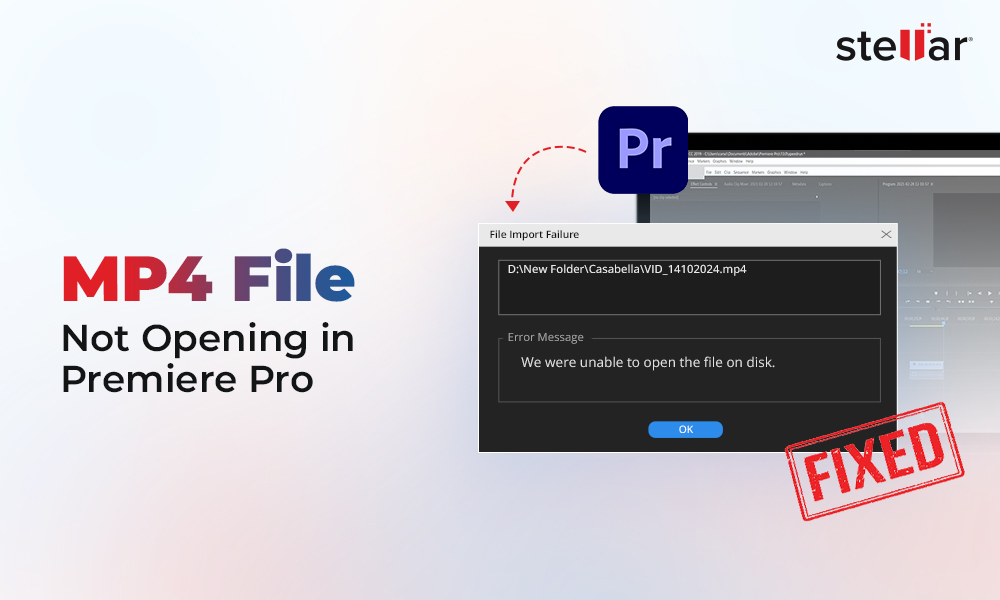

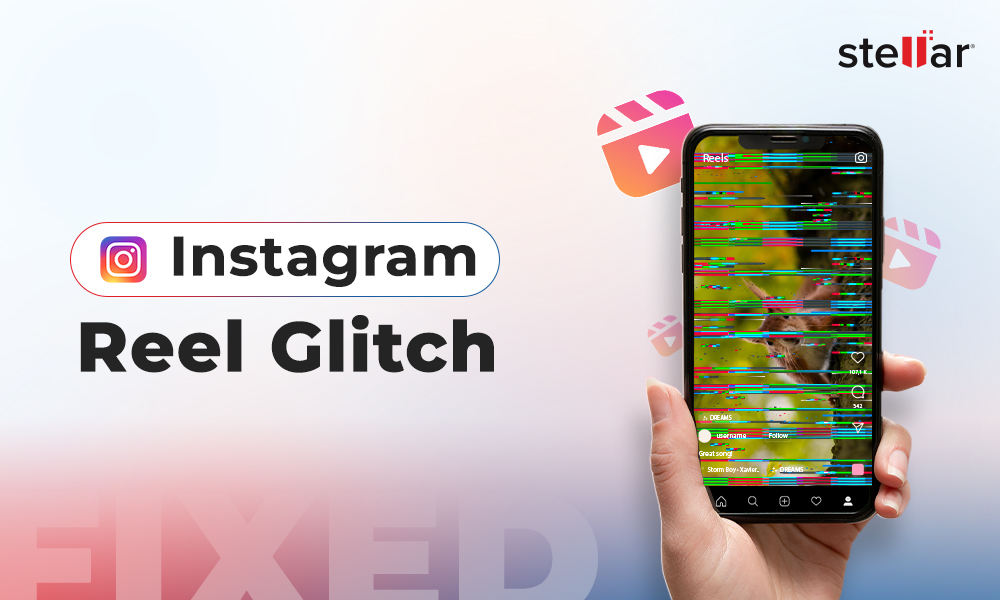






I had some extremely corrupted 3GP videos, I tried some software but some videos played well and some not, Actually, I didn’t know what is the reason. Is there any possibility to repair those file which not playing? Please help!
Hi Aaron
Get Stellar Repair for Video to fix your corrupt videos. Thanks!
I just recently install windows 10 after using win7 for many years. I’m having an issue with playing some video files. I cannot play any mp4 files I try to play files on VLC, Windows Media, Real Player but same problem. Any help would be appreciated.
Hi Thomas, Please follow the given steps:
1. Restart the computer
2. Update the Graphics Card driver
If the same problem occurs you can try our software demo version and see the preview of repaired files.