Steps to Fix Access Database Error 2542
Summary: This blog discusses about MS Access database error 2542. It outlines the different occurrences of the error and possible reasons behind the error. The blog also explains the most effective solutions to fix the 2542 error.
Microsoft Access is widely used in businesses of all sizes and has become popular due to its overall functionality and user-centered interface. In MS Access Database, the data that gets stored in the proprietary ACCDB file format can be directly imported or linked to data that is saved in some other databases or even applications like HTML, Excel, XML, Outlook, SharePoint, and others.
However, despite these amazing features of MS Access, you may experience the following issues while working on an Access database:
- Version incompatibility
- Referencing problems
- Corruption of database files
| Quick Solution: Try Stellar Repair for Access software to repair corrupt Access database (.accdb/.mdb) files and restore the database back to a working state. The software helps recover all database components, including deleted records, forms, reports, etc. Preview the recoverable database objects by downloading the demo version of the software from the link below. |
Due to these issues, the users have to leave their work unfinished until the error gets resolved. But then, you really can’t stop errors from occurring. What is needed is the knowledge of the right tools and techniques which can help in resolving Access database issue at the earliest.
To demonstrate this, we are taking the example of MS Access error 2542 and finding out all we can about it. We’ll be covering the symptoms and reasons behind this error and then discovering easy techniques to resolve it. So let’s get started.
What is Access Database error 2542?
MS Access error 2542 occurs when there is a problem with file referencing. Identifying this error can sometimes be challenging, so you must look out for the following error signs:
- The error message “Error 2542” appears on the screen while opening MS Access database application and the system crashes.
- The PC or desktop frequently crashes with the error message “Error 2542” while running the same program.
- The error message “Specify the database name in the command line such that Microsoft Access is able to find the macro” comes on the screen.
- The Windows OS is running slowly and responding sluggishly to the keyboard or mouse input.
- The computer system tends to “freeze” periodically for a few seconds at some point.
The MS Access error message 2542 can appear at other times as well including system installation, during Windows start & shutdown, while some Microsoft-related program like Microsoft Access might be running, or even at the time of the Windows Operating System installation.
If you are able to keep track of when & how the Access error message 2542 appears, it can help you troubleshoot the problem.
Reasons behind Access error 2542
As already mentioned, error 2542 in MS Access occurs primarily due to file referencing problems. Additionally, the following triggers can also lead to this error:
- Incomplete installation or corrupt downloading of the MS Access software.
- Corruption of the MS Access files in the Window Registry
- Malware or virus infection with corrupt Windows system files
Depending
Solutions to fix Access Database error 2542
Fix 1: Repair Registry Entries Associated with Access Error 2542
This is a manual method of getting rid of the error 2542 associated with Microsoft Access database. However, altering registry entries is something that only experts should attempt to do since any mistake can lead to problems with your system’s normal functioning. Thus, to avoid any issues during manual correction of the error, it is recommended that you can make use of a reliable registry cleaning software. When you make use of a professional registry cleaner or software solution, it helps in automating the overall process of finding any irrelevant entry, broken links, or missing file references within the given registry. The best feature of the reliable registry cleaning software or application is that it can also help in improving the overall system performance and speed significantly.
Fix 2: Run Windows System File Checker “sfc/scannow”
System File Checker serves to be a vital tool that helps in scanning and restoring corruptions in the Windows OS including the ones associated with error 2542. Here’s how you can use this utility easily:
- From the Start button of your desktop, type “Command Box” in the search icon.
- While still holding the CTRL-Shift button on the keyboard, press Enter.
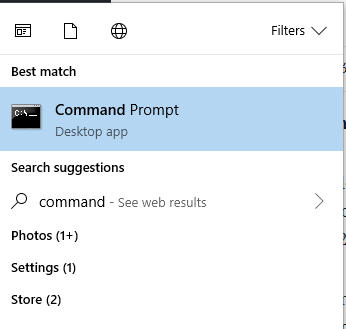
- You will come across a permission
dialog box on the screen. - Select the option “Yes.”
- On the black box that appears on the screen, enter “
sfc /scannow” and press Enter.
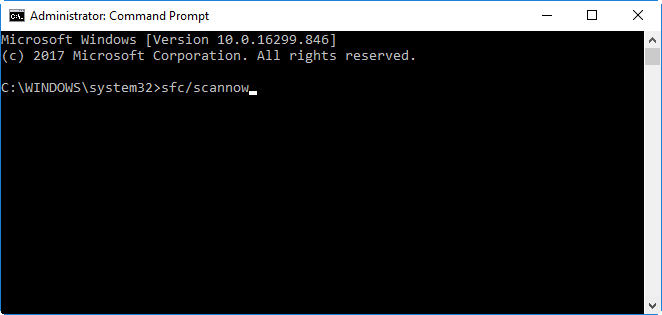
- Now, the System File Checker will start checking for MS Access error 2542 along with other system issues
- You are now required to follow the commands displayed on the screen.
Fix 3: Conduct a full Malware Scan of the PC
If you suspect the error 2542 arising out of some virus issue, you can conduct a full malware scan of the system. A malware can corrupt the Access database files, so you can, therefore, install a reliable Anti-Malware software to remove the malware from your computer.
Fix 4: Repair MS Access ACCDB files by using Stellar Repair for Access
If none of the above methods helps, try repairing the Access database error 2542 by using a reliable and competent commercial software, Stellar Repair for Access. This product helps get rid of any and all levels of corruption in the Access database files and brings the database back to a working state.
Conclusion
So above are the easy solutions to fix Access database error 2542. By fixing this error you can ensure the hassle-free performance for your Access database. As a precautionary measure, you must always create proper backups of your critical Access database files and keep your computer system and MS Office Suite updated.





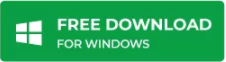
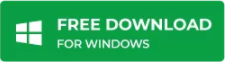


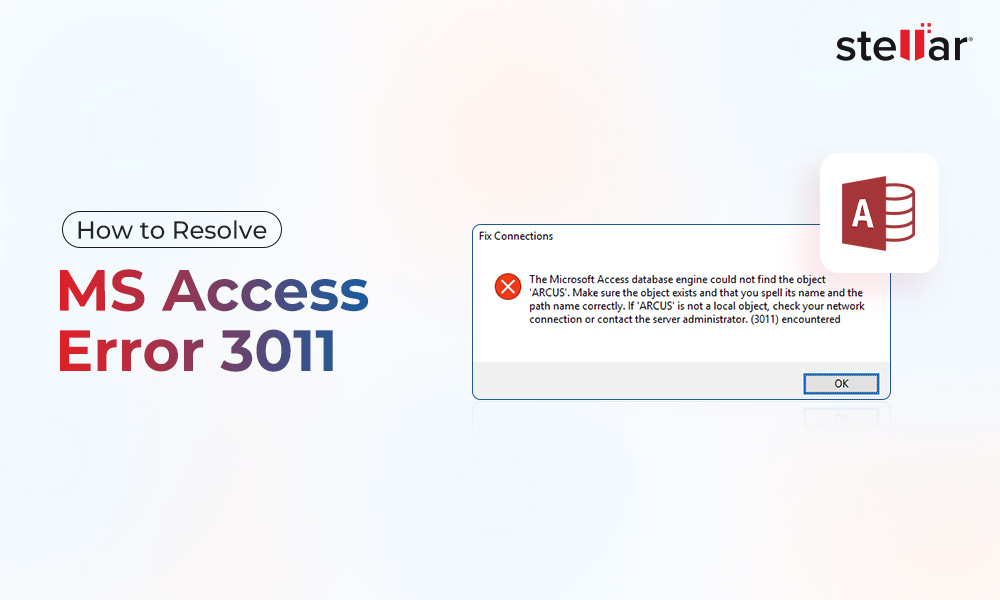

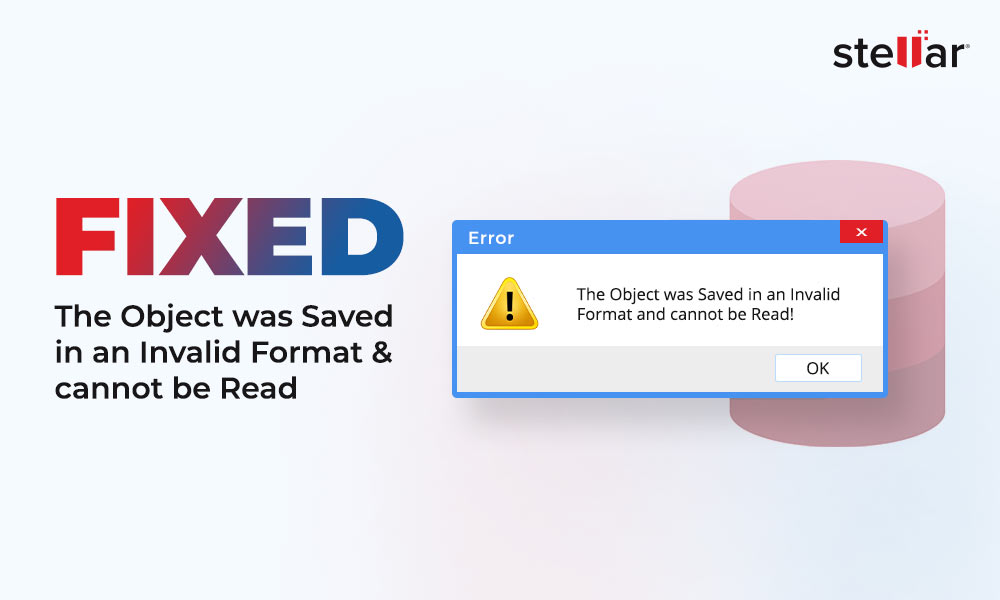
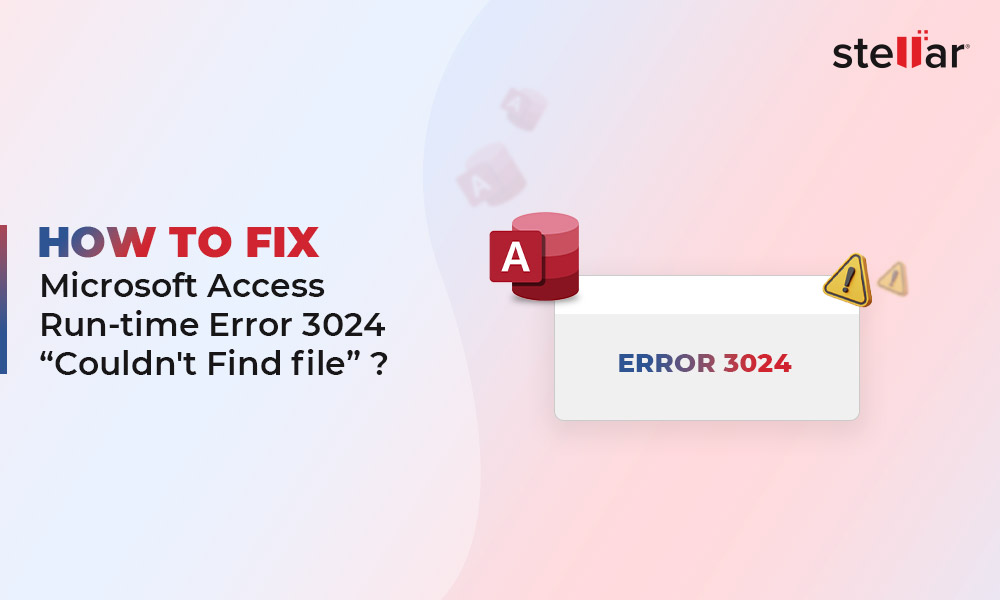





Is this error also possible if other programs maliciously or by mistake deleted Microsoft Access-related files?
Yes, Depending on the situations this may also generate an error.
Hello,
After using Windows System File Checker “sfc/scannow”, now my MS Access is from this one annoying access database 2542 error.
Great!
Your success will encourage other users to perform troubleshooting tips manually.