Intuit QuickBooks® works as an ideal solution, not only to monitor accounting data but also to offer real-time tracking of the current business state. It offers on-site accounting options as well as cloud-based operations.
The simplicity of the platform makes it easy for any user to work on it and, it does not require any high-level accounting expertise. However, despite being laced with the best defense mechanisms to protect financial data, the application sometimes gets tangled up in messy error situations. This can prove to be a threat to an organization’s finances.
One particularly problematic QuickBooks issue is the ‘QuickBooks errors 6189 816’.
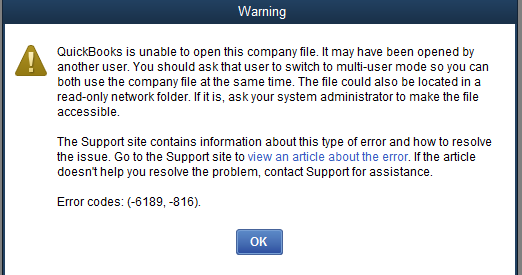 Figure 1 – QuickBooks 6189, 816 Error Message (Image Credit: Intuit)
Figure 1 – QuickBooks 6189, 816 Error Message (Image Credit: Intuit) What is QuickBooks Error Code 6189, 816?
QuickBooks error code 6189, 816 is a run-time error. You may encounter this error when trying to run QuickBooks Desktop or opening a company file (.QBW) on a multi-user network. Although the message that appears with this error contains a few details (as you can see in Figure 1), users can still find it difficult to find its exact cause and correct it.
Also Read: QuickBooks Company File Repair – All there is to know
Possible Reasons for QuickBooks Desktop Error 6189, 816
Here are some of the reasons why this error may come up:
- When you try to access a QuickBooks file that is already in use by another user or service.
- Incomplete QuickBooks installation process or downloading a corrupt QB software link.
- When you try to access a file stored in a folder for which you do not have read or write permission.
- Incorrect or incomplete installation of QuickBooks may result in incorrect entries in the Windows registry causing this error.
- A Malware or virus attack in the Windows framework resulting in the corruption of QuickBooks program files in the system.
- Corruption in Windows registry because of a recent QuickBooks programming change is also a possible cause.
- Difference between the exchange log record (.TLG) and the organization document (.QBW).
- Some other clients signed into the organization record in Single User Mode.
- Using an old or pirated copy of Windows can result in the error.
- Accidentally deleting important drivers from the system, which are required to run QuickBooks successfully.
Solutions to Fix QuickBooks Desktop Error 6189, 816
Try the following solutions to resolve the QuickBooks error 6189, 816:
QuickBooks Tools Hub helps fix common errors, including company file issues, network issues, etc. To use this tool, follow these steps:
To do so, do the following:
- Exit QuickBooks application.
- Download the QuickBooks Tool Hub file (QuickBooksToolHub.exe).
- Save the downloaded file to a location you can easily find (such as Windows desktop).
- Open the downloaded file.
- In the window that appears, follow the steps provided to install the tool.
- Once the installation is complete, double-click the icon on your Windows desktop to open the tool.
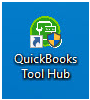 Figure 2 – QuickBooks Tool Hub Icon
Figure 2 – QuickBooks Tool Hub Icon Note: If you’re having a problem finding the icon, search for QuickBooks Tool Hub from the Windows, and then choose the program.
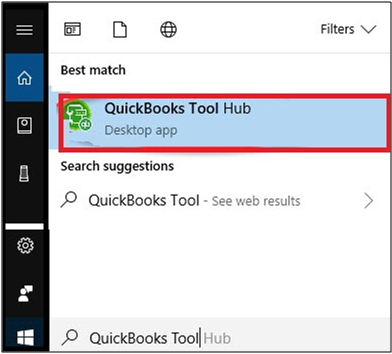 Figure 3 – Search for QuickBooks Tool Hub
Figure 3 – Search for QuickBooks Tool Hub QuickBooks Tools Hub has a set of tools that helps troubleshoot different types of errors or problem when opening company file. To resolve the issue, follow these steps:
- In the QuickBooks Tools Hub, choose Program Problems.
- Next, choose Quick Fix my Program.
- Start QuickBooks Desktop, and then open your .QBW data file.
If QuickBooks Error 6189 and 816 still persists, proceed with Solution 2.
Solution 2 – Restart your System
Sometimes, resetting your complete system may help fix the error. For this, follow the steps listed below:
Step 1: Restart the system (server computer) that has QuickBooks software installed on it and is hosting your company files.
Step 2: Next, restart each workstation.
Note: Workstations are other computers in a multi-user environment that don’t host the company files.
Step 3: Open QuickBooks Desktop on your system and on each workstation.
Performing these steps will help you open QuickBooks. But, if the problem persists, move to the next solution.
Solution 3 – Update QuickBooks Version
You might encounter QuickBooks error code 6189 if the QuickBooks Desktop version you are using is not up-to-date. Make sure to update your QuickBooks version to the latest release and then try to create or open the company file.
Solution 4 – Run QuickBooks Database Server Manager
If you’re hosting your QBW file on your own server computer, running ‘QuickBooks Database Server Manager’ may help fix the error caused due to the instability of a multi-user network.
Step 1: In the QuickBooks Tools Hub, select Network Issues.
Step 2: Select QuickBooks Database Server Manager.
Note: You’ll be prompted to install QB on your server if it isn’t installed on your system.
Step 3: In the QuickBooks Database Server Manager window, click Start Scan once you have located your company file(s).
Note: If you cannot see the file, browse the location of your company file, and then click ‘Start Scan’.
Step 4: The QuickBooks Database Server Manager will automatically repair your firewall permissions.
Step 5: After completion of the scan process, click Close.
Step 6: Open QB Desktop on server computer and workstations.
Note: If you’ve QuickBooks Database Server Manager installed on one of the workstations, make sure that the workstation isn’t used for hosting your multi-user network.
Solution 5 – Rename the Network Data File (ND) and Transaction Log File (TLG)
Both ND and TLG are configuration files that allow QuickBooks to access a QBW file in a multi-user environment. You may encounter ‘QuickBooks error 6189, 816’ if these files are corrupt/damaged.
However, the files get automatically re-created once you rescan them by using QuickBooks Database Server Manager and open the company file. When that happens, rename ND and TLG files and check if it solves the error.
Steps to rename the ND and TLG files are as follows:
Step 1: Open the folder containing your company file.
Step 2: Locate the files having the same name as your company files, but are saved with extensions .ND and .TLG (as given below):
- company_file.qbw.nd
- company_file.qbw.tlg
Step 3: Right-click each file, and then click Rename.
Note: Make sure to add the word ‘OLD’ at the end of ND and TLG filename. For instance, company_file.qbw.nd.OLD.
Step 4: Re-open QuickBooks and try signing in to your company file. If you still get the same error, try the next fix.
Solution 6 – Check where your QuickBooks Company Data File (QBW) is Stored
Ensure that your data file (QBW) is not stored on a removable pen drive or hard disk. And if you use online backup files of QuickBooks, the problem might continue further. To avoid this, move the ‘.QBW’ file to your local hard drive. For instance, you can save the file on the desktop where QuickBooks is installed.
Solution 7 – Verify QBDataServiceUser Permission
Verify the user permissions assigned to QBDataServiceUser for your version of QuickBooks. Copy the file to the desktop and then open it directly from the desktop. If it opens, there could be folder damage where the QBW file was saved.
Solution 8 – Repair QuickBooks Company File
Try to login using any other user credentials. If it is successful, then there is data damage and you will have to resolve it by repairing QuickBooks.
Also Read: QuickBooks Company File Repair – All There is to Know
What to do if the Above Solutions Won’t Work?
If you’re still stuck with QuickBooks errors 6189 816 despite trying the above-mentioned solutions, avoid wasting more time in performing other hit and trial fixes. This may cause further damage to the company file. Instead, use Stellar Repair for QuickBooks Software to repair your QuickBooks .QBW file and get the application to function normally.
Backed by powerful scanning, repair, and recovery algorithms, this software is your best defense against troublesome errors and stubborn issues. And it is super easy to operate too, thanks to its fully interactive GUI.
Conclusion
We hope using the above fixes will help you resolve QuickBooks error codes: 6189, 816. But, keep in mind, manual fixes don’t work in all cases. For complex cases, you can always rely on an automated solution like Stellar Repair for QuickBooks Software. Also, as a good practice, keep your QBW (QuickBooks company file) backed up since this file stores all your critical financial information.
Was this article helpful?