You were relaxed after installing Netgear Arlo Pro cameras to monitor your home until an intruder ransacked your house. Now you need the video footage of that day. But what!! You are shocked to find the videos of the required date and time missing from the Arlo camera! Now it's very difficult to recover Arlo deleted videos.
Video loss from office or home security cameras is not new. Sometimes it is due to accidental deletion, expiry of the backup subscription plan, or else due to corruption of the storage media.
This post shares how can you retrieve deleted arlo videos on your Netgear Arlo Pro security cameras in different scenarios.
How do Netgear Arlo Pro Security Cameras Store video recordings?
Netgear Arlo Pro is one of the best Wi-Fi security cameras known for its advanced user-friendly features and ability to record quality videos. The Arlo camera records video whenever motion is detected and you can watch the recording in the Arlo app. You can also download these recordings from the app on your mobile phone and keep them for future use. The Arlo app is available for Android, iOS, Apple TV, and web browser.
By default, Arlo saves all the recordings in Cloud for seven days for free. On the eighth day, the older videos are deleted by Netgear and new ones are stored from day 8.
However, if you want to keep your recordings for longer in Cloud, take the subscription plan. The upgraded plans support multiple Arlo camera recordings installed at different locations in your home or office.
Other than Cloud, Netgear has also kept the provision for local backup storage. You can connect a USB device to the Arlo Pro 2 base station to store video recordings. The USB device should not be more than 2TB and use the FAT32 file system.
| Note: Local storage to a USB device is not an alternative to Cloud storage. It can only be used along with Netgear’s Cloud storage. |
|---|
The MP4 video files stored on a USB device cannot be viewed directly. You have to remove the drive from the Arlo Pro base station and connect it to the computer to view the stored videos.
Effective Methods to Recover Netgear Arlo deleted videos
Have you deleted footage from the USB device? Are your security camera videos lost/deleted from Cloud?
Did you accidentally delete, or formatted the local backup storage? Has your Arlo Pro USB device corrupted? Can you retrieve deleted Arlo videos?
Whichever the case, if you need important video footage that recorded any suspicious activity or which could be evidence in a case, use the below methods to recover lost videos from Netgear Arlo Pro.
Recover Arlo deleted videos from Cloud
If you accidentally deleted video footage from the local storage in a USB device, access the videos from the cloud. This is only possible if the lost videos are not more than seven days old or if you have Arlo Smart Premier or Elite Plan subscription plan.
Recover Lost Videos from the Local Backup
If you have added a USB device like a flash drive to the Arlo Pro security camera system, recover from it. The USB device acts as a backup or a second location to store your Arlo videos. The local storage backup works even if your Wi-Fi connection goes out. The videos will continue to save on a USB device.
Steps to View Video Clips on a USB Storage Device
- Safely eject the USB storage device.
- Connect the USB device to your computer
- Open the drive folder
- Click on the Arlo folder to view the recorded videos
- You can save them at your desired location.
Unable to play Arlo Pro security camera videos stored in a USB device!
The Arlo videos are saved in MP4 format. If you are unable to play them on your PC try doing the following:
- Update your media player.
- Try to play in VLC Media Player.
- Fix the issue through Stellar Repair for Video.
How to retrieve deleted Arlo videos with Stellar Photo Recovery
Once deleted videos from Cloud cannot be accessed. But if you have lost videos from local storage you can retrieve them back with Stellar Photo Recovery, a multimedia files recovery program.
Stellar Photo Recovery supports Netgear’s Arlo Pro USB devices with the FAT32 file system. If you have lost your important Arlo recordings due to deletion, formatting, or corruption in the flash drive, you can easily recover deleted Arlo videos & restore them through this Stellar Photo Recovery software.
It is a do-it-yourself software that recovers lost photos and videos in three simple steps – Select, Scan, and Recover. The software is available for both Windows and Mac computers.
Want to evaluate before buying? Download the demo version here.


Steps to Recover Lost Videos from Netgear Arlo Pro via Stellar Photo Recovery
Download and install Stellar Photo Recovery on your PC. Connect the Arlo Pro USB device to the computer and follow the below steps:
- Launch Stellar Photo Recovery Software.
- On the home screen of the software - ‘
- Select the SD card on the Select Location screen and click Scan.

- A dialog box of ‘Scanning Completed Successfully!’ displays the scan results – the number of files found and the size of the data. In the left pane of the main window, all the recovered data is listed. You can preview them in the right pane.
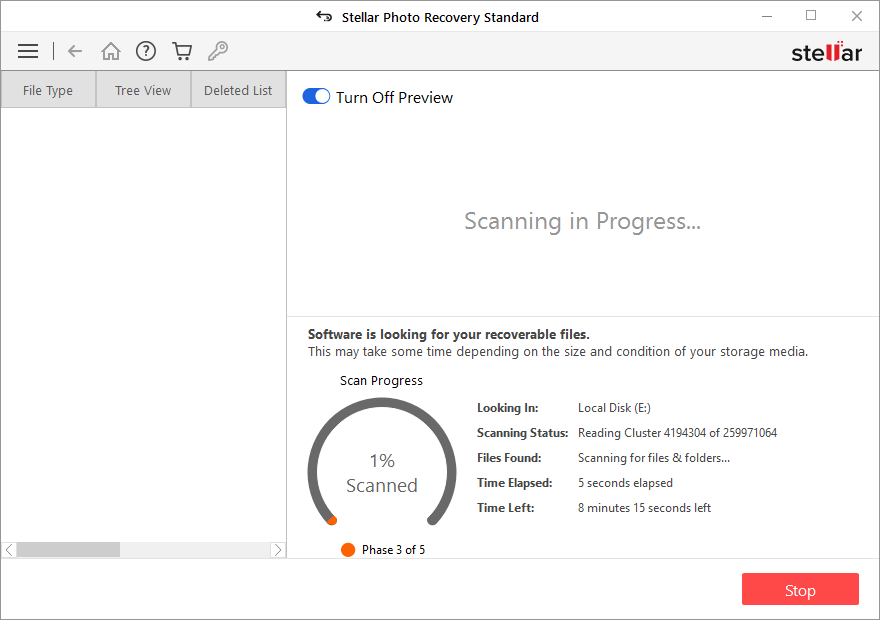
Note: If you do not see the required files such as videos, or photos in the list, opt for the Deep Scan option at the bottom.
- Click Recover. You can also choose to recover only the selective videos, Photos – select the videos that you need, right-click, and click Recover.

- In the dialog box, specify the location to save the image files. Click Save. All the videos, and photos get saved at the specified location.

Why is Stellar Photo Recovery the best tool to recover Security Camera Recordings?
- Recovers the recordings with the original date, time, and name of the files.
- Restores thousands of multimedia files in a few minutes.
- Offers real-time Preview.
- Allows scanning up to 4 TB of storage space.
Watch this video to know the step-by-step process:
Do’s to avoid Arlo Pro videos loss
Turn off Automatic Overwrite
Go to your Arlo App and click the slider next to Automatic Overwrite to turn it off. Now the Arlo app notifies you when USB device storage gets low. You can save your required Arlo videos on another drive or enable local storage backup on a different USB device.
Download the video from Cloud within seven days
The free and basic subscription plan of Arlo security cameras offers only seven days of storage. You can download and save the required videos, every week before the backup expires.
Sign up for a longer subscription plan
Getting difficult to keep a tab on your multiple security camera videos every seven days? Take the plan that keeps them for a longer period. Arlo Smart Premier and Arlo Smart Elite plan save recordings for up to 30 and 60 days respectively.
Safely remove the USB device
Always safely remove the USB device from your Arlo Pro base station. Do not remove it while the Arlo camera is recording. This may corrupt the drive and you may lose the videos.
Always have a local storage backup
Arlo Cloud recordings are for a limited period and get automatically deleted after a certain number of days as per your plan. Having local storage (USB device) will give a second location to store Arlo recordings.
Also, when the Wi-Fi connection is lost, Arlo Pro stops recording in the cloud but will continue recording in local storage.
Install UPS or battery backup
Arlo's camera stops recording during power cuts. Having a UPS or battery backup attached to the Arlo Pro base ensures continuous recording. You also do not compromise on security due to frequent power cuts.
Wrapping Up
Netgear Arlo Pro security cameras are great to help in an unfortunate event of theft, burglary, or any other security lapse at your home or office. But its limited cloud storage risks the storage of crucial video recordings.
Thus, proactively download and store the required videos from the local storage. If you accidentally delete or lose significant video evidence from Arlo’s USB device, Stellar Photo Recovery is an effective and efficient solution. The software supports recovery from all kinds of Wi-Fi security cameras. It is already used by millions of people to get back their lost or deleted video footage.
Was this article helpful?