Do you want to convert AVI to MP4 videos format? Are you looking for different ways to play your AVI files on different devices without losing quality?
AVI is one of the most used video formats but not supported by all devices. You may want to convert them to MP4, a compatible video format for watching or sharing videos on your desktop, laptop, iPhone, iPad or mobile phones etc.
- Professional Stellar Converter for Audio Video File
- Online video converter
- VLC Media Player as a converte
Use Professional Stellar Converter for Audio Video File
An easy-to-use multi-functional Stellar Converter for Audio Video File is a commonly used video converter tool. It is safe and quick to convert AVI videos to MP4 format.
It allows you to add single/multiple AVI video files for conversion at a single instance.
Maintaining the original video quality on conversion, it saves the converted videos to the location selected by you. You can also see the preview of converted video before saving. The software is not just an adept video to video converter but also changes the video to audio files and audio to the audio file format.
Additionally, you can also enhance your videos with its built-in video editing features like Color Effect, Adjust, Trim, Watermark, and Crop.


Step by step: Convert AVI to MP4
Step 1: Run Stellar Converter for Audio Video File on your computer
Step 2: On the main interface of software click on Add File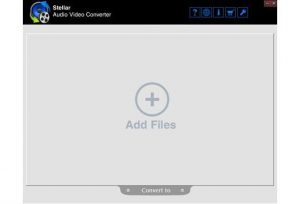
Step 3: Select the required AVI file from the location. You can add multiple AVI files to convert into MP4 format.
Step 4: Select the Video tab at the bottom. Select the MP4 format from the Select Output list. Click on Save button. Conversion process begins.
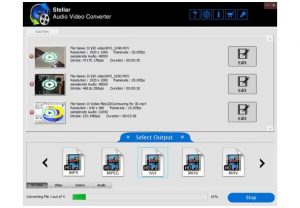 A progress bar indicates the conversion progress of the file
A progress bar indicates the conversion progress of the file
Step 5: List of Converted Files dialog appears. To view the converted files from the dialog box select Click here or choose OK to close the dialog box. You can also manually go to the saved location to view the converted video files.
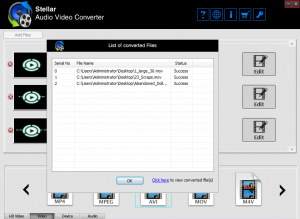
A dialog box showing the successful conversion of added videos
Online video converter tools can also be used to convert AVI videos to an MP4 file format. The advantage of using them is that you are not required to install any software on your system. But working on them can be annoying when you want to convert multiple AVI video files to MP4.
Also, free online converter tools are accompanied by several pop-up ads on their web pages which may be malicious.
Use VLC Player converter
The multi-facet VLC Media Player is not just a media player but can also convert your AVI videos to MP4 format.
Steps to convert AVI videos to MP4 format in VLC Media Player:
- In the VLC menu on top bar click Media > Convert/Save.
- In the Open Media window, click on Add to select videos you want to convert.
- Click on Convert/Save at the bottom
- In the Convert box, select the destination folder and the name for the new video file.
- Under Profile, select MP4 video format from the list of formats.
- Click Start to convert.
- The converted video files are saved at your designated location.
|
Online video converter |
VLC Media Player converter |
Stellar Converter for Audio Video File |
| GUI |
– |
Not direct |
Easy to use |
| Video formats support |
Limited |
Limited |
Supports almost all common video formats |
| Batch conversion |
No |
Yes |
Yes |
| Preview option before saving |
No |
No |
Yes |
| Video quality on conversion |
Not always good |
Not always good |
Maintains original video quality |
| Upload file size limit |
Up to 120 MB |
Unlimited |
Unlimited |
| Video conversion speed |
Slow (one at a time) |
Slow |
Fast |
| Support for Audio files conversion |
No |
Yes |
Yes |
| Video editing capabilities |
No |
Yes |
Yes |
| Secure |
Not always |
Yes |
Yes |
Conclusion
Stellar Converter for Audio Video File can be trusted as the safest, fast and efficient tool for converting file format of multiple videos. The software is a value for money as it also converts audio to audio and video to audio file formats so that they can be readily played on different audio players. Furthermore, you can enhance your videos with its built-in video editing capabilities. It is a quick and easy video converting tool that supports a vast range of video file formats.
Was this article helpful?