One of the biggest challenges faced by the Accounts Professionals in any organization is to deal with the errors associated with their Accounting Software. The “QuickBooks desktop data damage” issue is experienced by many professionals while working with QuickBooks. Hence, ‘desktop data file repair in QuickBooks’ becomes the priority to overcome the interruption in overall Accounting work of the organization. In such a situation, the ‘desktop data file repair in QuickBooks’ task becomes a priority. This is because the data stored in QuickBooks (QBW) data file gets damaged and becomes inaccessible, resulting in the issue while running the software. Well, as this blog is all about troubleshooting ‘QuickBooks desktop data damage’, let’s go through in detail about it.
The issue faced, and it’s troubleshooting
Issue: QuickBooks desktop data damage or corruption
Troubleshooting:
- Restore QuickBooks backup file to get back all data of the damaged QBW file – If you have the QuickBooks backup (QBB) file, you can restore it to get back all data of QuickBooks present in the QBW file that is now damaged. However, you need to make sure that the QuickBooks backup file is healthy and in a usable state. Also, you need to restore the recently updated backup file to get back all the data without loss.
- Create a new QuickBooks QBW data file and import all the objects from damaged QBW file – Another solution that you can try is to create a new and healthy QBW file and import all data from the damaged QBW file. Here, you may wonder as to how to import data from QuickBooks data file that is damaged. However, it is possible because only the particular QBW file is damaged and not the data stored within it.
- Use software for ‘QuickBooks data file repair’ – The other solution for repairing the damaged QuickBooks data file is to use software that specializes in this area. Here, the challenge is to choose an effective solution that can repair QuickBooks data file. Well, the accounting professionals facing this issue can use Stellar Repair for QuickBooks Software that is an advanced and easy-to-use tool for the ‘data file repair in QuickBooks’. As a quick and effective solution to repair the damaged QuickBooks file, this tool provides several benefits that are as follows:
- Repairs severely damaged or corrupted QuickBooks® QBW data file
- Recovers all QuickBooks data of Company, Customers, Vendors, and Employees
- Recovers paychecks, payroll transactions, etc.
- Provides a preview of Company, Employees, Customers and Vendors data that are recoverable
- Provides advanced recovery through QuickBooks® backup (QBB) file
- Compatible with multiple country editions of QuickBooks® software
- Supports QuickBooks® Simple Start, Premier, Professional and Enterprise
- Supports QuickBooks® 2021 and lower editions
- Supports MS Windows 10 and below versions
Its other benefits:
With the ‘Select File’ tab, this software allows users to choose the desired QBW file from any location on the system. Plus, with the ‘Find’ tab, this software allows users to search and locate the QBW file present in the system. This feature is exceedingly beneficial in case the location of QuickBooks file is not known to users. Further, the steps required to complete the QBW file repair process are quite easy to execute. The reason is, these require just a few clicks.
How to repair QuickBooks QBW file using this software?
Using Stellar Repair for QuickBooks Software, the damaged QuickBooks QBW file can be repaired in three major steps that are Select, Scan and Save. These steps have been elaborated below:
Step 1: Launch Stellar Repair for QuickBooks Software by giving a double click on its icon.
The main interface of the software comes up.
Figure 1: Main interface
Step 2: Do the following:
- Click on the ‘Select File’ tab to choose the damaged QBW file Or,
- Choose a drive from the ‘Look in’ drop-down menu and click on the ‘Find’ tab to search all the QBW files stored in the particular drive. All the QBW files found in the chosen drive are displayed with File Size (KB), Modified date, Created date, etc.
- Choose the damaged QBW file that you wish to repair.
- Click on the ‘Scan File’ tab
Figure 2: Selection and scan of the damaged QBW file to be repaired
Step 3: Click on ‘Company’, ‘Customers’, ‘Vendors’ and ‘Employees’ tabs that are enabled after completion of the ‘scan’ process to preview respective data.
Figure 3: Preview ‘Company’, ‘Customers’, ‘Vendors’ and ‘Employees’ data stored in the QBW file
Step 4: Click on the ‘Repair’
The selected QBW file is repaired successfully and the ‘Save File’ interface comes up.
Step 5: In ‘Save File’ interface, execute the following to save the recovered data of the damaged QBW file into the newly created QuickBooks file:
- Click on the ‘Browse’ tab to mention the path of the QBW file that was newly created.
- Select the version of QuickBooks
- Close the QuickBooks software
- Click on the ‘Start‘ button
Note – Create a new company file (QBW) to save the recovered data
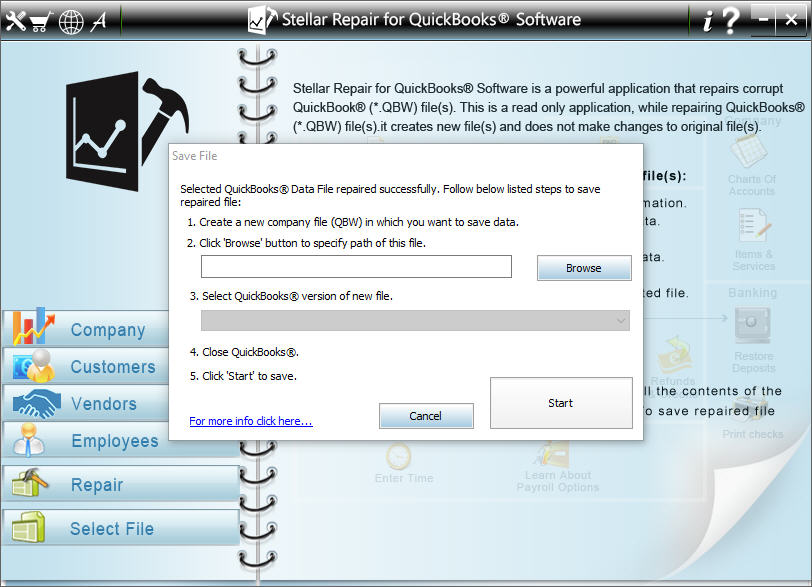
Figure 4: Initiation of ‘Saving’ process to save the QuickBooks data in a newly created and healthy QBW file
Finally, all Company, Employees, Customers and Vendors data is saved in the new QBW file that is healthy and in a usable state.
You can watch the software working process:
Conclusion
All the above described three solutions for QuickBooks data file repair are effective. However, the first solution can be used only if a recently updated QuickBooks backup (QBB) file is present and you have a fair idea of the steps to be executed. Next, you can use the second solution if you are comfortable creating a new QuickBooks QBW file and importing the data of damaged QBW file into it. The third solution, i.e., using Stellar Repair for QuickBooks Software is primarily recommended to resolve the issue. The reason being, it surpasses or beats the challenges thrown by both the first and second solutions required for data file repair in QuickBooks.
Was this article helpful?