A Recovery Database (RDB) is used for extracting data from restored database as a part of Exchange mailbox database recovery process. It is a special type of mailbox database that helps recover data from backup copies of the database, without disturbing users’ access to the data. After restoring the mailbox database into RDB, you can mount the RDB and export the mailboxes to PST format. In this post, we will be discussing the detailed process on how to recover mailboxes from Exchange recovery database.
Process to Export Exchange Mailboxes to PST from Recovery Database
Here’s the stepwise process to export Exchange mailboxes to PST from Recovery Database.
Step 1: Get the Database to Clean Shutdown State
Open Command Prompt as an administrator and use cd command to navigate to the Recovery Database (RDB) location. For instance, cd E:\RDB1. Here, RDB1 is the Recovery Database located on E: drive.
To get the database to Clean Shutdown state, use the following command:
eseutil /r E001 /i /d
The E001 is the checkpoint file name in the RDB1 database. Check the checkpoint file name and replace it in the command before executing.
Note: If the database is in Dirty Shutdown state, read this guide: How to Resolve Exchange Dirty Shutdown Error.
Step 2: Mount Recovery Database
The next step is to mount the Recovery Database on the server. For this, open Exchange Management Shell (EMS) and enter the following command:
Mount-Database RDB1
Step 3: Assign Mailbox Import Export Role to the User
To move or export mailboxes to PST, the user account you will be using must have the Mailbox Import Export role assigned. To assign the Mailbox Import Export Role to the user account, open Exchange Management Shell (EMS) and enter the following command:
New-Managementroleassignment –Role “Mailbox Import Export” –User “UserName”
Step 4: Create a Shared Folder
To save the PST files, you need to create a UNC file path or a shared folder location. Follow the given steps:
- Create a new folder in your Exchange Server.
- Right-click on the folder and select Give access to > Specific People.
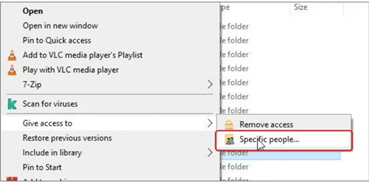
- Select Everyone or your username (recommended) from the dropdown and then click Add.

- Select Read/Write permission and click Share.

- Note down the shared folder path. For example, \\exsrv2013\d$\pst.
Step 5: Export the Mailboxes to PST
After assigning the required permissions and creating the shared folder, you can export the mailboxes from recovery database to PST using the New-MailboxExportRequest command. To export single mailbox, run the following command:
New-MailboxExportRequest -Mailbox “MailBoxName” -FilePath \\Servername\SharedFolderPathName\FileName.pst
To export an archive mailbox to PST, enter the following command:
New-MailboxExportRequest -Mailbox “MailBoxName” -IsArchive -FilePath \\Servername\SharedFolderPathName\FileName.pst
To export all the mailboxes from Recovery Database to PST, use the following command:
foreach ($Mailbox in (Get-Mailbox)) { New-MailboxExportRequest -Mailbox $Mailbox -FilePath “\\Servername\SharedFolderPathName\$($Mailbox.Alias).pst”}
To know the status of the mailbox export requests, you can use the following command:
Get-MailboxExportRequest
If the command displays the status as Successful, this means the mailboxes are successfully exported to PST files.
Limitations of the Above Process
- The process is lengthy and takes a lot of time to complete.
- There are chances of errors and data loss (if something goes wrong).
- It requires technical knowledge and additional permissions to perform the process.
- Exchange recovery database (RDB) should be in Clean Shutdown state and mounted.
An Alternative Solution to Recover Mailboxes from Exchange Database
To overcome the limitations of the above method, you can use Stellar Repair for Exchange. It is an advanced Exchange recovery software that can recover mailboxes from Exchange database file and save them in PST files in just a few easy steps. This software can also recover mailboxes and other items from corrupted or dismounted EDB file. It can come in handy when the backup and recovery database is obsolete or not working. This software recovers the mailboxes from EDB file with high precision and without any risk of data loss. It can also export the EDB file data directly to a live Exchange Server and Office 365 (Microsoft 365). The software supports EDB files created in Exchange Server 2019, 2016, 2013, and all earlier versions.
To know how the software works, watch this video.
Conclusion
Above, we have explained the step-by-step process to recover mailboxes from Exchange recovery database. However, to perform the process successfully, you should have the required permissions and expertise to run the PowerShell commands. Alternatively, you can use Stellar Repair for Exchange to recover mailboxes from Exchange database file (online, offline, or dismounted) and export them to PST without the need of any additional permissions. Apart from mailboxes, it can also recover archive mailboxes, shared folders, and even deleted mail items from corrupted database file.
Was this article helpful?