Recently, my friend lost her important PDF documents due to a software glitch in her Android device. She was worried as most of them were client documents and now she was on the verge of losing the trust she built over years. She was completely lost and didn’t know how to recover deleted PDF files on Android device.
Once I learned about her experience, I helped her with the best and easiest ways to recover those deleted PDF files on Android, and she was thrilled with the results.
If you’re also looking for easy ways to recover PDF files from an Android device, read my blog for a detailed guide. Get the best approach and methods to find all the PDF files mistakenly deleted from your Android.
Methods to recover deleted PDF files on Android devices
Whether you accidentally deleted a PDF file or your phone had a technical glitch that resulted in file deletion on Android device, solutions are available to recover them. In this section, I’ll go through simple, step-by-step methods you can use to recover your deleted PDF documents.
Check the Recycle Bin
Android phones temporarily store all deleted files in the trash or recycle bin folder, making it easy to restore them within a time frame. To recover deleted PDF files, you must first check the trash folder on your Android device.
- Open the Files by Google or File Manager app on your Android phone.
- Look for the Recycle Bin or Trash folder.
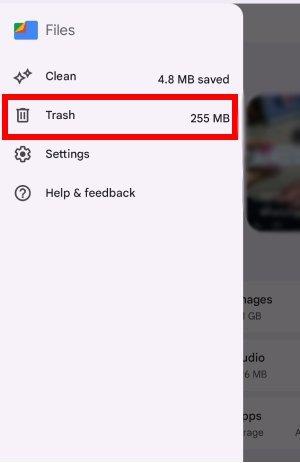
- Now you can see a list of recently deleted files, including the PDF documents, which have not yet been permanently deleted from this folder.
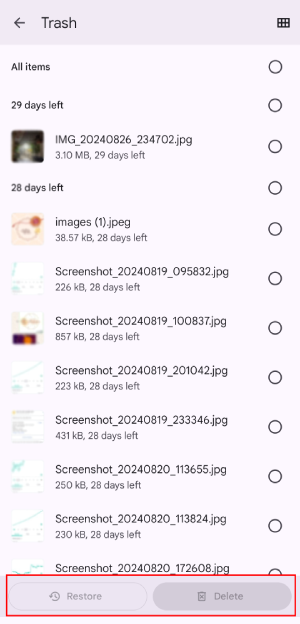
- Tap on the “Restore” option to get them back.
Deleted files may be permanently removed from an Android phone after certain days. So you must act quickly, as this will increase the chances of PDF file recovery.
Check Cloud Backups
Do you remember uploading your files to cloud backups? If “yes,” then the next way to recover your deleted PDF files from an Android device is using cloud storage. Apps like Google Drive and Dropbox automatically backup your files, including PDFs, to the cloud. You can try searching your PDF files on these cloud applications.
- Open Google Drive or Dropbox on your Android device.
- Look for the deleted PDF file in the app or the app’s trash or recycle bin.
- If you find the PDF file, you can also download the file from the cloud.
- If the file is not in the trash/recycle bin, check if you uploaded or synced the PDF to the cloud storage.
If the PDF file is not available in the cloud storage either, it may have been permanently deleted. In that case, you’ll need to try other recovery methods.
Try File Recovery Software
If the above methods do not prove helpful, you can try using a PDF recovery software like Stellar Data Recovery for Android. It is a fast, highly efficient, and simple-to-use Android data recovery software that can help you find all types of lost or deleted files (including deleted PDF files and documents) from Android devices.
Note: Once data is deleted, stop using your Android device for downloading, saving, storing, or installing any apps as this will reduce the chances of data recovery.
- Download the Stellar Data Recovery for Android software on your computer.
- After downloading, start the installation process and follow the on-screen instructions.
- Use a USB cable to connect your Android phone to the computer. Enable the USB debugging on your phone.
- Now open Stellar Data Recovery for Android on your computer and click the Recover Android Data option from the menu.
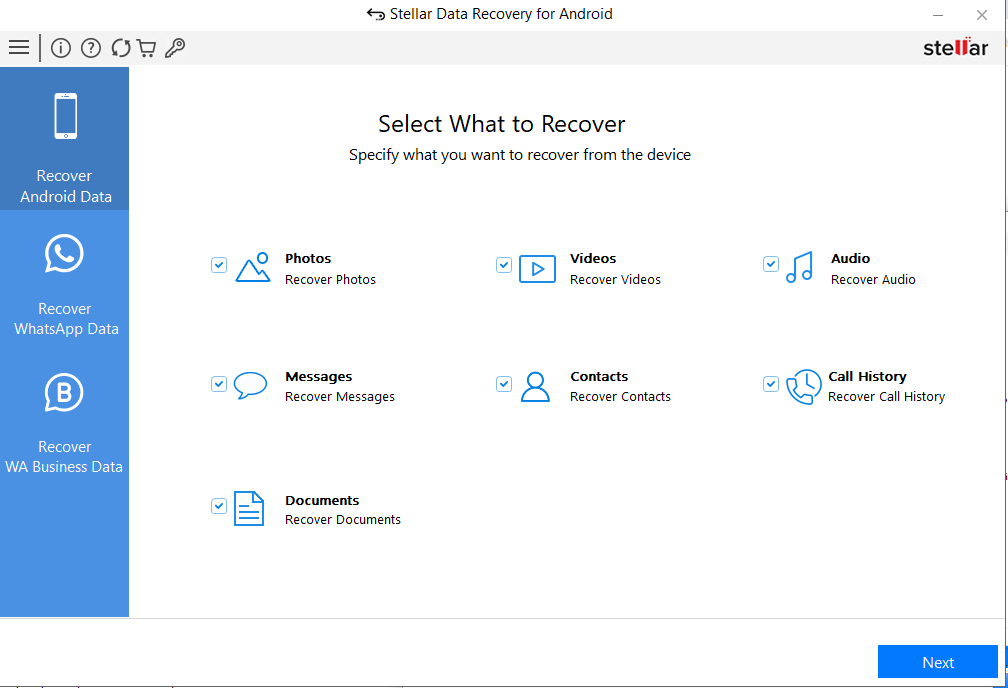
- In the Select What to Recover page, you will see various file format options. Select the Documents option and click on Next.
- The software will detect your connected Android device. Select your device to proceed.
- Click Scan, and the software will start scanning your Android device for all the deleted documents, including the PDF files.
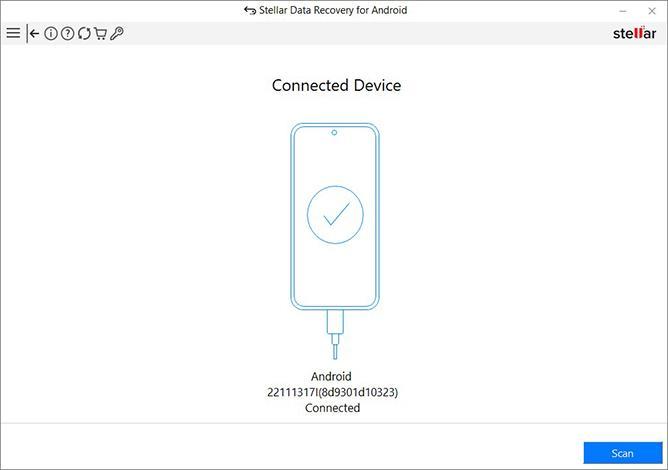
- Once the scan is completed, you can easily preview all recoverable files.
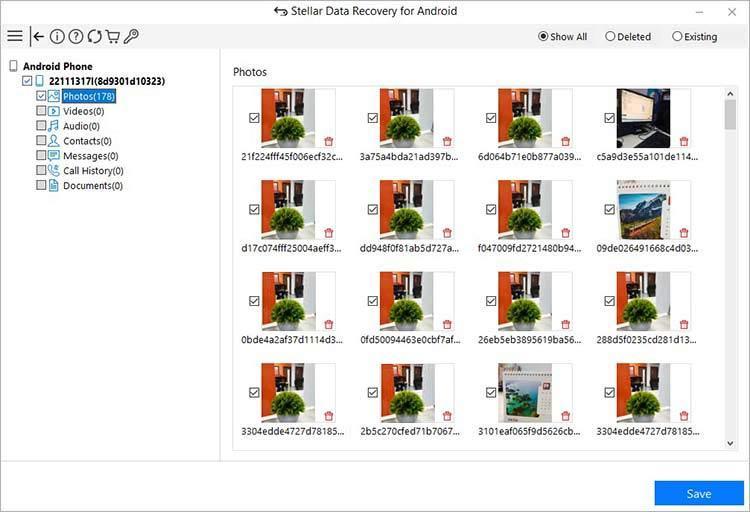
- Now, click Save to move the recovered files to a desired location on your computer storage.
Conclusion
If you cannot find the deleted PDF files in the recycle bin of your Android device, chances are they have been permanently removed. In such scenarios, you can try finding the files in your local or cloud backup folders. But if you don’t find them, you must use Android data recovery software, such as Stellar Data Recovery for Android.
Where are my PDF files stored on Android?
PDF files are stored in the Documents folder on your Android device. You can look for your PDF files in it, unless deleted. However, the deleted PDF files can be found in the trash folder.
Can PDF files get automatically deleted from Android phones?
Yes, any file, including PDF files, stored in an Android phone can be automatically deleted from the device due to low storage issues, problems with an application with access to file permission, malware, or even sometimes due to OS updates.
Is there any reliable PDF file recovery tool for Android device?
You can try using Stellar Data Recovery for Android to recover your deleted PDF files. You can simply select the Document option from the file recovery list and start scanning your Android device. This will save you time and effort. It also offers a preview feature before saving.
Was this article helpful?